Arrange photos in the light table, Light table overview, 185 arrange photos in the light table 185 – Apple Aperture 3.5 User Manual
Page 185
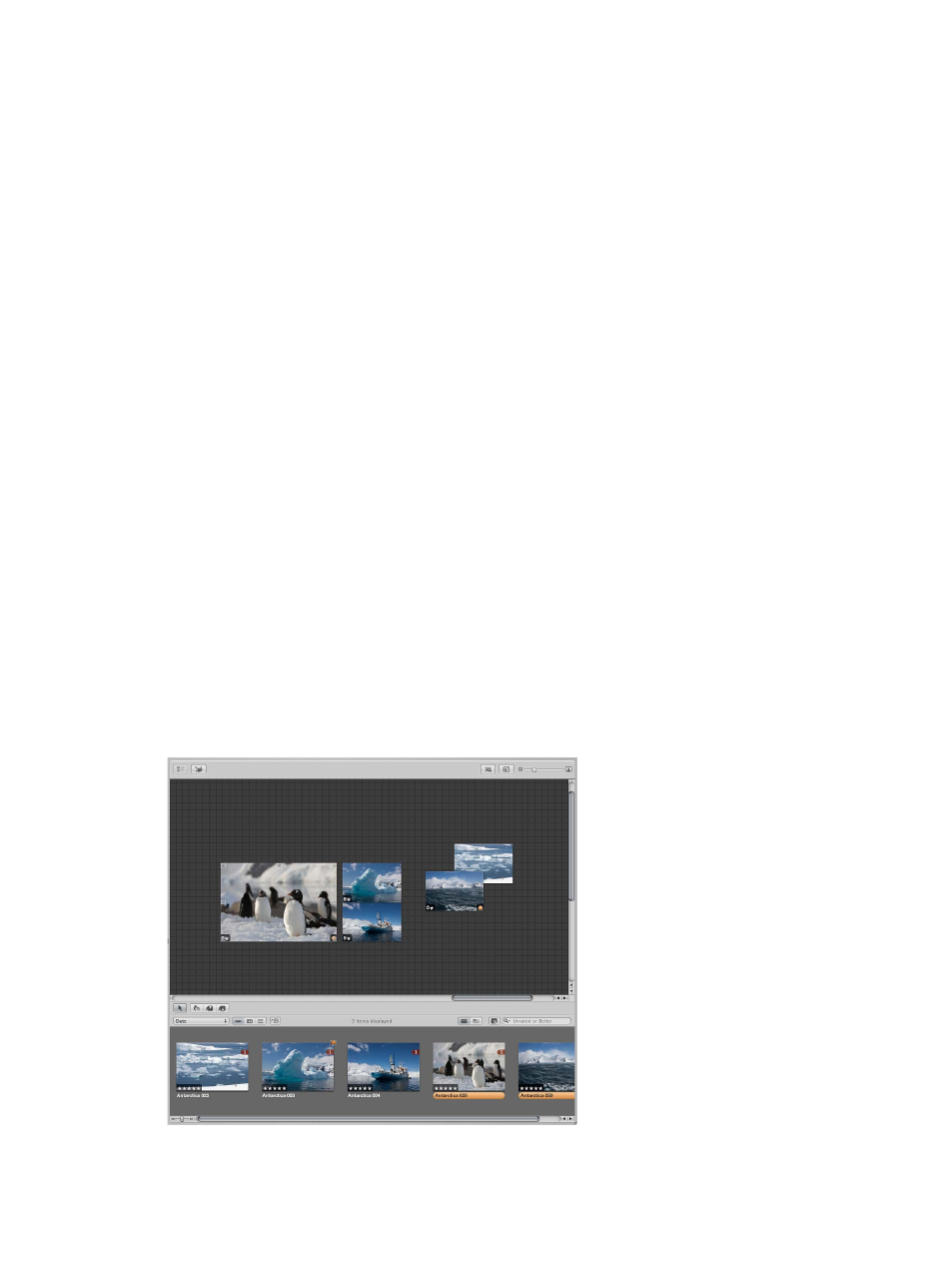
Chapter 5
View and compare photos
185
Show the alternate Loupe
1
Do one of the following:
•
Choose View > Show Loupe, or press the Grave Accent key (`).
•
Click the Loupe button in the toolbar.
2
To turn off the display of the Centered Loupe, choose View > Loupe Options > Use
Centered Loupe.
The checkmark next to the Use Centered Loupe menu item disappears, and the Centered Loupe
changes to the alternate Loupe.
Change the size and magnification of the alternate Loupe
m
To increase the size of the alternate Loupe: Choose View > Loupe Options > Increase Diameter, or
press Option–Shift–Plus Sign (+).
m
To reduce the size of the alternate Loupe: Choose View > Loupe Options > Decrease Diameter, or
press Option-Shift-Underscore (_).
m
To increase the magnification of the alternate Loupe: Press Shift–Command–Plus Sign (+).
Press these keys repeatedly to continue increasing the magnification.
m
To decrease the magnificaiton of the alternate Loupe: Press Shift-Command-Underscore (_).
Press these keys repeatedly to continue decreasing the magnification.
Arrange photos in the Light Table
Light Table overview
The Light Table provides a large, open space where you can freely resize, group, and rearrange
photos. You can work with photos in the Light Table just as you would work with slides on a
physical light table. You can place a selection of photos in the Light Table for review and drag
them to new positions, arranging, grouping, and resizing them in different combinations to see
how they might look on webpages or book pages. The Light Table automatically displays yellow
guidelines that show you how the item you’re working with aligns with other items already on
the page. You never run out of space in the Light Table—it grows as you add photos to it, and it’s
easy to adjust the view by zooming in or changing the area of the Light Table that’s shown.
67% resize factor
