Share metadata presets – Apple Aperture 3.5 User Manual
Page 211
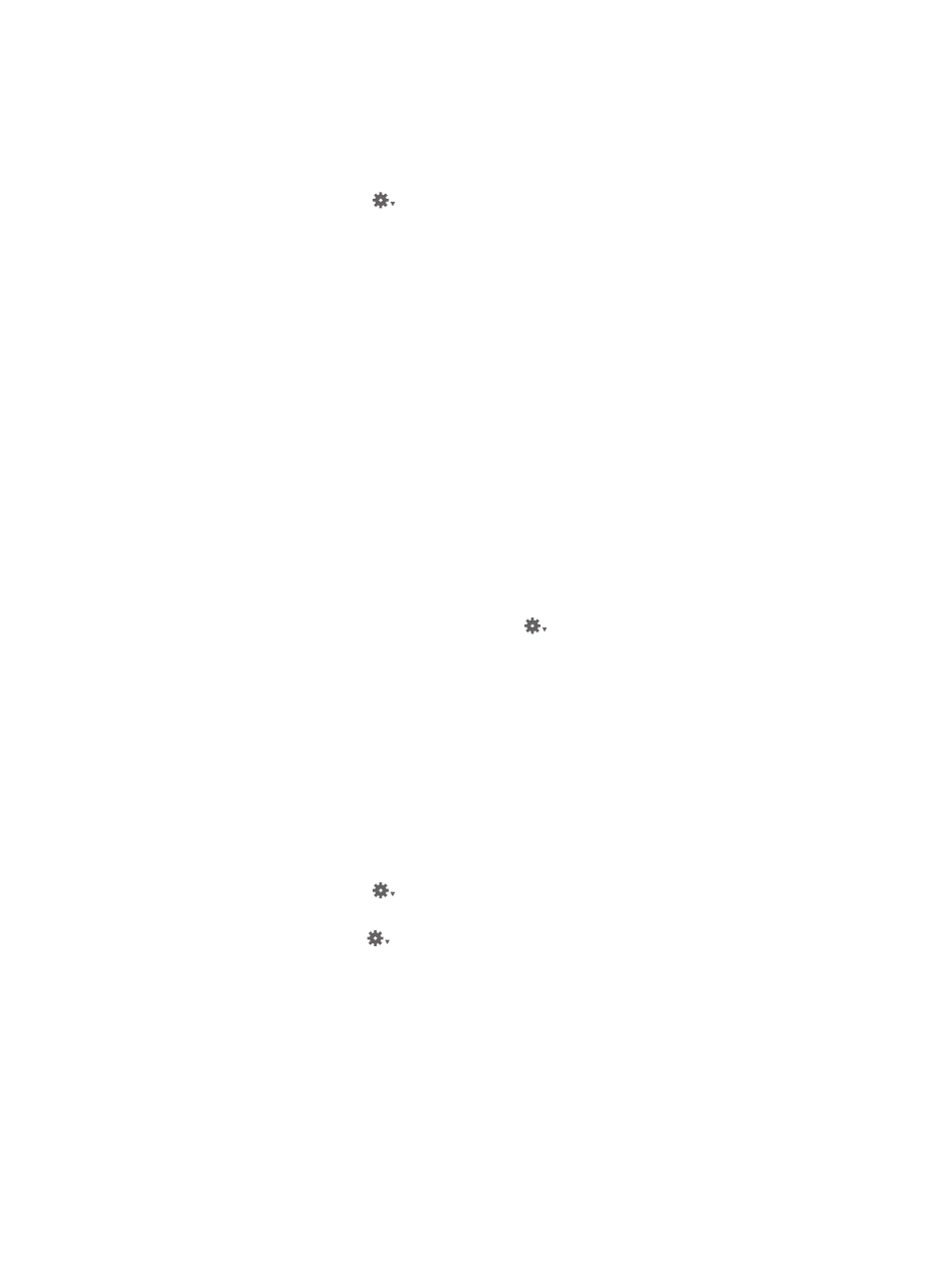
Chapter 6
Work with metadata
211
The changes to the metadata preset are saved. If you want, you can rearrange the order of
metadata presets in the Append with Preset and Replace with Preset submenus of the Metadata
Action pop-up menu.
Manage metadata presets
1
In the Info inspector or the Info pane of the Inspector HUD, choose Manage Presets from the
Metadata Action pop-up menu
.
2
Do any of the following:
•
To arrange the metadata preset list: In the Metadata dialog, rearrange the order of metadata
presets by dragging them to new locations in the Preset Name column.
•
To rename a metadata preset: In the Metadata dialog, double-click the metadata preset name,
then type a new name in the field that appears.
•
To delete a metadata preset: In the Metadata dialog, select a metadata preset, then press the
Delete key.
Apply a metadata preset when modifying photos with the Info inspector or the Info pane of
the Inspector HUD
You can apply metadata presets to selected photos using the Info inspector, the Info pane of
the Inspector HUD, or the Batch Change command. You can also apply metadata presets when
importing photos using the Import browser. For more information about the Batch Change
command, see
on page 212. For more information about applying
metadata presets during import, see
on page 40.
1
Select the photos you want to change.
2
In the Info inspector or the Info pane of the Inspector HUD, do one of the following:
•
To add metadata to the photos, maintaining any currently associated metadata: Choose Append
with Preset from the Metadata Action pop-up menu
, then choose the metadata preset
you want.
•
To remove all previously applied metadata to the photos and replace it with a metadata preset:
Choose Replace with Preset from the Metadata Action pop-up menu, then choose the preset
you want to use.
Share metadata presets
When you work with other Aperture users or Aperture systems, you can share your metadata
presets to ensure a consistent application of metadata to all the photos. You can export
metadata presets for others to use and import presets when you need them.
Export a metadata preset
1
In the Info inspector or the Info pane of the Inspector HUD, choose Manage Presets from the
Metadata Action pop-up menu
.
2
In the Metadata dialog, select the metadata preset that you want to export, then choose Export
from the Action pop-up menu
in the bottom-left corner of the dialog.
3
Choose a location to store the metadata preset information, then click Export.
The metadata preset is exported to the location you chose and saved as [filename].apmetadata.
67% resize factor
