Apple Aperture 3.5 User Manual
Page 319
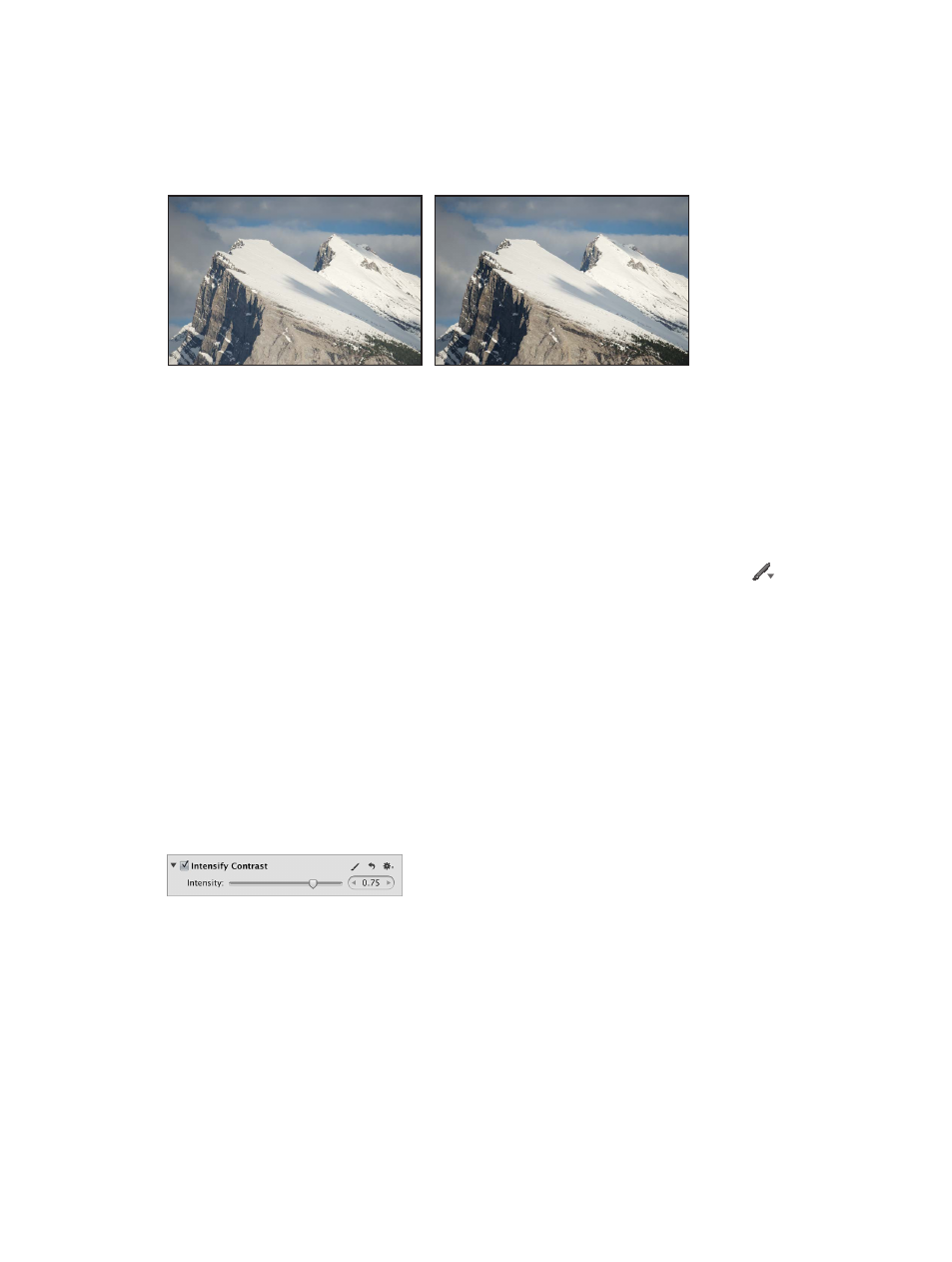
Chapter 7
Make image adjustments
319
Brush the Intensify Contrast adjustment on an image
You use the Intensify Contrast Quick Brush adjustment to correct shadow areas of the image
that appear washed out. The Intensify Contrast adjustment increases the contrast between
pure black and 50 percent gray in brushed areas of the image, and is equivalent to applying
an Overlay blend.
Before Intensify Contrast adjustment
After Intensify Contrast adjustment
(added contrast to the exposed mountainside
and trees in the foreground)
Selectively adjust contrast in shadow areas of an image
1
Select a photo.
2
Do one of the following:
•
In the Adjustments inspector or the Adjustments pane of the Inspector HUD, choose Quick
Brushes > Intensify Contrast (Overlay) from the Add Adjustment pop-up menu.
•
In the tool strip, choose Intensify Contrast (Overlay) from the Quick Brush pop-up menu
.
The Intensify Contrast Brush HUD appears, and the Intensify Contrast adjustment controls appear
in the Adjustments inspector and the Adjustments pane of the Inspector HUD, if both are shown.
3
Specify the brush stroke settings using the controls in the Intensify Contrast Brush HUD.
For more information, see
on page 232.
4
Brush the adjustment on the area of the image where you want to intensify contrast in shadows.
Modify the Intensify Contrast adjustment after it has been applied to an image
1
Select a photo with the Intensify Contrast adjustment applied to it.
2
In the Intensify Contrast area of the Adjustments inspector or the Adjustments pane of the
Inspector HUD, use the Intensity parameter controls to modify the strength of the adjustment.
67% resize factor
