Brush the blur adjustment on an image – Apple Aperture 3.5 User Manual
Page 325
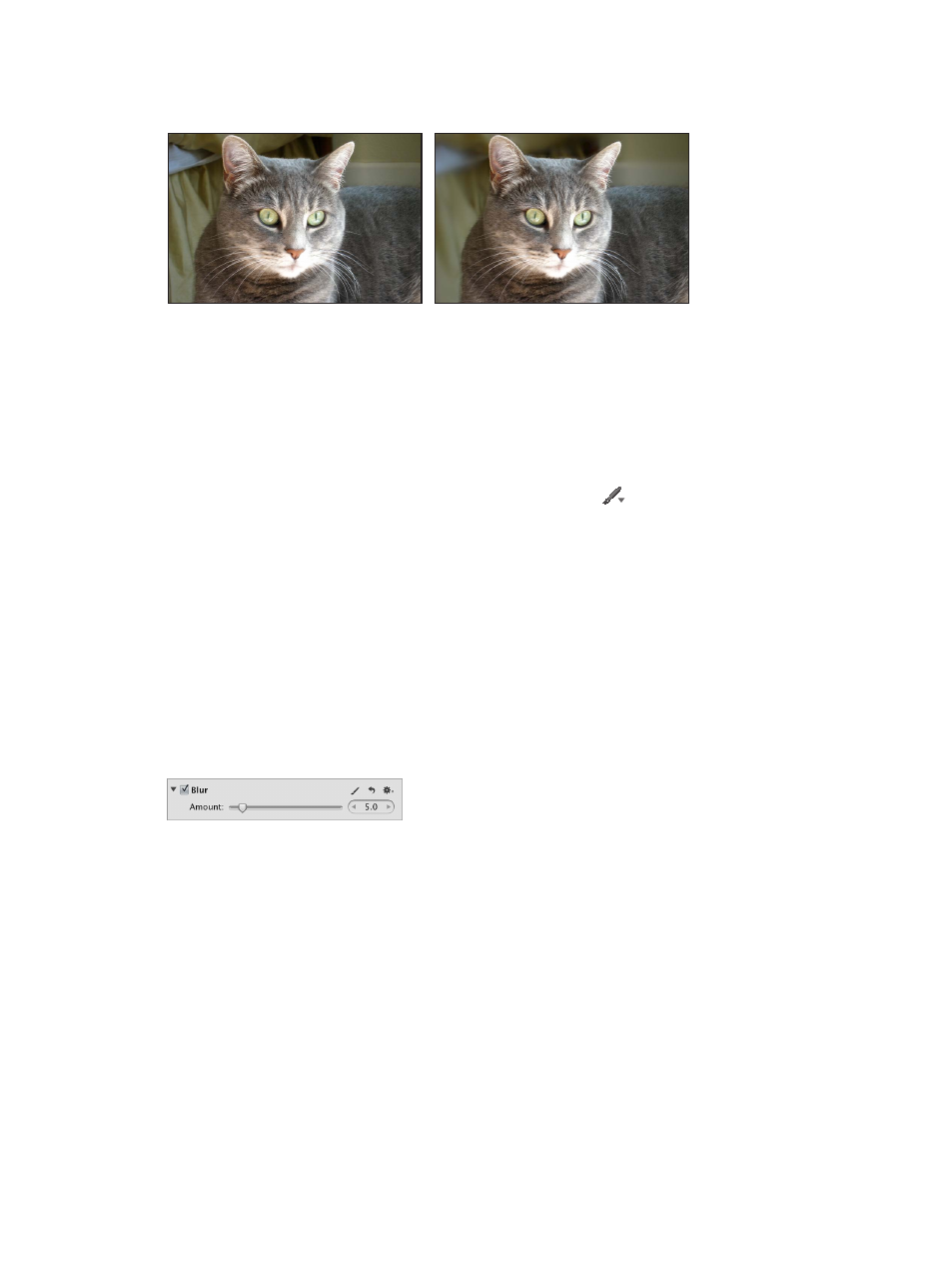
Chapter 7
Make image adjustments
325
Brush the Blur adjustment on an image
You use the Blur Quick Brush adjustment to soften a specific area of an image.
Before Blur adjustment
After Blur adjustment
(blurred the background)
Blur portions of an image
1
Select a photo.
2
Do one of the following:
•
In the Adjustments inspector or the Adjustments pane of the Inspector HUD, choose Quick
Brushes > Blur from the Add Adjustment pop-up menu.
•
In the tool strip, choose Blur from the Quick Brush pop-up menu
.
The Blur Brush HUD appears, and the Blur adjustment controls appear in the Adjustments
inspector and the Adjustments pane of the Inspector HUD, if both are shown.
3
Specify the brush stroke settings using the controls in the Blur Brush HUD.
For more information, see
on page 232.
4
Brush the adjustment on the area of the image where you want to soften or obscure detail.
Modify the Blur adjustment after it has been applied to an image
1
Select a photo with the Blur adjustment applied to it.
2
In the Blur area of the Adjustments inspector or the Adjustments pane of the Inspector HUD, use
the Amount parameter controls to modify the strength of the adjustment.
67% resize factor
