What are managed images and referenced images – Apple Aperture 3.5 User Manual
Page 24
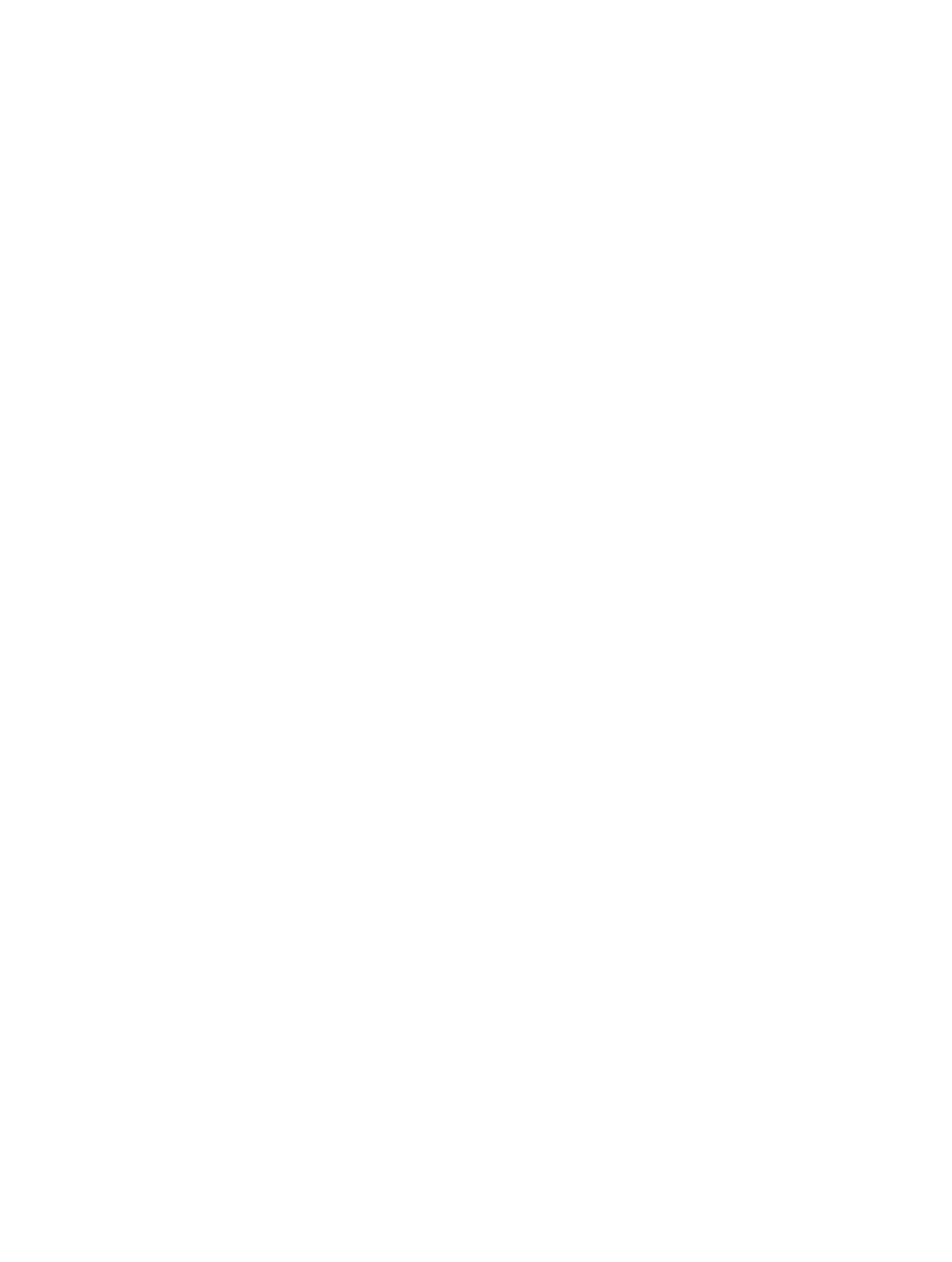
Chapter 1
Aperture basics
24
•
Move a library to another location: When the library file becomes large and requires more disk
space than is available in its current location, you can move it to a hard disk with greater
storage capacity. To change the location of the library, you move the library file to a new
location and then double-click it to open it in Aperture. You specify where the library is located
using the Preferences window. For information about working with multiple library files in
Aperture, see
on page 58.
Tip: To maximize performance, place the library file on an internal hard disk.
What are managed images and referenced images?
Aperture lets you choose how you organize your photos on disk. You can store your photos
in the Aperture library, or you can import photos by simply linking to the image files in their
current locations, without placing them in the library.
Images whose originals are stored in the Aperture library are called managed images. Managed
images are always accessible and are easily backed up to vaults, to name just two benefits.
Imported photos whose originals haven’t been placed in the library are called referenced images.
Using referenced images provides a number of substantial benefits to your photography
workflow. For example, you can incorporate your existing portfolio of photos into Aperture
without changing the current location of the files. Importing images by reference does not result
in a duplication of your image files in the Aperture library, thus saving hard disk space. You can
also connect and disconnect hard disks holding your referenced images’ originals as you need
them. This allows you to keep originals for less-used photos offline or to make specific types of
photos available for editing or adjustments as needed. Using referenced images lets you build a
flexible image management system customized to your work style.
You specify whether a photo will be a managed image or a referenced image when you import
it. When importing photos, you can:
•
Specify that originals be stored in the Aperture library.
•
Import photos as referenced images, so that their originals remain in their current locations.
•
Move or copy image files to a new location. For example, you might decide to have a certain
group of referenced image files, such as photos from 2011, placed in one hard disk location,
and another group, such as photos from 2012, placed in a different hard disk location.
You can work with referenced images—creating versions, making adjustments, cropping, and
adding metadata—just as you can with managed images. Versions that you create from a
referenced image are stored in the library. To make adjustments to a version from a referenced
image, the referenced image’s original must be available on your hard disk or other storage
device. For example, if you delete a referenced image’s original in the Finder, Aperture no
longer has access to the original and so no longer allows you to change your versions or create
new ones.
To help you identify referenced images, Aperture marks them with a badge overlay that you
can display or hide. When a referenced image’s original is missing or offline, its badge changes
to show that the image is not accessible. For example, if you disconnect a hard disk that holds
originals for many referenced images, Aperture automatically marks the referenced images
in the Browser and Viewer as offline. If you reconnect the hard disk or other storage device
later, Aperture accesses the originals automatically and you can work with and change their
versions again.
67% resize factor
