Apple Aperture 3.5 User Manual
Page 114
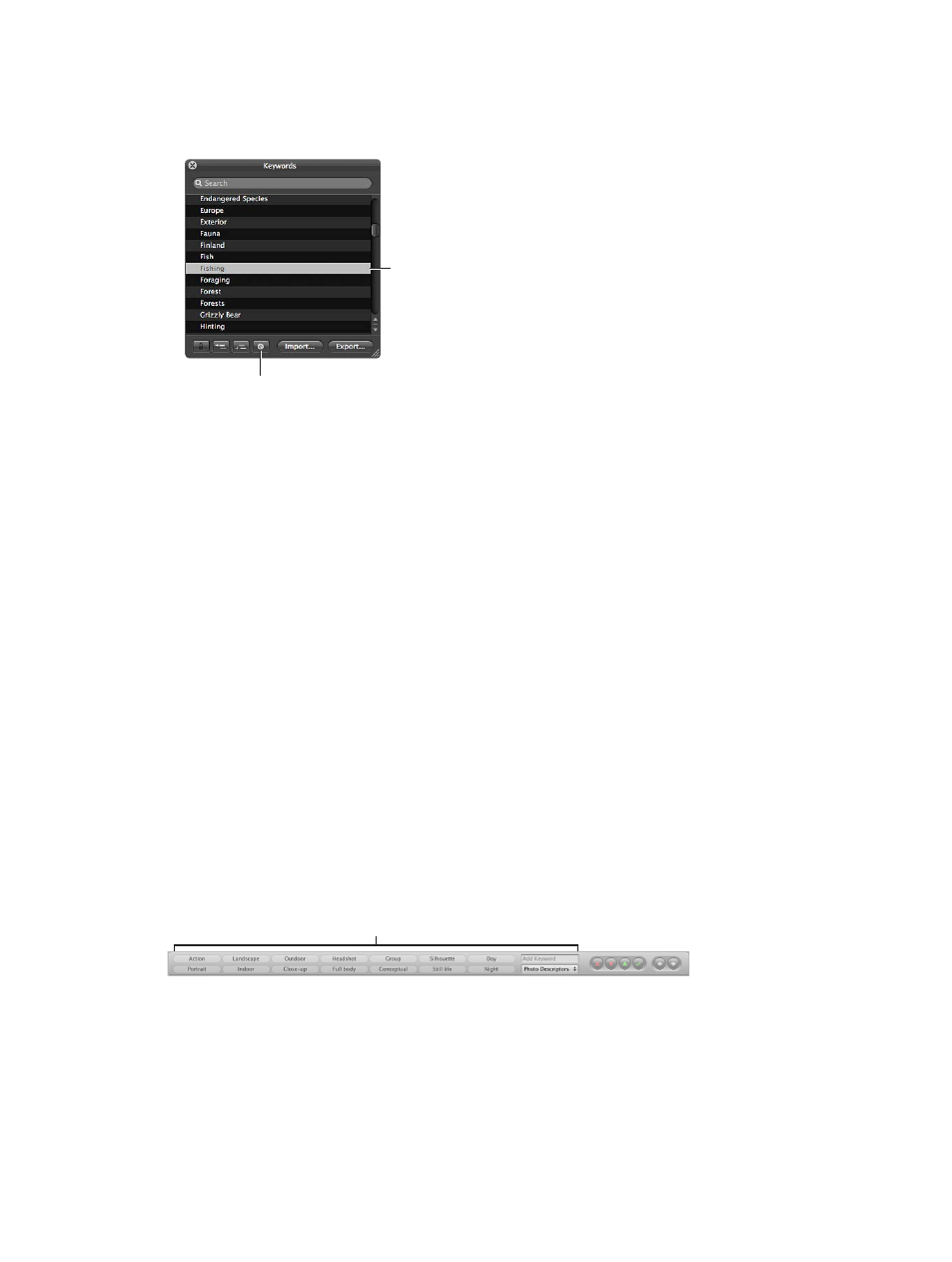
Chapter 4
Organize and sort photos
114
2
Do one of the following:
•
Click the Remove Keyword button.
•
Press the Delete key.
The selected keyword
is removed. The next
keyword in the list is
automatically selected.
Click the Remove
Keyword button to
remove a keyword.
If the keyword you are attempting to remove is assigned to any photo in your library, a dialog
appears, indicating the number of times it’s being used. If you still want to remove the keyword,
click “Remove from all versions.”
Important:
Removing a keyword from the keyword library removes it from any photos to which
it’s already assigned.
Modify an existing keyword in the Keywords HUD
When entering a large group of keywords in the Keywords HUD, it’s not uncommon to make
spelling mistakes. It’s easy to modify existing keywords to fix the mistakes.
1
In the Keywords HUD, double-click the keyword you want to change.
The selected keyword is highlighted, and you can edit it.
2
Enter the correction, then press Return.
If the keyword you are attempting to modify is assigned to any photo in your library, a dialog
appears, indicating the number of times it’s being used. If you still want to change the keyword,
click “Rename in all versions.”
Note: If you’re planning to enter a large group of keywords, it may be easier to enter them in
a tab-delimited text (.txt) file, using an application such as TextEdit, and then import the list of
keywords into Aperture. For more information, see
Export and import keyword lists
on page 123.
Apply keywords using keyword controls and keyword presets
One way to apply and remove keywords is to use the keyword controls located at the left side of
the control bar. The keyword controls are not shown by default.
Keyword controls
You can add new keywords to photos or apply preset keywords that are part of a keyword preset
group (a group of related keywords). Aperture provides keyword preset groups, and you can
create your own keyword preset groups that include keywords you frequently use.
When you choose a keyword preset group, Aperture assigns the specific keywords to
keyword buttons in the control bar. This allows you to set the control bar to show the most
useful keywords.
67% resize factor
