Apple Aperture 3.5 User Manual
Page 454
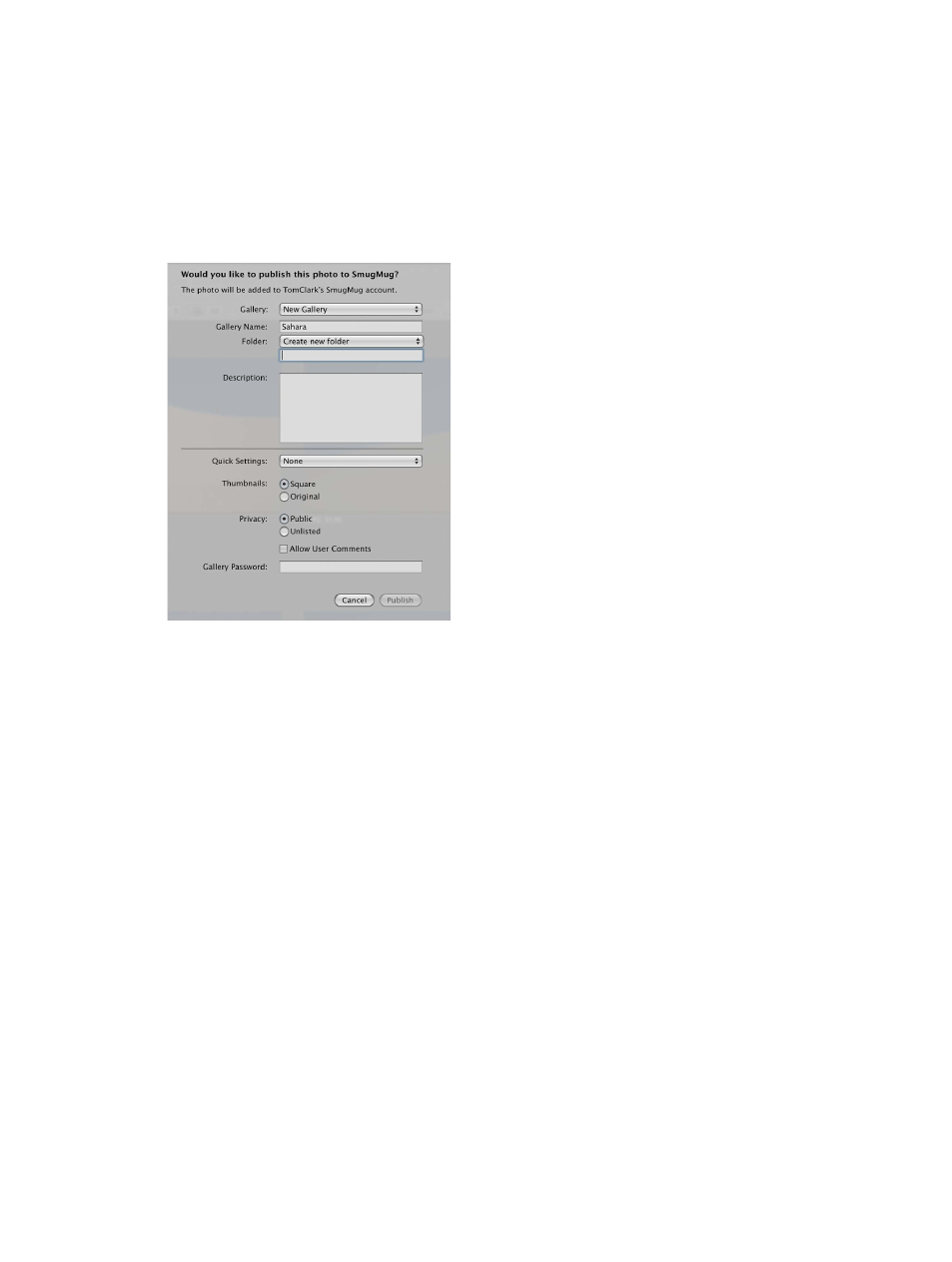
Chapter 12
Share photos online
454
5
Click Log In.
6
Click Next.
A new page opens in SmugMug asking if you want Aperture Uploader to link to your
SmugMug account.
7
Click the “OK, I’ll Authorize It” button, and switch back to Aperture.
A new dialog appears in Aperture with controls for creating a new SmugMug gallery as well as
setting access restrictions for your SmugMug page.
8
Do the following:
a
If you have more than one SmugMug account, choose the account you want to publish to
from the SmugMug Account pop-up menu.
b
Choose New Gallery from the Gallery pop-up menu.
c
Give your SmugMug gallery a name in the Gallery Name field.
d
Add a description, and choose the thumbnail size and privacy settings for your photos.
e
Type a password for the gallery in the Gallery Password field.
9
Click Publish.
Aperture securely saves your SmugMug account information to your OS X user account’s
keychain and then publishes your album to SmugMug. A new SmugMug album also appears
in Aperture. To view the album, select the SmugMug account in the Shared section of the
Library inspector.
Note: You will no longer have to log in to your SmugMug account if there is a change to this
SmugMug album or when you create new SmugMug albums. For more information, see
your Flickr, Facebook, and SmugMug albums
on page 460.
67% resize factor
