Apple Aperture 3.5 User Manual
Page 163
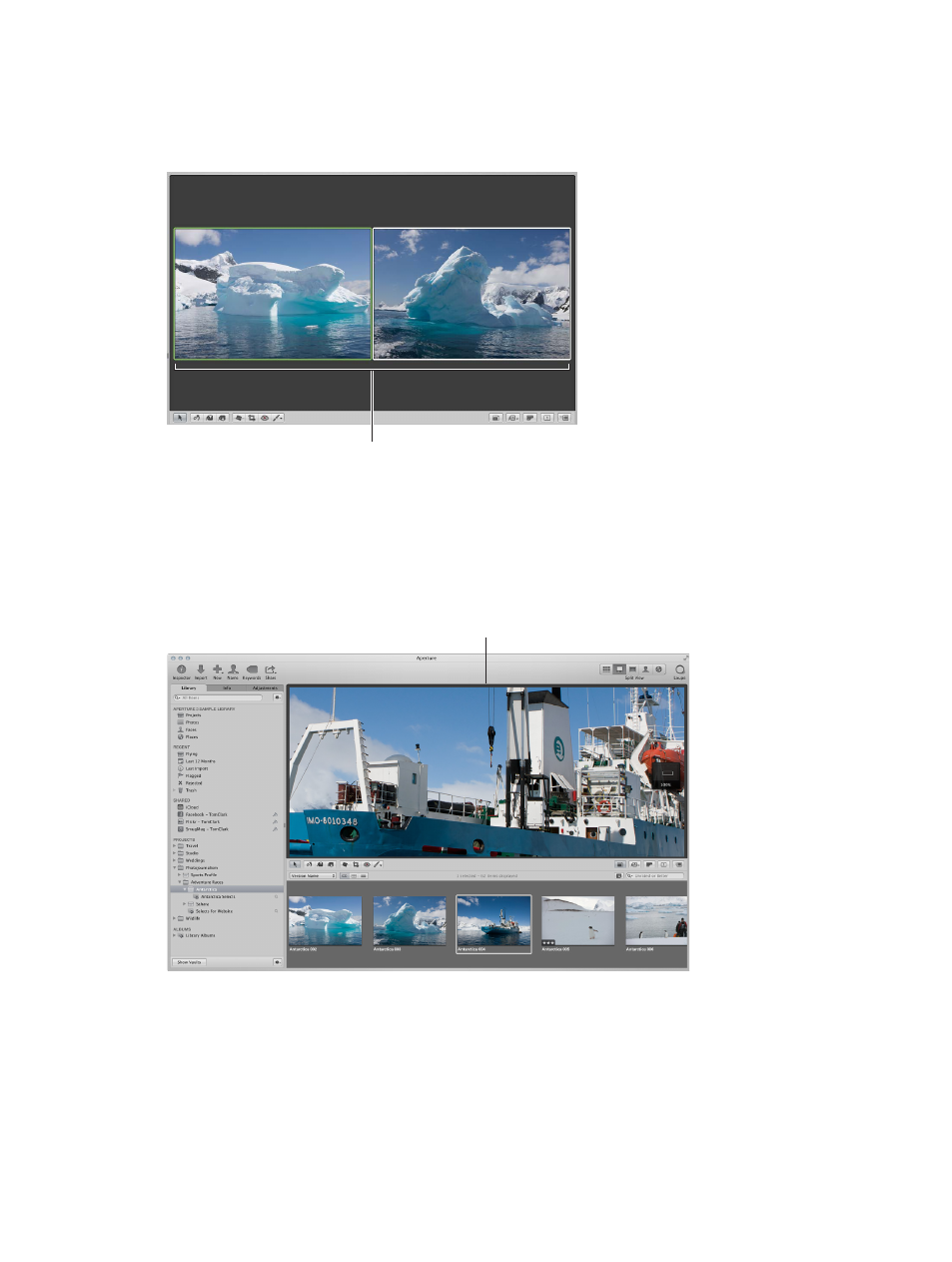
Chapter 5
View and compare photos
163
When rating or adjusting photos, you can set the Viewer to compare two photos at once. You
select a photo to compare against and then display other similar or related photos next to it
for inspection. You might use the Aperture comparison feature to select photos from a series or
compare versions of adjusted images to see which is best.
You can use the Viewer
to compare two photos.
Depending on the size of your display and Viewer, photos may be displayed at a reduced size to
fit in the Viewer. Aperture can display your photos at full resolution, which allows you to examine
a photo exactly as it was recorded and see the precise effects of your adjustments and changes.
If a full-resolution photo doesn’t fit in the Viewer, you can pan across the photo to inspect
different parts of the image. You can also zoom in to check details, such as sharpness.
Full-resolution view of
a photo that is larger than
the Viewer’s screen size
You can also display photos in the Viewer with keywords and other information, such as IPTC or
EXIF metadata. For more information, see
Working with metadata overview
on page 193.
You can work with the Viewer and Browser together, or you can change the main window layout
to show just the Viewer, providing more space to view your images. For more information, see
on page 474.
67% resize factor
