Add a photo index to a book – Apple Aperture 3.5 User Manual
Page 414
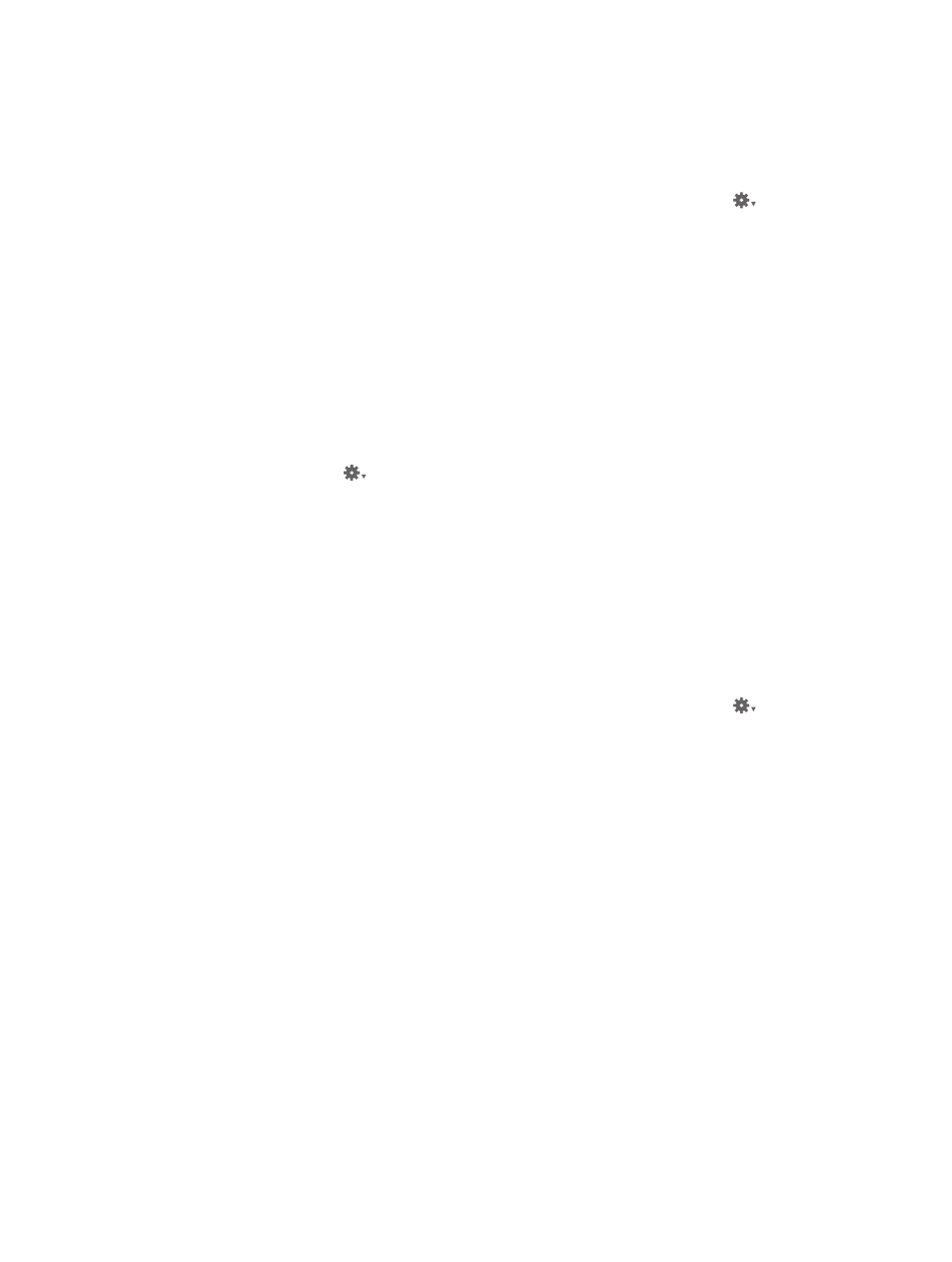
Chapter 11
Create books
414
Aperture adds the unplaced photos to new pages and places them at the end of your book.
All the new pages are based on the selected master page. If you do not want the new pages
to appear at the end of the book, drag them to the position in the book that you prefer in the
Pages pane. For more information, see
on page 415.
Distribute selected photos in new pages based on a master page
1
To show master pages, choose Show Master Pages from the Book Action pop-up menu
in
the Book Layout Editor.
2
Select a master page in the Master Pages pane.
3
Select the photos you want in the Browser.
4
Choose Add New Pages From Master > With Selected Images from the Add Pages pop-up
menu (+).
Aperture adds the selected photos to new pages and places them at the end of your book.
All the new pages are based on the selected master page. If you do not want the new pages
to appear at the end of the book, drag them to the position in the book that you prefer in the
Pages pane. For more information, see
on page 415.
Tip: If you no longer need to see the Master Pages pane, choose Hide Master Pages from the
Book Action pop-up menu
.
Add a photo index to a book
You can add index pages to a book that show thumbnails of all the book’s photos. Depending on
the theme you choose, Aperture provides different looks and layouts for photo indexes. You can
also add an index of photo metadata to your book. Typically, the photo index appears at the end
of a book or at its beginning.
Note: Not all themes support photo indexes. For more information about switching themes, see
on page 406.
Add an index page to the end of your book
1
To show master pages, choose Show Master Pages from the Book Action pop-up menu
.
2
Select an index master page in the Master Pages pane.
Note: The selected theme must support index pages.
3
Choose Add New Page From Master from the Add Pages pop-up menu (+).
Add as many index pages as your book needs to hold all the photos.
4
Drag photos to the photo boxes to fill the index pages at the end of your book.
If you want the index pages to appear in a different position in your book, drag them in the
Pages pane.
67% resize factor
