Adjust the tonal curve of an image – Apple Aperture 3.5 User Manual
Page 282
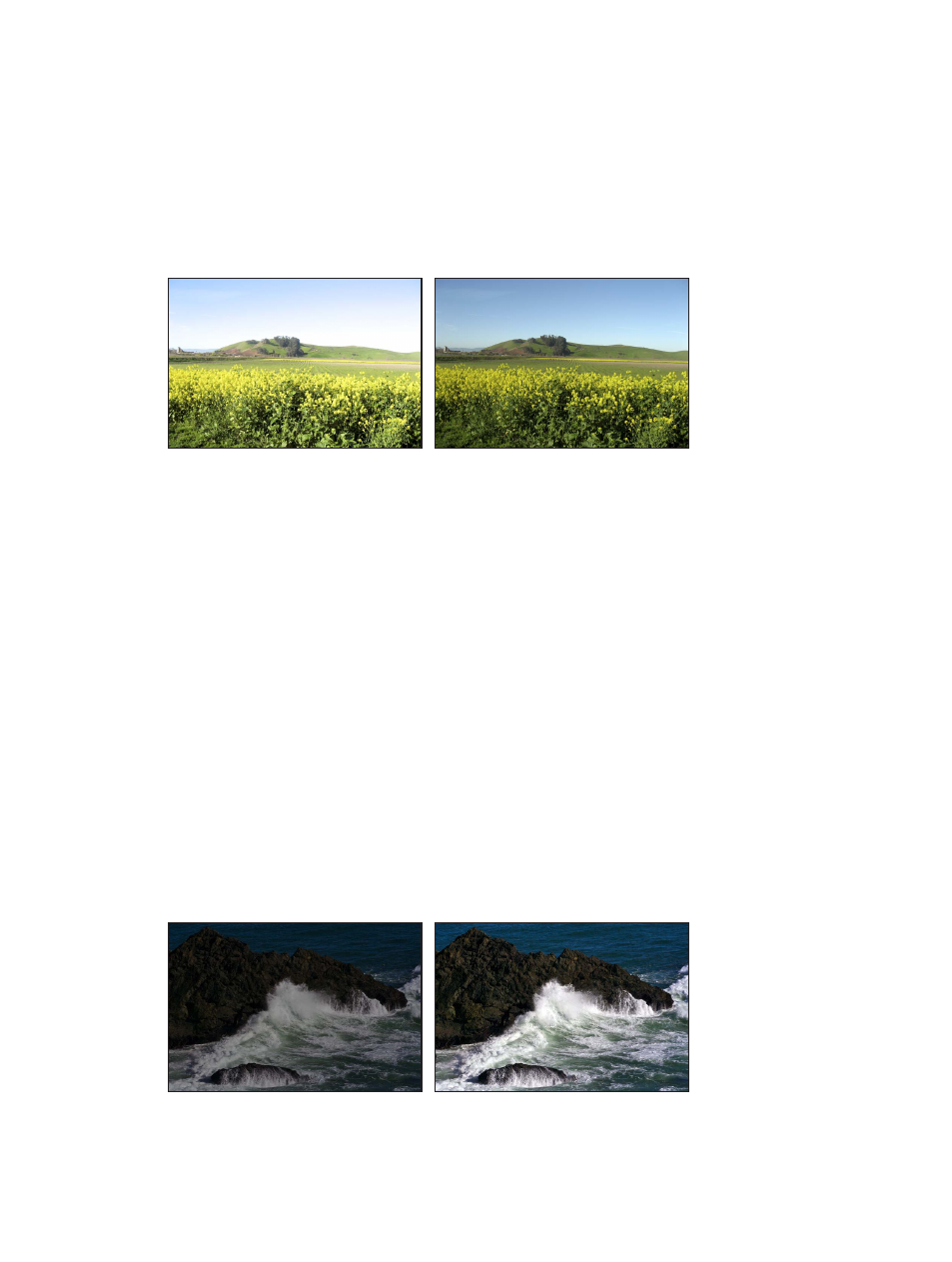
Chapter 7
Make image adjustments
282
Adjust the tonal curve of an image
You use the Curves adjustment controls when you want to manually set the tonal values of
the shadows, midtones, and highlights in an image using a tonal curve. Unlike the Levels
adjustment controls, the Curves controls don’t reapportion the luminance values in the image
by constraining the white and black points. Instead, the Curves controls precisely remap the
position of the midtones relative to the white and black points. Because the human eye’s
perception of light is logarithmic rather than incremental, a curve is necessary to distribute
the luminance values across all tonal ranges in an image in a way that matches how the eye
perceives light.
Before Curves adjustment
After Curves adjustment
In addition to adjusting the tonal values of an image for overall luminance, you can color correct
an image by applying the Curves adjustment to the red, green, and blue channels independently.
Applying a Curves adjustment to each color channel allows you to control the color tonality in
an image.
You can also have Aperture automatically identify tonal ranges in an image using the Black Point,
Gray Point, and White Point eyedropper tools in the Curves adjustment controls. When you select
a tonal range using one of the eyedropper tools, Aperture plots the corresponding curve over
the Curves histogram.
You can also brush the Curves adjustment on specific areas of an image. For more information,
see
on page 228.
Important:
The Curves adjustment controls are available only for images using Aperture 3 image
processing. For more information, see
Reprocess photos from earlier versions of Aperture
on
page 49.
Automatically adjust the tonal curve of an image
When you want to quickly adjust the tonal curve of an image based on total luminance values—
red, green, and blue channels combined—you use the Auto Curves Combined button. Red, green,
and blue channels are adjusted by the same amount based on the total luminance. The Auto
Curves Combined button corrects the contrast of the image without modifying its color cast.
Before Auto Curves Combined adjustment
After Auto Curves Combined adjustment
67% resize factor
