Customize the toolbar, 485 customize the toolbar – Apple Aperture 3.5 User Manual
Page 485
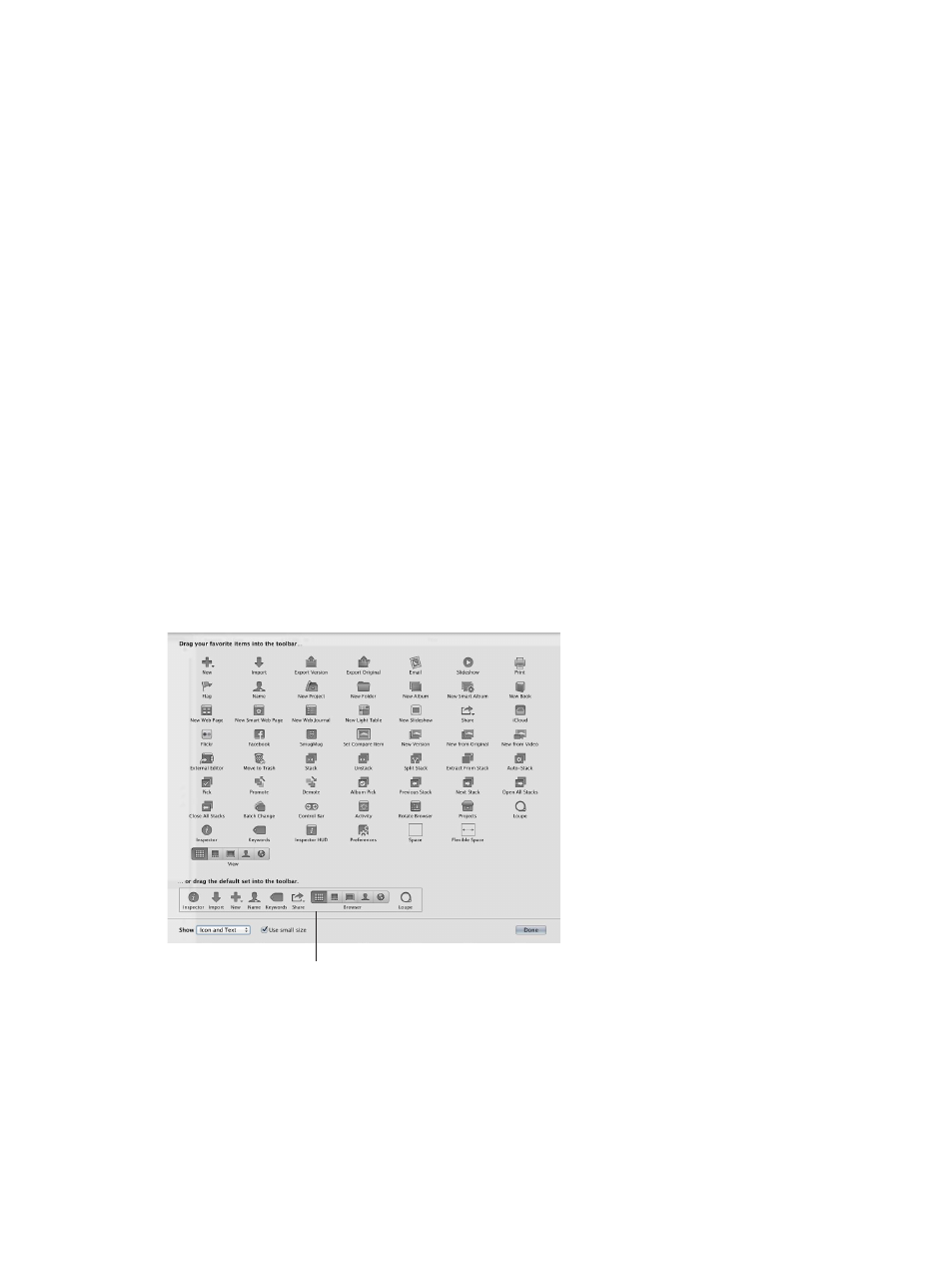
Chapter 13
Customize the Aperture workspace
485
•
“Auto-complete contact info in IPTC Contact fields” checkbox: Select this checkbox to have
Aperture automatically enter contact information in the IPTC Contact fields after you have
entered the information the first time.
•
“Create new versions when making adjustments” checkbox: Select this checkbox to have Aperture
automatically create a new version when you adjust a selected photo. The adjustment is
applied to the original version and the new one is left untouched.
Customize the toolbar
The toolbar is shown by default, but you can choose to hide it. You can also add, delete, and
rearrange toolbar buttons and controls
Hide the toolbar
m
Choose View > Hide Toolbar (or press Shift-T).
Show a toolbar that has been hidden
m
Choose View > Show Toolbar (or press Shift-T).
Customize the toolbar
Aperture provides a simple drag-and-drop interface for adding, deleting, and rearranging the
toolbar buttons and controls. You can also choose whether items in the toolbar appear as icons,
as text, or as both.
1
Do one of the following:
•
Choose View > Customize Toolbar.
•
Control-click the toolbar, then choose Customize Toolbar from the shortcut menu.
A dialog appears, showing icons for toolbar buttons and controls.
Default toolbar items are
shown in the bottom section.
Note: Because you can customize the toolbar by adding and removing buttons and controls,
your toolbar may look different from the one shown above.
67% resize factor
