Apple Aperture 3.5 User Manual
Page 52
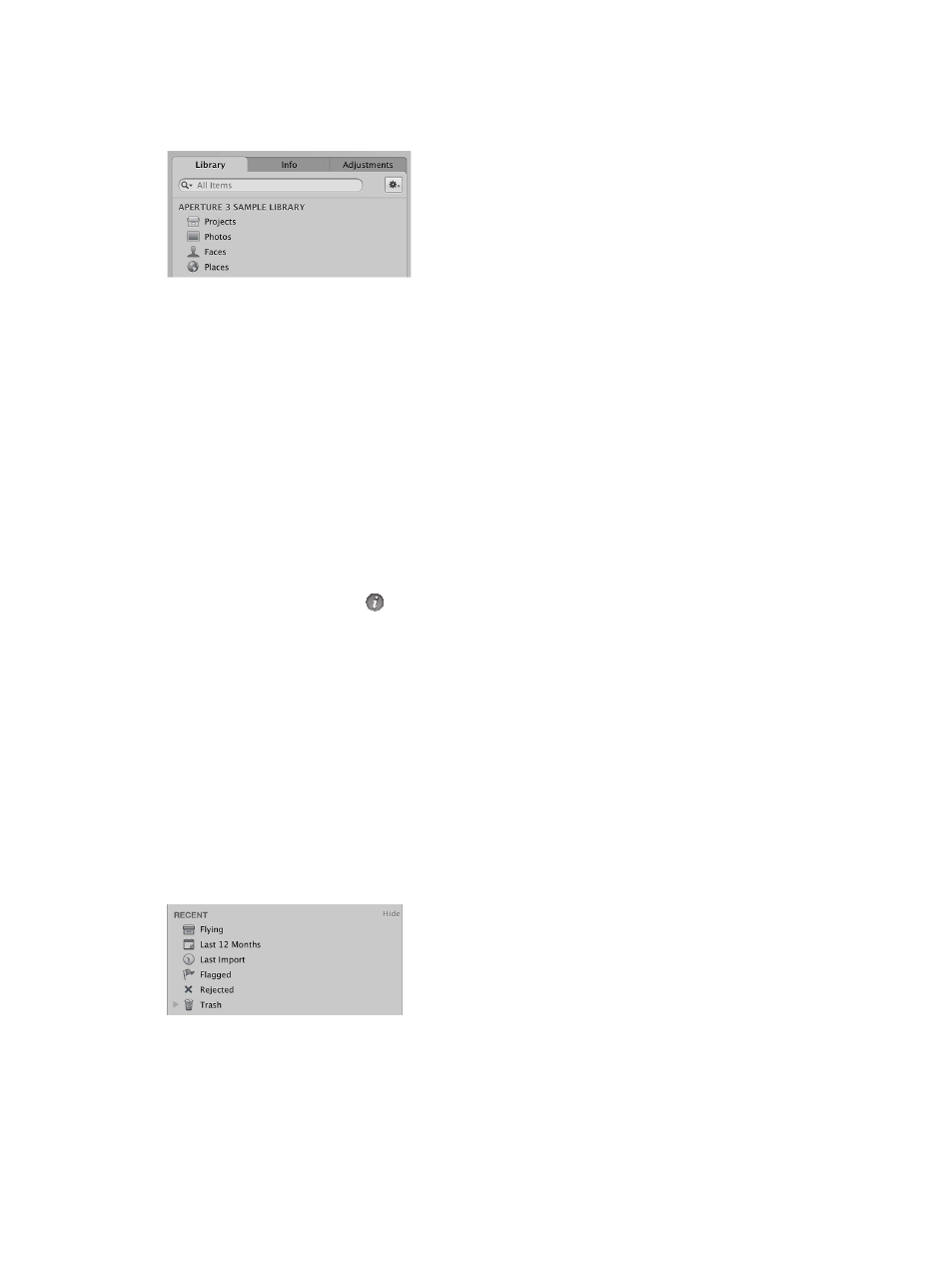
Chapter 3
Work with projects and the library
52
Library category
The Library category contains icons that, when selected, display your photos organized in any of
four different ways:
•
Projects: Select the Projects icon to have all the projects in the library appear in Projects view
in place of the Browser and Viewer. Each project is represented by a single thumbnail. You
can position the pointer over a project thumbnail and drag to quickly skim the photos in
the project. When you hold down the Control key and click a project’s thumbnail, a shortcut
menu appears that allows you to create a new project, display information about the project,
delete the project, import files into the project, export the project as a library, set the currently
displayed image as the key photo that represents the project, empty the Aperture Trash, or
play each photo in the project in a slideshow. Double-click the project’s thumbnail to see the
photos in the Browser.
For more information, see
on page 61.
•
Photos: Select this item to see all photos, video clips, and audio clips in the library. All media in
the library is displayed in the Browser as thumbnails. Select a thumbnail in the Browser to view
it or listen to it in the Viewer.
•
Faces: Select this item to view people identified in photos and tracked by Aperture in the
library. Click the Info button on a snapshot to show the Info HUD. The Info HUD provides
the name of the person, how many photos in the library contain the person, when the photos
were shot, and the person’s full name and email address (if you entered them). Click the View
Photos button in the HUD to view all the photos the person appears in and any photos the
person might appear in.
For more information, see
on page 123 and
on page 125.
•
Places: Select this item to view a map that shows the locations where photos in the library
were shot.
For more information, see
on page 133.
Recent category
You can select icons in the Recent area of the Library inspector to view photos you’ve imported
recently, flagged photos, rejected photos, or photos you’ve placed in the Aperture Trash.
•
Last 12 Months: Select this item to see all photos, video clips, and audio clips imported into
Aperture during the last 12 months. Select a thumbnail in the Browser to view it or listen to it
in the Viewer.
67% resize factor
