Render preview images, Suppress preview generation – Apple Aperture 3.5 User Manual
Page 497
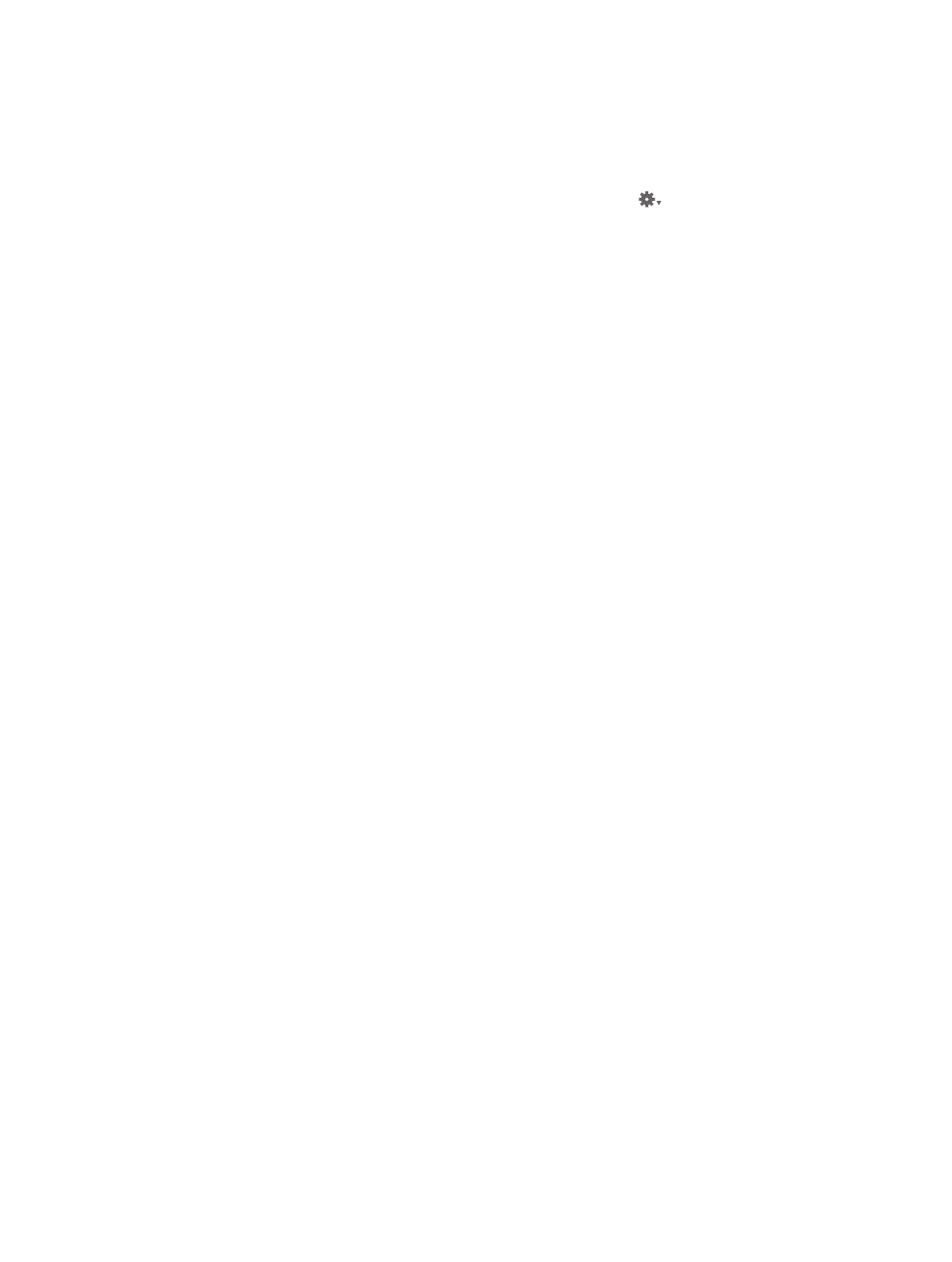
Chapter 13
Customize the Aperture workspace
497
Render preview images
Aperture renders preview images in four situations:
•
When a library is upgraded—provided that the “Create previews for existing images” checkbox
is selected in the Welcome to Aperture dialog
•
When a photo is imported, or a version is created, rotated, or adjusted—provided that the
Maintain Previews item is selected in the Library Action pop-up menu
•
When you select the library, a project, or a photo selection and choose Photos >
Update Previews
•
Immediately before a slideshow, if the previews are not up to date, and the slideshow preset
uses the Best quality setting
When rendering a group of preview images, Aperture uses the current application preference
settings for compression quality and picture size, not the settings that were specified when
preview rendering began. For example, if you have the quality set to 6, and then halfway through
rendering you change the setting to 8, the previews that have not yet been rendered will be
compressed at setting 8. Previously rendered previews are unaffected.
Update previews to use new size and compression settings
1
In the Browser, select the photos you want to update.
2
Hold down the Option key, then choose Photos > Generate Previews.
If you encounter performance issues, you can check the Activity window to see if Aperture is
doing work in the background (choose Window > Show Activity). If you think that preview
processing may be degrading performance, you can turn off automatic preview maintenance
for that project and cancel the preview processing task underway. You can then generate the
previews at a more convenient time.
Suppress preview generation
When Aperture opens, it begins updating previews for those projects whose Maintain Previews
For Project setting is turned on. (For more information about maintaining previews, see
on page 495.) This can cause problems if a project contains
damaged files or images in unsupported file formats. You can suppress preview generation when
opening Aperture, allowing you to more easily identify the damaged image files. To do this, press
the Shift key while opening Aperture. You can also cancel the current preview maintenance
operation using the Activity window.
Note: If you have canceled a preview maintenance operation, the previews are not updated until
another change is made to the photo. To force Aperture to update the preview for a photo, see
on page 496. The next time you open Aperture, automatic preview
maintenance resumes.
While Aperture is open it renders preview images in the background; however, there may be
times when you want to stop this operation. You can view the progress of the preview render
operation, as well as cancel the operation, in the Activity window.
67% resize factor
