Apply iphoto effects to images – Apple Aperture 3.5 User Manual
Page 240
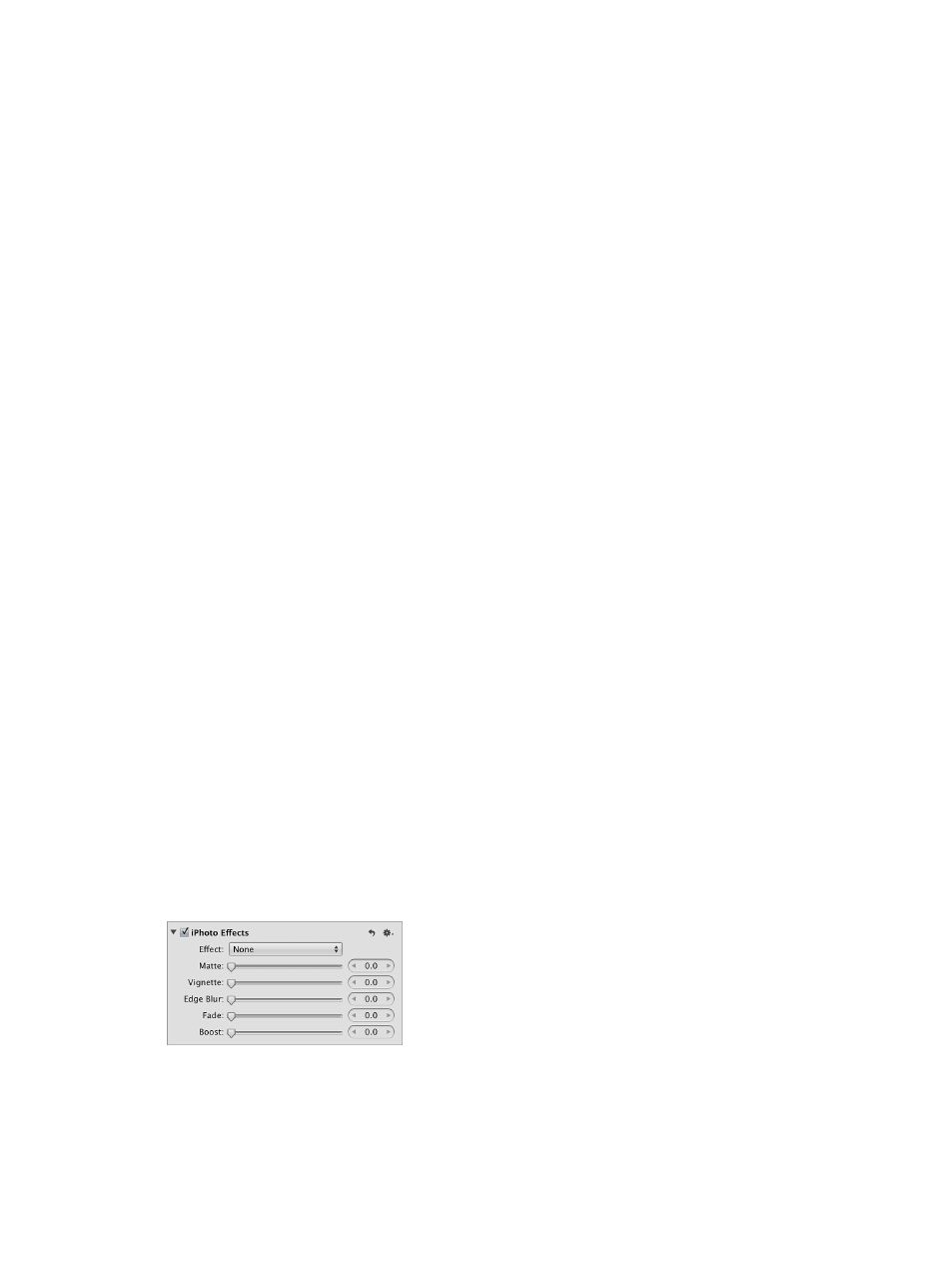
Chapter 7
Make image adjustments
240
3
Choose the appropriate file format (TIFF or PSD) from the External Editor File Format pop-up
menu, and enter a resolution in the dpi field.
This is the file format Aperture uses when opening files in external editors.
Tip: It’s a good idea to choose the 16-bit option for the External Editor file format because the
greater bit depth allows each pixel to express an exponentially larger number of colors and helps
reduce color clipping and banding.
Set an external editor for audio and video files in Aperture
1
Choose Aperture > Preferences, and click Export.
2
Do either or both of the following:
•
To set an external editor for audio files: Click the Choose button to the right of the External
Audio Editor field, navigate to an application in the Select Audio Application dialog, and
click Select.
The application’s name appears in the External Audio Editor field.
•
To set an external editor for video files: Click the Choose button to the right of the External Video
Editor field, navigate to an application in the Select Video Application dialog, and click Select.
The application’s name appears in the External Video Editor field.
Use an external editor in Aperture
1
Select an item in the Browser.
2
Choose Photos > Edit with External Editor (or press Shift-Command-O).
Aperture duplicates the original, converts the duplicate to the chosen file format, and opens
the new file in the external editor. The file is tracked as a new original stacked with the
previous original.
3
When you’ve finished modifying the image, audio, or video file in the external application, save
the file.
The saved file is automatically updated in Aperture.
Apply iPhoto effects to images
If you prefer working with iPhoto effects, you can apply them to your images from within
Aperture. If you’ve applied an effect in iPhoto, such as a Matte effect or an Antique effect, you can
adjust the effect’s parameters in Aperture as well.
Apply an iPhoto effect to an image
1
Select an image.
2
Choose iPhoto Effects from the Add Adjustment pop-up menu in the Adjustments inspector or
the Adjustments pane of the Inspector HUD.
67% resize factor
