Apple Aperture 3.5 User Manual
Page 226
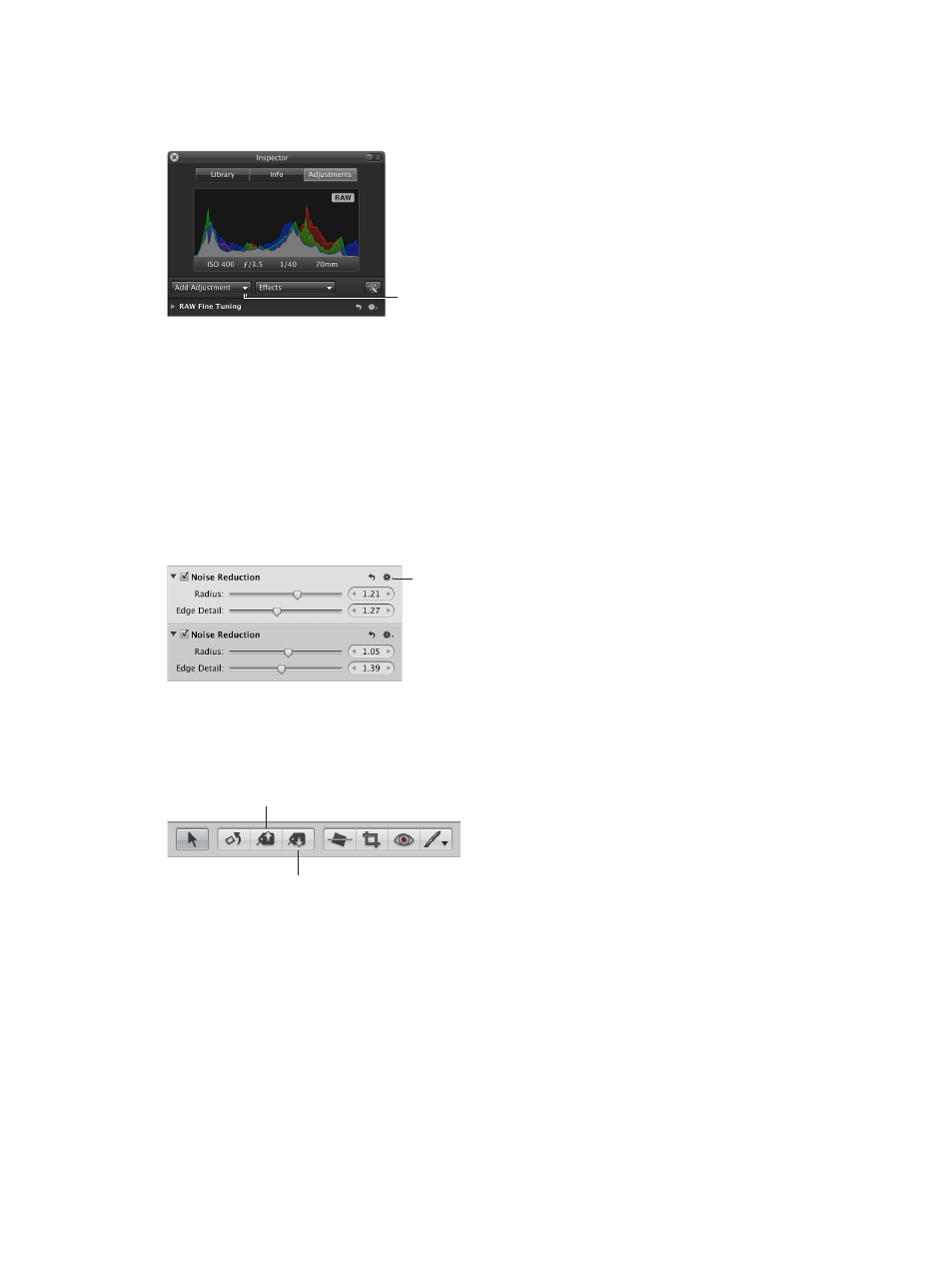
Chapter 7
Make image adjustments
226
3
If the adjustment you want to apply to the image isn’t shown in the Adjustments inspector or
the Adjustments pane of the Inspector HUD, choose an adjustment from the Add Adjustment
pop-up menu.
Add Adjustment
pop-up menu
4
Specify parameter settings for the adjustment while viewing the effect on the image.
For information about applying a particular standard adjustment, see the topic for
the adjustment.
Add the same adjustment multiple times
m
In the Adjustments inspector or the Adjustments pane of the Inspector HUD, choose Add New
[adjustment] from the Action pop-up menu for the adjustment.
Another set of adjustment controls for the same adjustment appears immediately below the
current adjustment in the Adjustments inspector and the Adjustments pane of the Inspector
HUD, if both are shown.
Choose to add a new
adjustment from the
Action pop-up menu.
Lift adjustments from one image and stamp them on a group of images
1
In the Browser, select the photo that has the adjustments you want to copy.
2
In the tool strip, select the Lift tool (or press O).
Lift tool
in the tool strip
Stamp tool
in the tool strip
67% resize factor
