Work with brush strokes – Apple Aperture 3.5 User Manual
Page 232
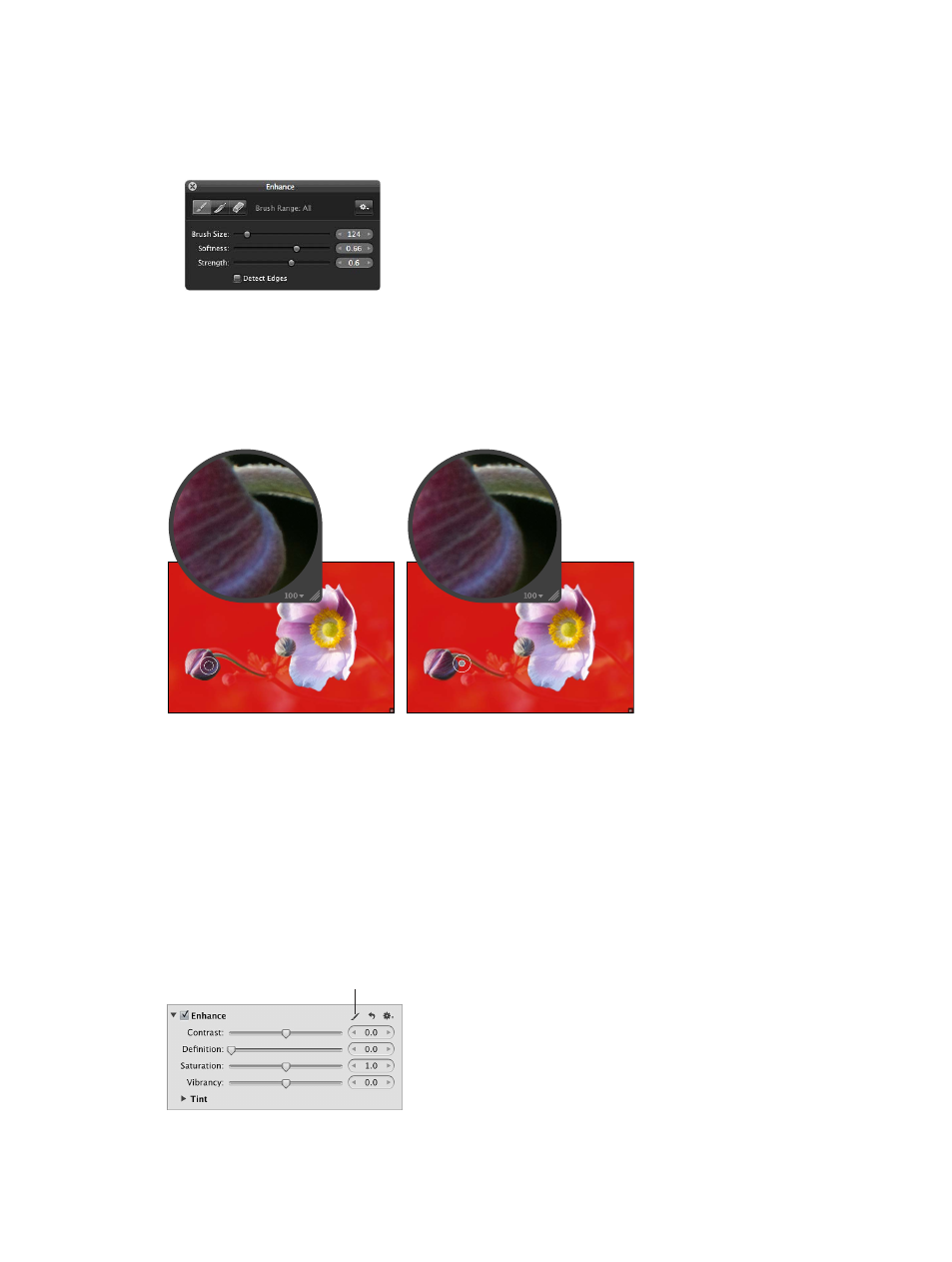
Chapter 7
Make image adjustments
232
•
To adjust the softness of the brush: Use the Softness parameter controls.
•
To adjust the intensity of the brush: Use the Strength parameter controls.
•
To specify that the adjustment detect edges in order to preserve detail: Select the Detect
Edges checkbox.
Note: For additional options, see
on page 232.
4
Brush the adjustment over the areas of the image you want to apply it to.
Work with brush strokes
There are many controls in the Brush HUD that you can use to apply, remove, and feather
brush strokes.
Before feathering
After feathering
(used the feathering brush to smooth the
edge of a previously applied brush stroke)
Feather brush strokes
In many situations, it’s best to avoid brush strokes that have hard, noticeable edges. The Brush
HUD has a feathering brush that you can use to smooth the edges of previously applied brush
strokes so that they blend seamlessly into the image. The feathering brush is applied to the
selected brushed adjustment only.
1
Select the photo with the brushed adjustment whose brush strokes you want to feather.
2
Select the brushed adjustment in the Adjustments inspector or the Adjustments pane of the
Inspector HUD, and click the Brush button in the adjustment controls.
Click the Brush button.
67% resize factor
