Apply transitions and effects to slides – Apple Aperture 3.5 User Manual
Page 391
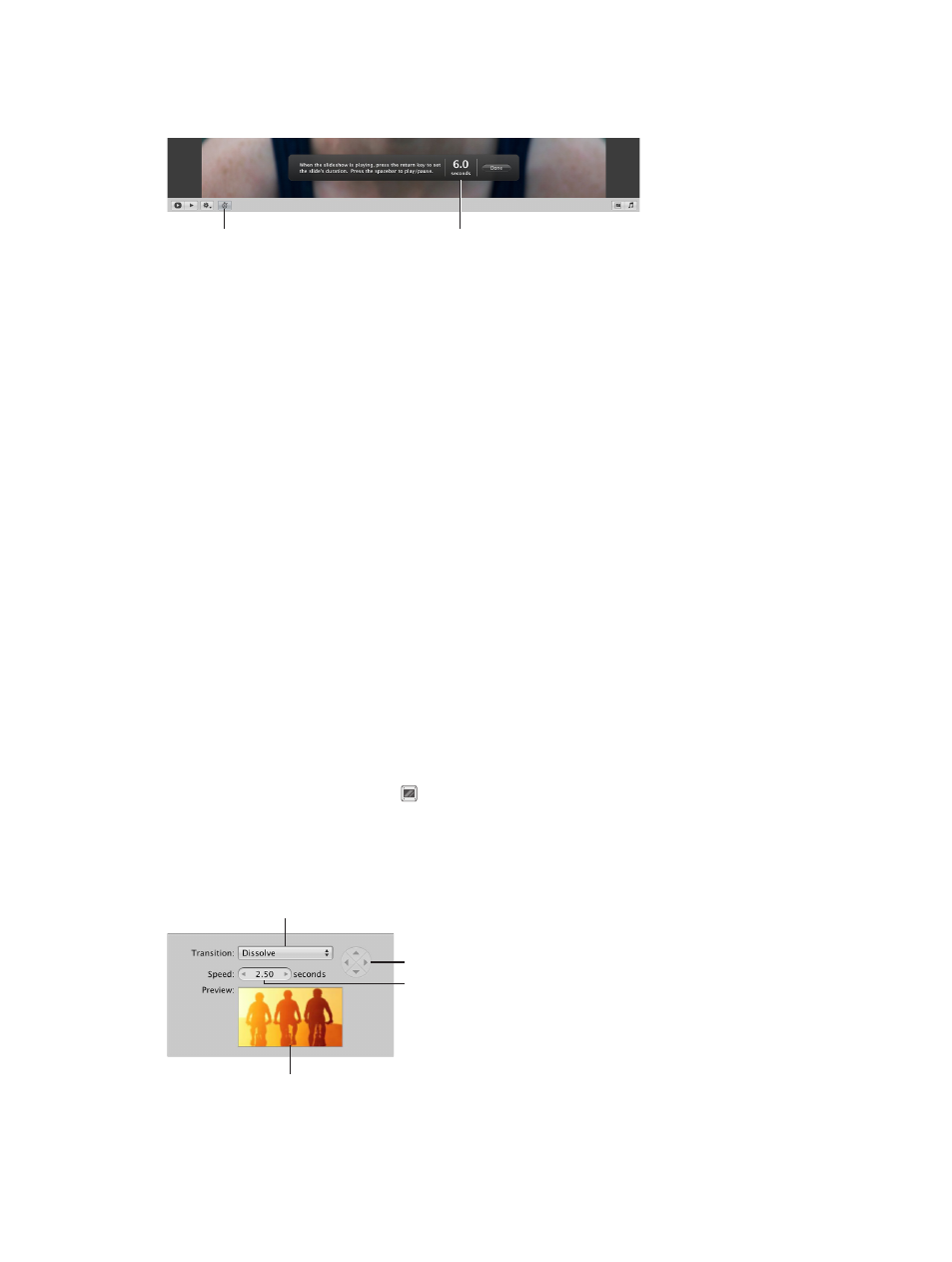
Chapter 10
Create slideshows
391
3
In the Slideshow Editor, click the Slide Duration button.
An overlay displays the length of time the slide is set to play.
Controls appear over the photo in
the Slideshow Editor that allow you
to change the duration of each slide.
Click the Slide
Duration button.
4
Press the Space bar to play the slideshow.
As the playhead moves over the selected slide in the Browser, the duration counter in the overlay
counts the number of seconds. The playhead stops when it reaches the end of the slide, but the
duration counter continues to count.
5
To stop the counter and set the current slide’s display duration, press Return.
The playhead moves to the next slide in the Browser.
6
Repeat step 4 until the duration of each slide is set.
7
When you have finished, click Done.
Apply transitions and effects to slides
Some themes, such as Classic and Ken Burns, allow you to modify the transitions between
slides. You can apply changes uniformly to every slide and transition in the slideshow using the
Default Settings controls, and you can apply changes to individual slides using the Selected
Slides controls.
Some themes also allow you to apply an effect, such as a sepia tint, to a selection of slides in
your slideshow.
Apply a transition uniformly between slides in the slideshow
If the theme you’re using provides options for changing transitions, you see a Transition pop-up
menu in the Default Settings pane of the Slideshow Editor. You can add a transition uniformly
between the slides in your slideshow and set the duration of the transition.
1
Select a slideshow album in the Library inspector.
2
Click the Slideshow Settings button in the lower-right corner of the Slideshow Editor, and click
the Default Settings button.
3
In the Default Settings pane, choose a transition from the Transition pop-up menu.
A preview of the selected transition plays in the preview area.
Speed value slider
Transition
pop-up menu
Preview area
Transition direction buttons
67% resize factor
