Apple Aperture 3.5 User Manual
Page 412
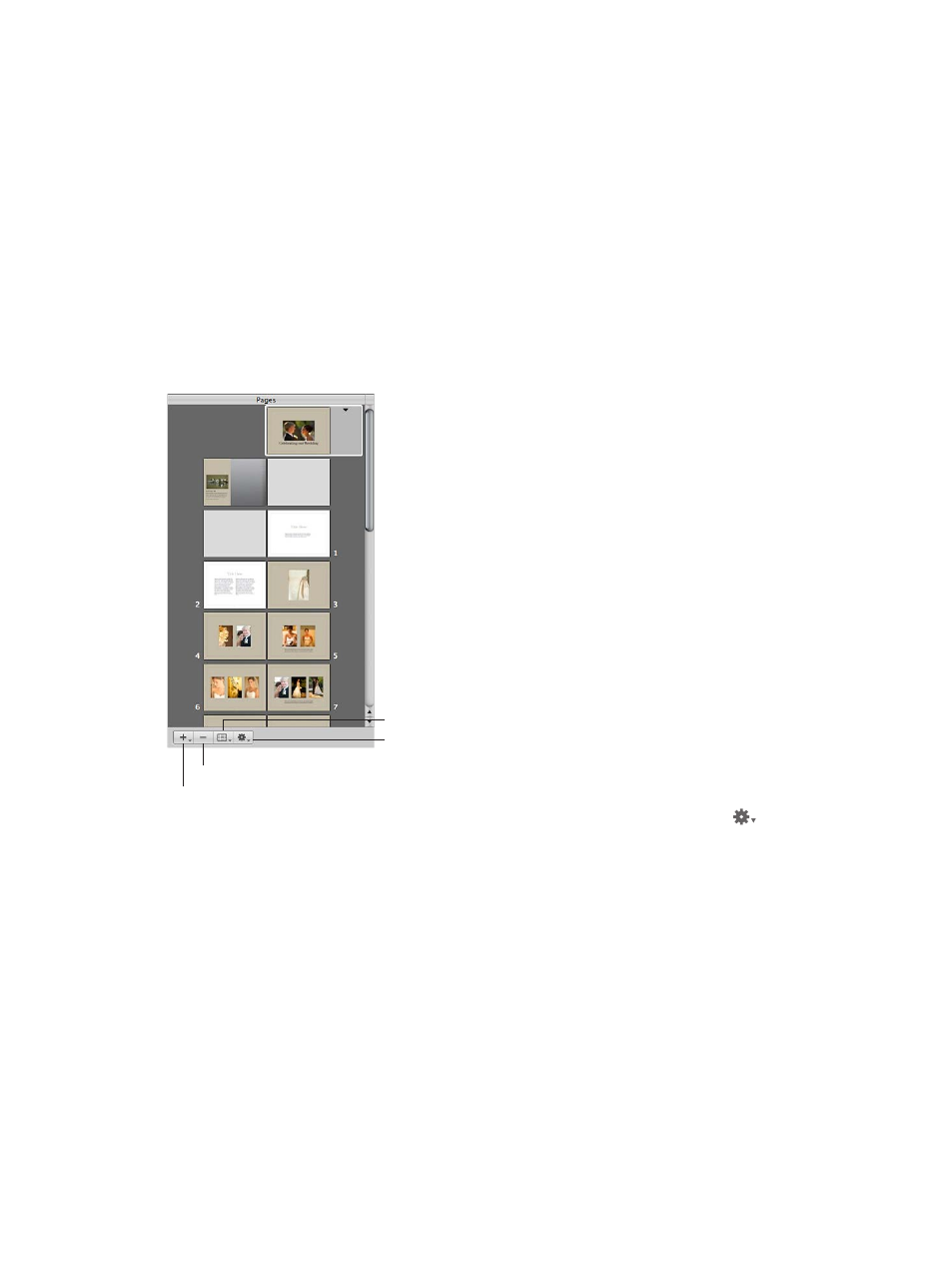
Chapter 11
Create books
412
Duplicate pages in a book
If you’ve made changes to a page and you want to use that page again in your book, you can
duplicate it. Or, you might duplicate a page and then make small modifications to it, keeping
both the new page design and the original for later use.
1
In the Pages pane of the Book Layout Editor, select the page or pages you want to duplicate.
You can Shift-click pages in the Pages pane to select multiple pages.
2
Do one of the following:
•
Choose Edit > Duplicate.
•
Choose Duplicate Page from the Add Pages pop-up menu (+).
The new pages appear in the Pages pane with the same page layout as the one you selected.
Add a new page that is based on a master page
You can add pages that are based on a specific master page.
Add Pages pop-up menu
Remove Pages button
Set Master Page pop-up menu
Book Action pop-up menu
1
To show master pages, choose Show Master Pages from the Book Action pop-up menu
in
the Book Layout Editor.
2
Select a page in the Pages pane.
The new page will appear just after the selected page.
3
Select a master page in the Master Pages pane.
4
Choose Add New Page From Master from the Add Pages pop-up menu (+).
67% resize factor
