Rate and compare photos – Apple Aperture 3.5 User Manual
Page 101
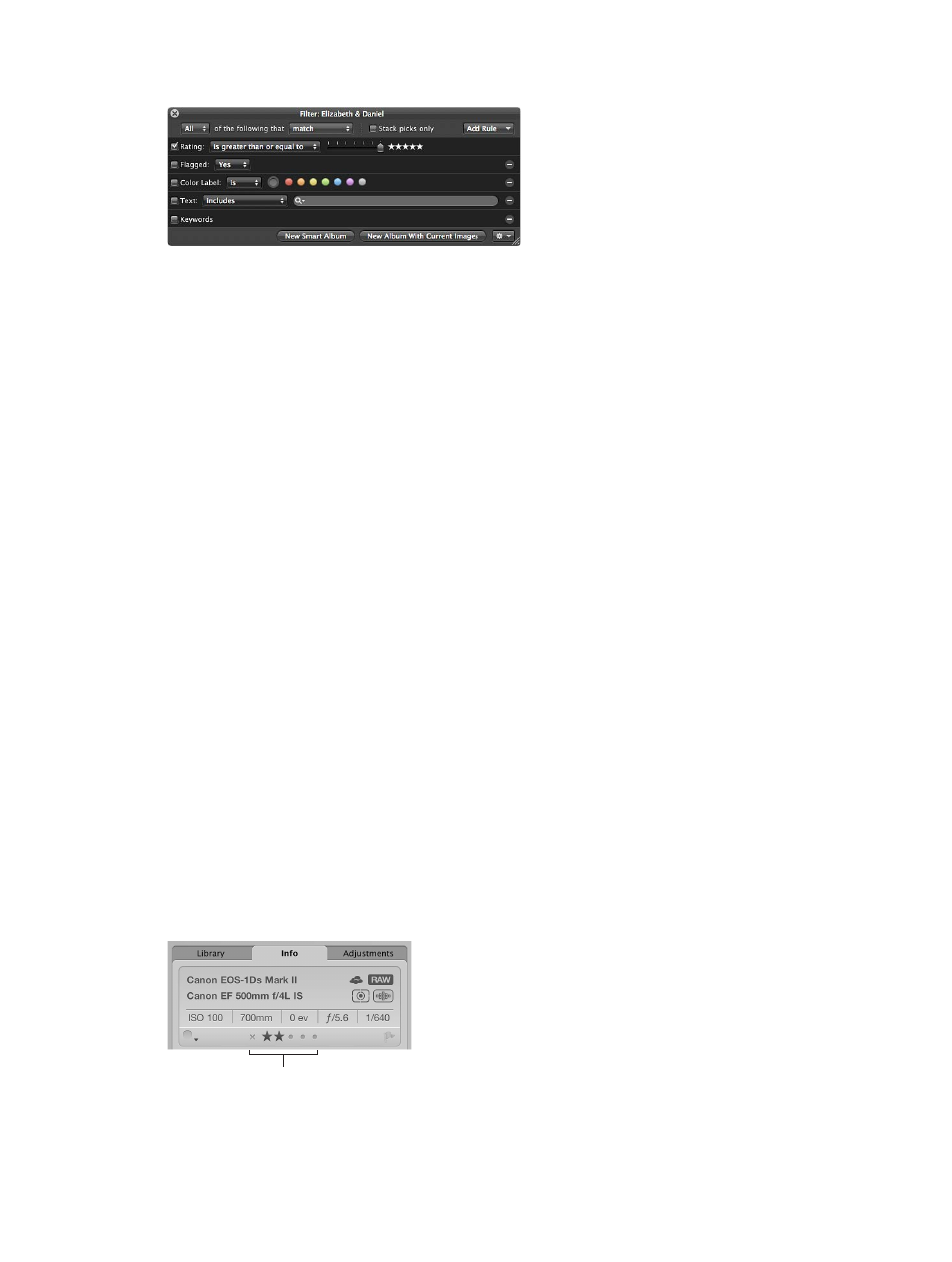
Chapter 4
Organize and sort photos
101
11
Specify a rating that is equal to five stars in the Filter HUD.
Only the photos rated Select remain visible in the Browser. Now you can focus on those photos
that deserve your attention.
You can also set up a series of Smart Albums in a project, where each Smart Album represents
a rating from Reject to Select. As you rate your photos in the project, the Smart Albums gather
the photos with matching ratings. You can then review the photos in each Smart Album to verify
they belong in the Smart Album’s rating category. As you progressively change the ratings on
your photos, the contents within the Smart Albums you set up change dynamically to gather the
photos that correspond to their rating setting.
For more information about working with Smart Albums, see
on page 156.
Rate and compare photos
You can quickly rate a selected photo using the rating buttons in the Info inspector or in the
control bar.
For quick and efficient rating, you use the arrow keys to select photos and then use the
appropriate keyboard shortcuts to apply ratings. For more information about keyboard shortcuts
used to apply ratings to photos, choose Help > Keyboard Shortcuts.
You can also apply a rating to several photos at once. If the photos are already assigned various
ratings, you can increase and decrease their ratings by equivalent amounts, such as one star.
For those really tough decisions, Aperture allows you to compare and rate a Select photo against
close alternates. This is particularly useful when you are trying to choose a photo from a small
group of similarly composed photos.
For example, choosing the best photo from a series of head shots can be difficult. Even in head
shots captured within a short time span, the facial expressions of the subject can change ever so
slightly. By comparing photos side by side and rating them, you can more easily choose among
like photos.
Rate an individual photo using the rating buttons in the Info inspector
1
Select a photo.
2
In the Info inspector or the Info pane of the Inspector HUD, click a rating button.
Click a rating button
to assign and change
photo ratings.
Note: As long as the photo is selected, you can change its rating.
67% resize factor
