Search using a combination of criteria – Apple Aperture 3.5 User Manual
Page 152
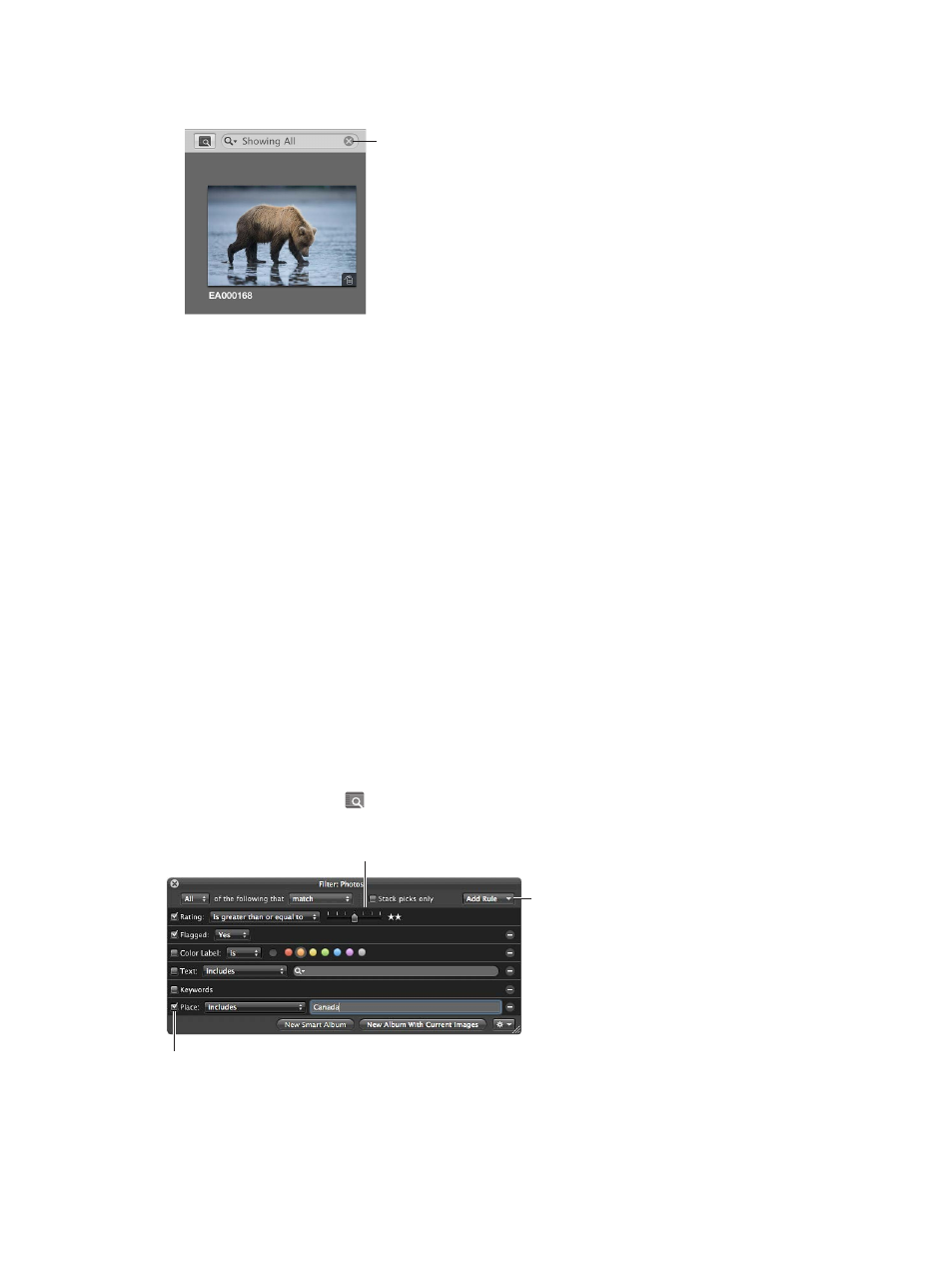
Chapter 4
Organize and sort photos
152
•
To reset the search field pop-up menu to the default setting of Unrated or Better: Click the Reset
button on the right sisde of the search field, or delete the text in the search field.
Reset button
For more information about rating photos, see
on page 98. For more
information about flagging photos, see
Modify metadata in the Info inspector and Inspector
on page 198.
Search using a combination of criteria
You can use the Filter HUD to see all photos that match a certain search criteria. For example,
you can search for all the photos in a project that have a rating of five stars. You can show
photos with a specific keyword assigned, photos that are flagged or color labelled, or photos
taken in a specific location or on a specific date. The Filter HUD allows you do searches based
on a wide variety of the metadata assigned to your photos. You can also find photos that match
a combination of criteria, which allows you do to complex searches. You can search for photos
within a specific project, album, or folder, as well as search your entire library in a broad search.
Search for photos
1
In the Library inspector, select the item you want to search.
To search across the entire library, select Photos. The main window switches to Photos view,
displaying all of the photos in the Aperture library. In Photos view, you can use the Browser and
Viewer to locate, sort, and adjust photos as necessary.
2
Make sure the Browser is showing by doing one of the following:
•
To show the Browser by itself: Choose View > Browser.
•
To show the Browser and Viewer together: Choose View > Split View.
3
Click the Filter HUD button beside the search field in the Browser (or press Command-F).
4
In the Filter HUD, choose search criteria or rules from the Add Rule pop-up menu.
Specify your search criteria.
To add additional search
options, choose them
from this pop-up menu.
Select the checkboxes for the
items you want to search by.
67% resize factor
