Brush the burn adjustment on an image – Apple Aperture 3.5 User Manual
Page 317
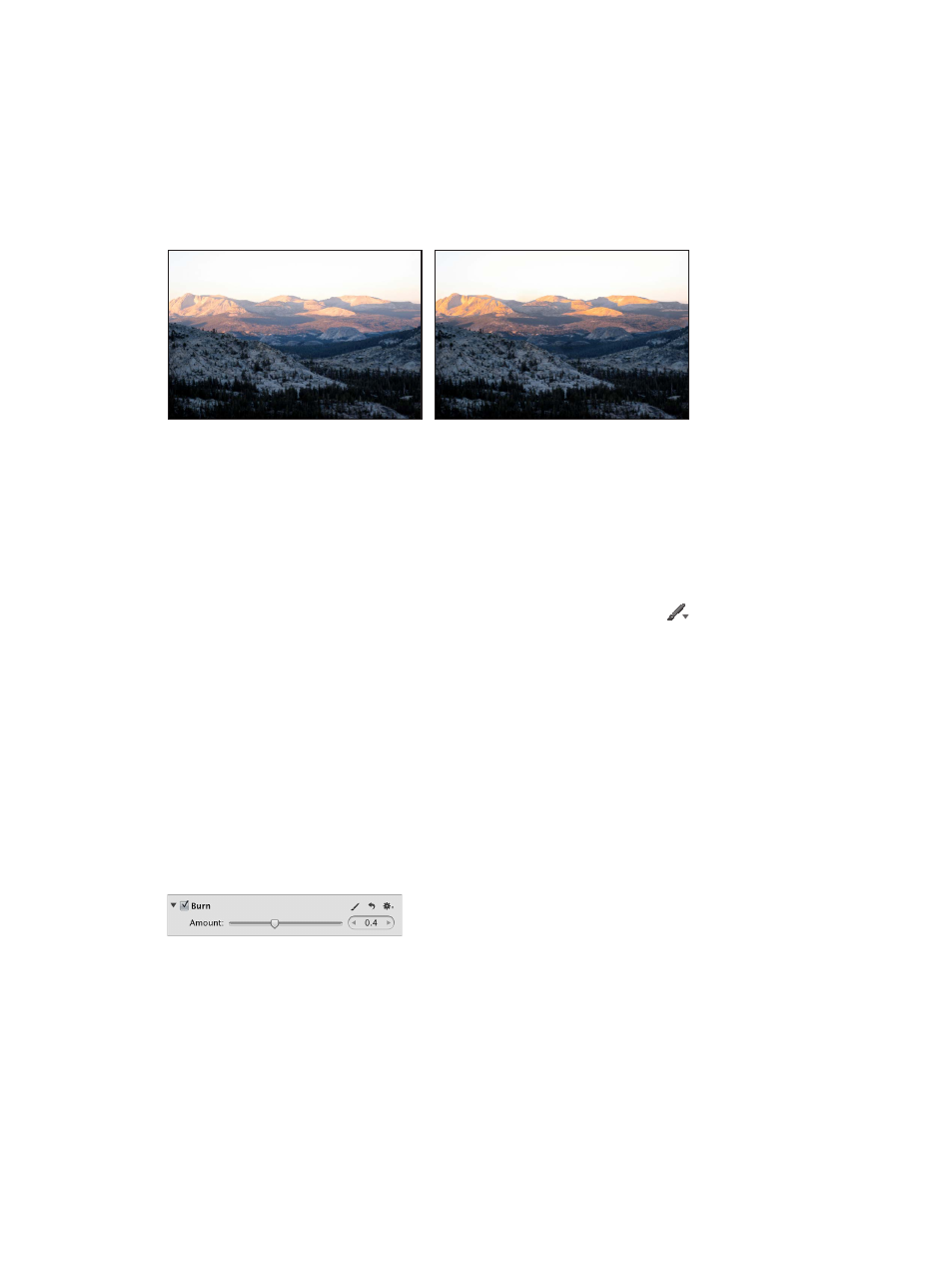
Chapter 7
Make image adjustments
317
Brush the Burn adjustment on an image
You use the Burn Quick Brush adjustment to darken a specific area of an image. For example, if
you want to obscure a visual element in the shadows of the image without using the Levels or
Curves adjustment to crush the blacks (changing the tonality of all shadows in the image), you
use the Burn Quick Brush adjustment.
For information about Levels and Curves adjustments, see
on
page 295 and
Adjust the tonal curve of an image
on page 282.
Before Burn adjustment
After Burn adjustment
(darkened the mountains in the background)
Selectively darken an image
1
Select a photo.
2
Do one of the following:
•
In the Adjustments inspector or the Adjustments pane of the Inspector HUD, choose Quick
Brushes > Burn (Darken) from the Add Adjustment pop-up menu.
•
In the tool strip, choose Burn (Darken) from the Quick Brush pop-up menu
.
The Burn Brush HUD appears, and the Burn adjustment controls appear in the Adjustments
inspector and the Adjustments pane of the Inspector HUD, if both are shown.
3
Specify the brush stroke settings using the controls in the Burn Brush HUD.
For more information, see
on page 232.
4
Brush the adjustment on the area of the image you want to darken.
Modify the Burn adjustment after it has been applied to an image
1
Select a photo with the Burn adjustment applied to it.
2
In the Burn area of the Adjustments inspector or the Adjustments pane of the Inspector HUD,
use the Amount parameter controls to modify the strength of the adjustment.
67% resize factor
