Remove unwanted tints from an image, Remove unwanted tints from an, Image – Apple Aperture 3.5 User Manual
Page 276
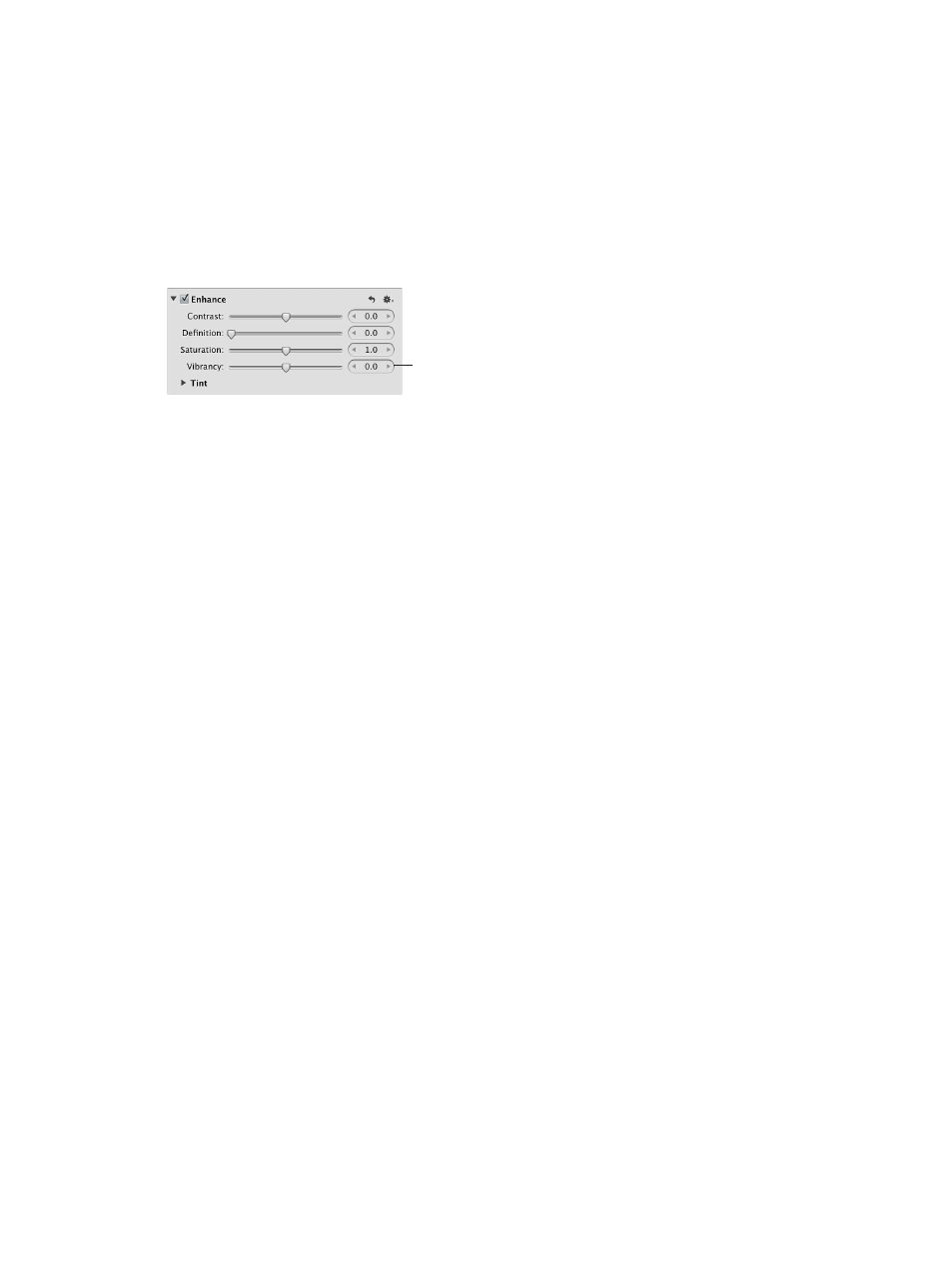
Chapter 7
Make image adjustments
276
Adjust vibrancy in an image
The Vibrancy parameter applies saturation to the image in a nonlinear manner. Colors that are
already saturated are left alone, while saturation is added to all other colors. In addition, the
Vibrancy parameter takes skin tones into account, leaving them untouched. This allows you to
take a portrait and desaturate the image except for the skin tones.
1
Select a photo.
2
In the Enhance area of the Adjustments inspector or the Adjustments pane of the Inspector
HUD, use the Vibrancy parameter controls to adjust saturation in the image without affecting
skin tones.
Use the Vibrancy slider and
value slider to add smart
saturation to the photo.
A value below 0.0 decreases the color saturation in the image, and a value above 0.0 increases
the saturation of the nonsaturated colors. A value of –1.0 removes all color from the image,
making it grayscale except for any skin tones.
For information about adjusting the tints in an image, see
on page 276.
Remove unwanted tints from an image
You use the Black Tint, Gray Tint, and White Tint controls to selectively remove color casts from
the shadows, midtones, and highlights in an image. Color casts are often caused by shooting in
mixed lighting and unnatural lighting situations, where the different types of source lights can
produce a color variance in a specific tonal range. For example, when you shoot indoors, interior
incandescent (tungsten) lighting can often produce a yellow color cast through the white colors
in the image. You can use the White Tint controls to isolate the highlights and add blue to the
white values, thereby reducing the yellow color cast and returning the whites to neutral white.
There are two methods for selectively adjusting the tint values in an image: using the Black Tint,
Gray Tint, and White Tint eyedroppers to automatically adjust the tint to neutral color values, and
using the Black Tint, Gray Tint, and White Tint color wheels to manually adjust the tint values.
The method you choose depends on the level of precision you require. The eyedroppers provide
an accurate means of identifying the color cast within the tonal range of each eyedropper and
returning the color values to neutral. However, depending on the subject, you may not want to
completely remove the color cast found in a specific tonal range. In that case, you can manually
adjust the tint values.
67% resize factor
