Collect photos in a new smart album, Collect photos in a new smart, Album – Apple Aperture 3.5 User Manual
Page 156: Collect, Photos in a new smart album
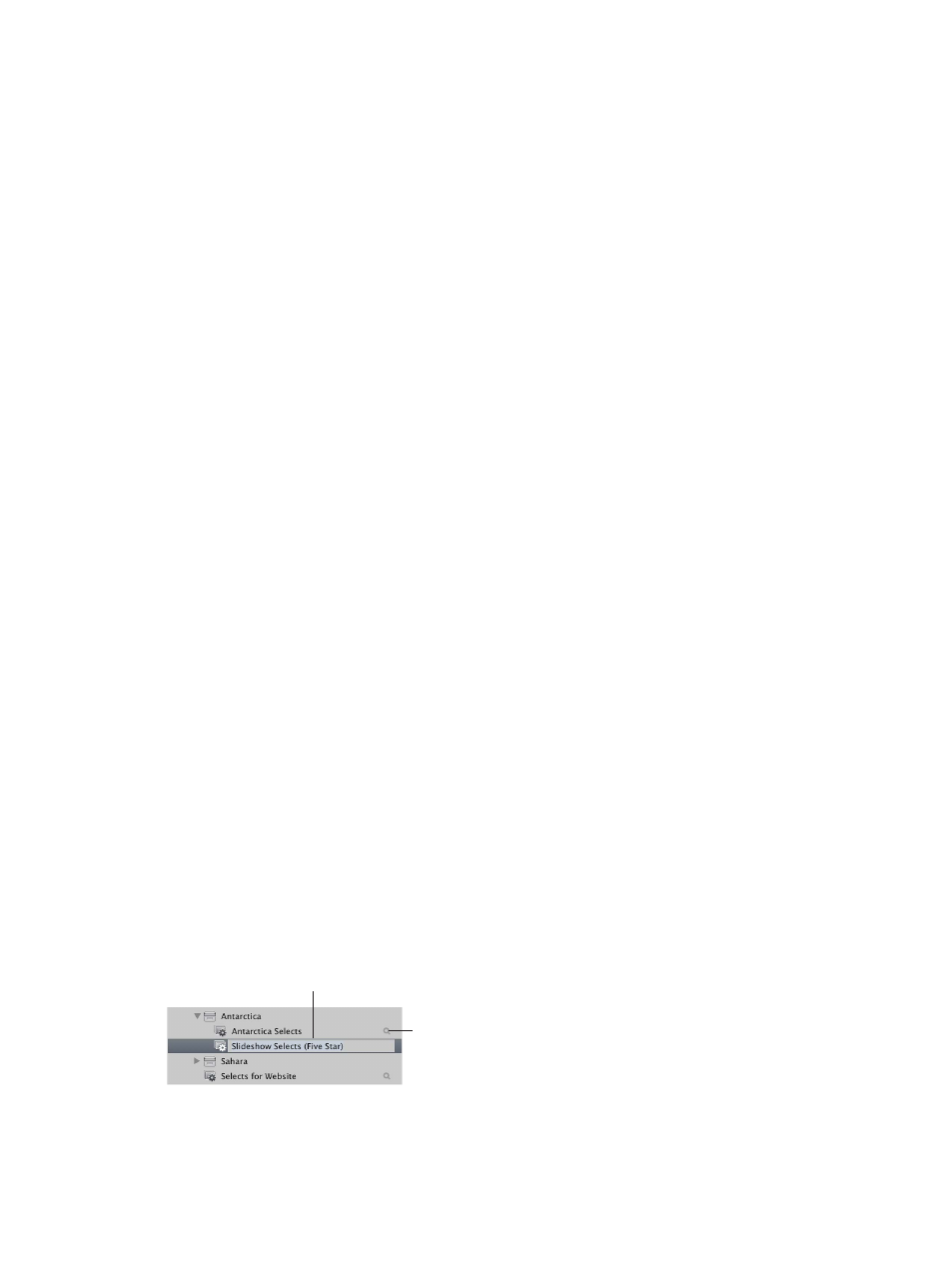
Chapter 4
Organize and sort photos
156
You can create Smart Albums that:
•
Collect photos of certain poses or subjects, such as head shots, photos of particular models, or
photos of sports scenes
•
Collect photos suitable for a specific purpose, such as distribution on the web or submission to
stock photography houses
•
Gather the best photos of your collection into a portfolio of poster photos that you use to
present or introduce your work
•
Gather a project’s select photos
•
Gather specific types of media, such as audio and video clips
•
Collect photos with a specific type of adjustment applied, such as a vignette.
You might also use Smart Albums to explore different aspects of your photography portfolio. For
example, you can create temporary collections of photos based on technical data such as camera
model, exposure, or lens type as you investigate technical influences on your photos.
You can quickly create a Smart Album to review photos and then delete it. Or, you can create
Smart Albums that hold permanent and expanding collections of photos. Using Smart Albums
can become an efficient way to relieve yourself of slow reviews of photos that you are required
to track periodically.
Important:
Aperture Smart Albums cannot be edited in iPhoto. To modify the search criteria of
an Aperture Smart Album, you must open the Aperture Library in Aperture and then revise the
Smart Album’s search criteria. For more information, see
Revise the contents of a Smart Album
on
page 159.
Collect photos in a new Smart Album
You can collect photos based on any of the information you can search for using the Smart
Settings HUD. For example, you can create a Smart Album that gathers photos based on a
specific keyword or a combination of keywords, ratings, dates, or other metadata. You can narrow
or broaden the Smart Album search criteria in the Smart Settings HUD at any time.
Create a Smart Album that searches only within one project
1
Select a project in the Library inspector.
2
Do one of the following:
•
Choose File > New > Smart Album (or press Shift-Command-L).
•
In the Library inspector, Control-click the project, then choose New > Smart Album from the
shortcut menu.
•
Choose Smart Album from the New pop-up menu in the toolbar.
A new, untitled Smart Album appears within the project, and the Smart Settings HUD appears to
its right.
3
Rename the Smart Album by entering a new name.
Enter a new name
for the Smart Album.
Smart Settings
HUD button
67% resize factor
