Chapter 3: work with projects and the library, Organize items in the library inspector, Library inspector overview – Apple Aperture 3.5 User Manual
Page 51: 51 organize items in the library inspector 51, Work with projects and the library
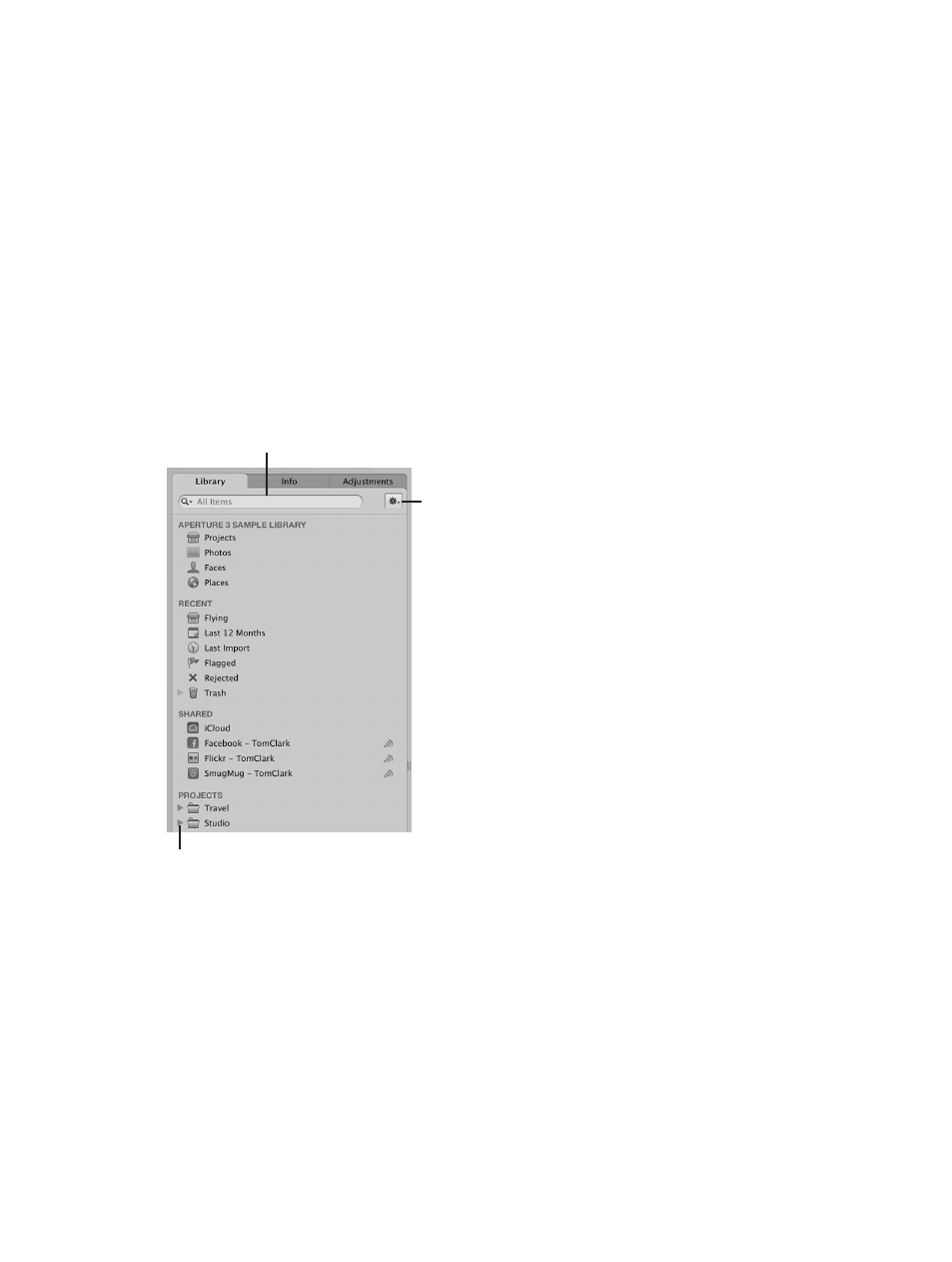
51
Organize items in the Library inspector
Library inspector overview
The Library inspector provides access to items tracked by the Aperture library, such as projects
and albums, and different views of the contents of the library. For example, you can select Faces
in the Library inspector to view your photos grouped by the people in them, or Places to view
your photos grouped by where they were taken.
There are several controls you use to work with items in the Library inspector.
Disclosure triangle
Library Action
pop-up menu
Library search field
•
Library search field: Enter text to search for items located in the Library inspector.
•
Disclosure triangle: Click to see all items within a project, a folder, or the Trash.
•
Library Action pop-up menu: Add the selected item to a list of favorites or remove it from the
favorites list. You can also choose to export items selected in the Library inspector or maintain
previews. For more information about previews, see
on page 494.
The main space of the Library inspector displays several categories that let you view your photos
organized in different ways.
Work with projects and the library
67% resize factor
3
