Create and update vaults – Apple Aperture 3.5 User Manual
Page 73
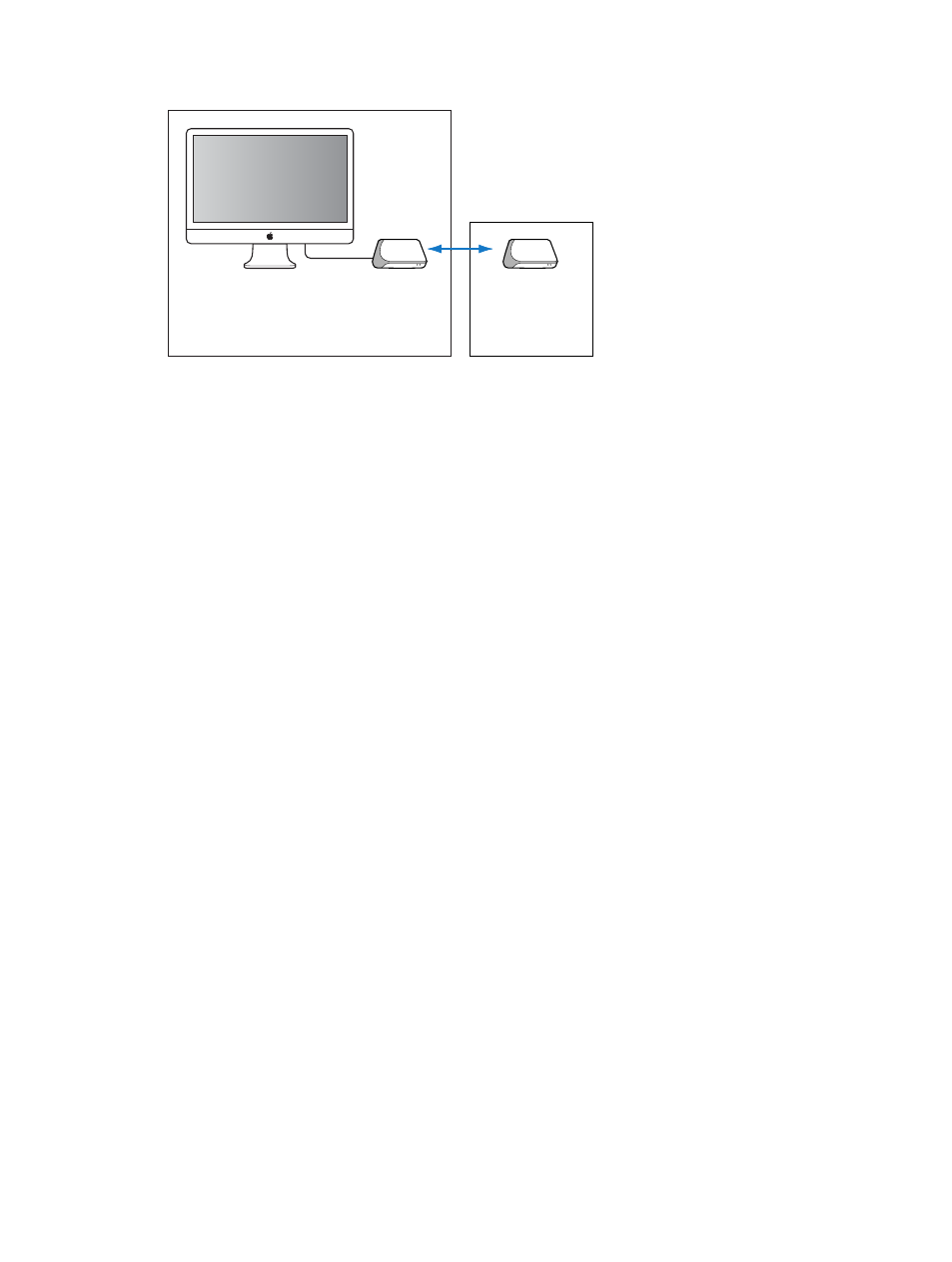
Chapter 3
Work with projects and the library
73
A typical backup system used with Aperture might look like the following:
Office
Remote location
Aperture library
(internal disk)
Vault
(external disk)
Vault
(kept offsite and
updated regularly)
This system backs up the Aperture library to two vaults stored on external hard disks. You
routinely back up the library on one external hard disk. You use the second hard disk as a backup
that you keep offsite. You can then rotate your onsite external hard disk with the offsite hard disk
to keep all your vaults updated.
To set up your Aperture backup system, you need to do the following:
•
Determine the number of vaults you need. For example, do you need one for routine backups,
one for weekly backups, and one for offsite storage?
•
Determine the number of hard disks you need for routine backups.
•
Determine the number of hard disks you’ll use for storing backups offsite.
•
Connect your hard disk drives to your computer.
•
Open Aperture and create the vaults you need, assigning a hard disk to each vault.
•
Update the new, empty vaults with copies of the Aperture library.
•
Disconnect one of the vault hard disks and take it to an offsite location for safekeeping.
When planning the amount of storage space you’ll need, estimate the amount of disk space
needed to hold your existing digital images (photos you plan to import into Aperture) and the
amount of space you might need for new projects. For example, RAW images typically require 8
to 25 or more megabytes (MB) of disk space per file. Estimating the number of photos in a typical
project and the number of projects you usually create in a year, you can make a rough estimate
of what might represent a year’s storage space.
Create and update vaults
Before you can back up your files, you must create a vault and assign a hard disk to it. After
you assign a disk to the vault, Aperture uses the vault to back up the entire library. You can
create additional vaults and assign hard disks to them, and each additional vault also records a
complete backup of the library.
Show the Vault pane
Do one of the following:
m
Choose Window > Show Vaults (or press Shift-R).
m
Click the Show Vaults button below the Library inspector.
67% resize factor
