Remove red-eye – Apple Aperture 3.5 User Manual
Page 245
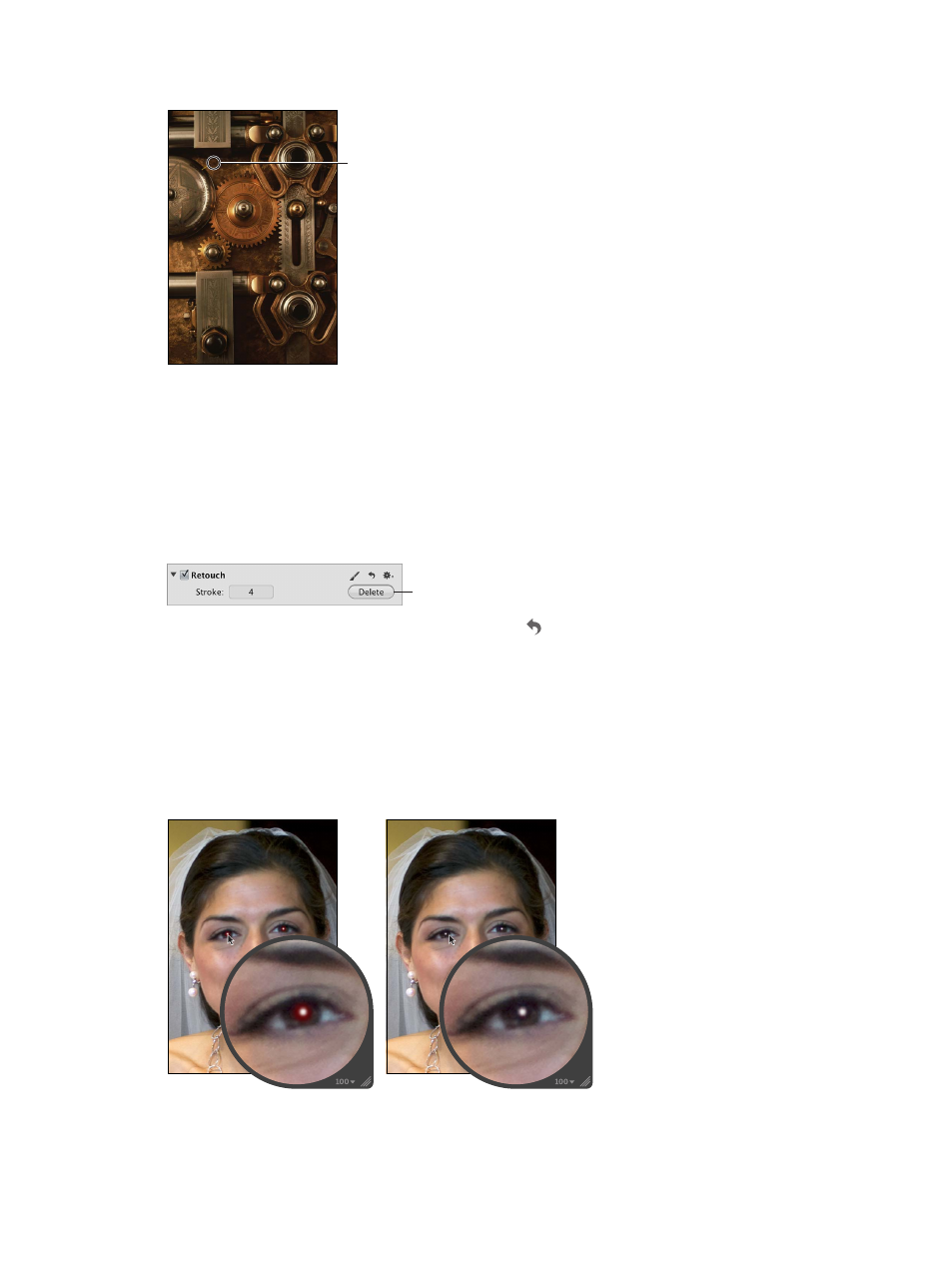
Chapter 7
Make image adjustments
245
6
Brush over the area with the imperfection.
Brush over the blemish
with the Clone brush.
Delete brush strokes
Because pixels in brush strokes are sampled sequentially, brush strokes can be deleted only in
reverse order.
Do one of the following:
m
To delete single brush strokes: Repeatedly click the Delete button in the Retouch area of the
Adjustments inspector or the Adjustments pane of the Inspector HUD until the brush stroke
you want to remove is deleted.
Click the Delete button to
remove a brush stroke.
m
To delete all brush strokes at once: Click the Reset button in the Retouch area of the
Adjustments inspector or the Adjustments pane of the Inspector HUD.
Remove red-eye
You use the Red Eye tool and the Red Eye Correction adjustment controls to reduce the red-eye
effect in the eyes of the subjects in your image. You use the Red Eye tool to place targets on
the red eyes, and then you can adjust the radius and sensitivity of the target overlays using the
Red Eye Correction controls. Aperture desaturates the red pixels within the target overlay area,
reducing the effect.
After Red Eye adjustment
Before Red Eye adjustment
67% resize factor
