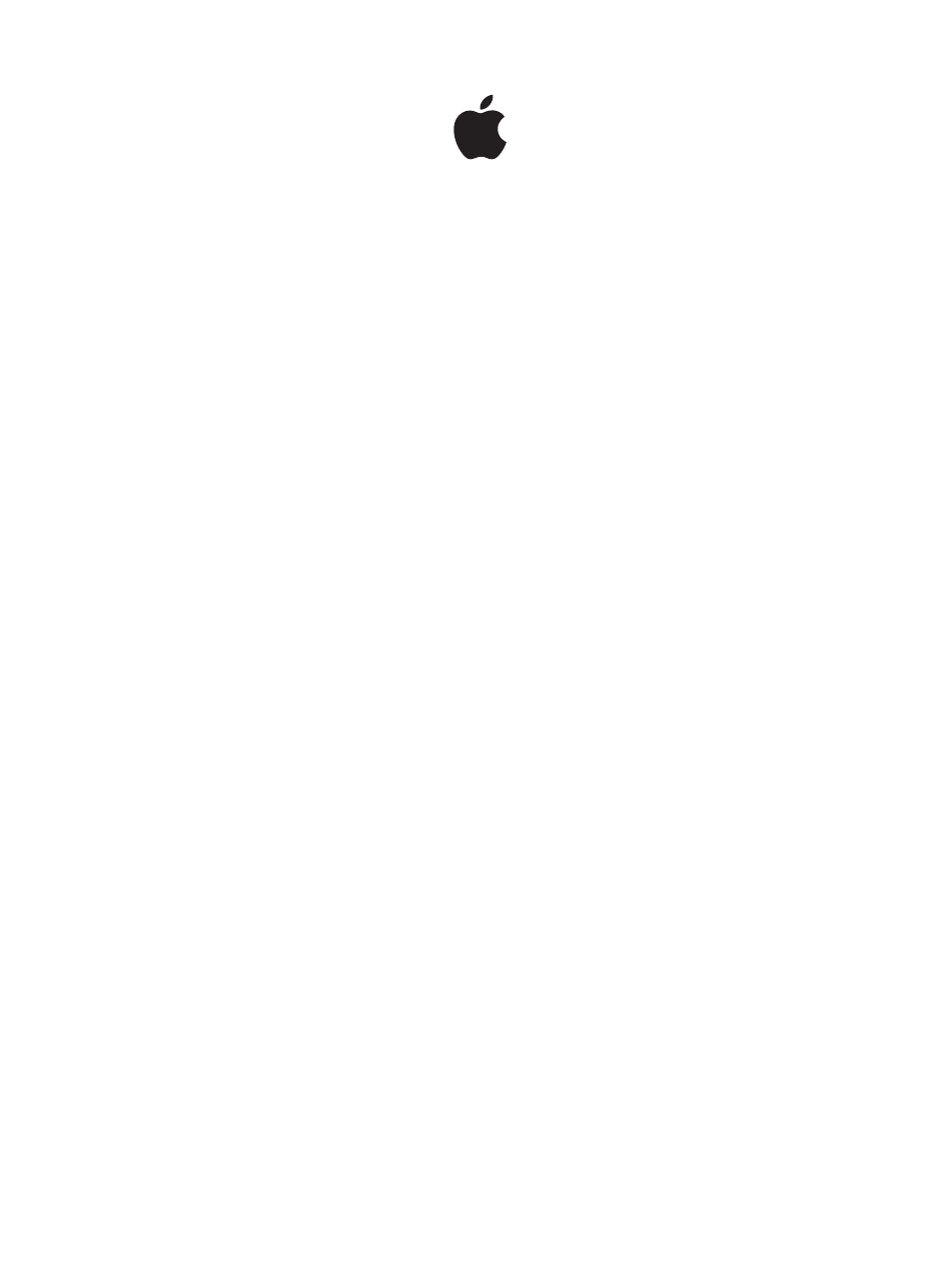Apple Aperture 3.5 User Manual
Aperture 3.5 user guide
Table of contents
Document Outline
- Contents
- Chapter 1: Aperture basics
- Chapter 2: Import photos
- Importing photos overview
- File formats you can import into the library
- Plan your import strategy
- Import from a camera, card reader, or device
- Add import options
- Import options overview
- View file information
- Automatically name imported photos
- Adjust time zone data at import
- Add metadata at import
- Apply effects at import
- Filter files by type at import
- Import RAW + JPEG image pairs
- Use AppleScript actions at import
- Automatically back up files at import
- Reset import options
- Import folders of files from the Finder
- Import originals for referenced images into folders
- Capture photos as you work
- Add audio attachments to image files
- Where Aperture stores your managed files in the library
- Reprocess photos from earlier versions of Aperture
- Chapter 3: Work with projects and the library
- Chapter 4: Organize and sort photos
- Browser overview
- Navigate through and select photos
- Change the Browser view
- Set up and arrange photos
- Stack photos and make picks
- Rate photos
- Add keywords to photos
- Keywords overview
- View a photo’s keywords
- Apply keywords using the Keywords HUD
- Apply keywords using keyword controls and keyword presets
- Apply keywords using the Lift & Stamp HUD
- Apply keywords using the Info inspector
- Apply keywords to photos in the Light Table
- Remove keywords from a photo
- Export and import keyword lists
- Organize photos by people using Faces
- Organize photos by location using Places
- Search for and display photos
- Group photos with Smart Albums
- Chapter 5: View and compare photos
- Chapter 6: Work with metadata
- Chapter 7: Make image adjustments
- Adjustments in Aperture
- About making adjustments onscreen
- Use the adjustment controls
- Ways to perform adjustments
- Apply standard adjustments
- Apply brushed adjustments
- Apply Quick Brush adjustments
- Work with brush strokes
- Work with brushed adjustment overlays
- Limit the tonal range of brushed adjustments
- Remove adjustments
- Perform adjustments in full-screen view
- Adjust images from within Aperture editors
- Use an external editor
- Apply iPhoto effects to images
- Apply specific standard adjustments
- Enhance an image automatically
- Retouch an image
- Remove red-eye
- Spot and patch an image
- Straighten an image’s horizon
- Crop an image
- Flip the composition of an image
- Remove chromatic aberration
- Remove a vignette
- Reduce digital noise
- White balance an image
- Correct exposure, highlight detail, shadow detail, and brightness
- Adjust contrast, clarity, and saturation
- Remove unwanted tints from an image
- Adjust the tonal curve of an image
- Preserve highlight and shadow details in an image
- Adjust the levels of an image
- Selectively adjust the color values in an image
- Manually convert an image to black and white
- Convert a color image to black and white with a color tint
- Apply a sepia tint
- Sharpen an image
- Apply a vignette to an image
- Apply specific Quick Brush adjustments
- Brush the Skin Smoothing adjustment on an image
- Brush the Dodge adjustment on an image
- Brush the Burn adjustment on an image
- Brush the Polarize adjustment on an image
- Brush the Intensify Contrast adjustment on an image
- Brush the Tint adjustment on an image
- Brush the Contrast adjustment on an image
- Brush the Saturation adjustment on an image
- Brush the Definition adjustment on an image
- Brush the Vibrancy adjustment on an image
- Brush the Blur adjustment on an image
- Brush the Sharpen adjustment on an image
- Brush the Halo Reduction adjustment on an image
- Brush the Noise Reduction adjustment on an image
- Create and apply effects
- Adjust how Aperture decodes RAW images
- Sample color values and display camera information
- Use modifier keys to identify color clipping
- Understanding how to read histograms
- Chapter 8: Print photos
- Chapter 9: Export photos
- Chapter 10: Create slideshows
- Slideshows overview
- Create slideshows quickly using presets
- Create full-featured slideshows
- Full-featured slideshow overview
- Create a slideshow and choose a theme
- Change slideshow settings
- Set the slideshow aspect ratio and crop
- Add a title or text to the slideshow
- Set the length of time slides play
- Apply transitions and effects to slides
- Apply a Ken Burns effect to a slide
- Adjust the volume of video slides
- Add music and audio to slideshows
- Loop the slideshow and the main audio track
- View your slideshows in Aperture
- Share your slideshow movies
- Chapter 11: Create books
- Creating books overview
- Plan your book
- Create a book album
- View pages
- Place photos in a book
- Add and remove pages
- Work with pages
- Work with photos
- Work with text
- Work with the Layout Options inspector
- Work with master pages
- Create and share custom themes
- Copy a book album
- Order books from third-party print vendors using plug-ins
- Chapter 12: Share photos online
- Sharing photos overview
- Use iCloud to keep photos up to date across your devices
- My Photo Stream overview
- Set up your iCloud account
- Turn on My Photo Stream for an Aperture library
- Automatically transfer photos between Aperture and My Photo Stream
- Manually transfer photos between Aperture and My Photo Stream
- About turning on My Photo Stream on more than one Mac
- About uploading RAW files to My Photo Stream
- Use iCloud to share photos with others
- Email photos
- Publish photos to Flickr, Facebook, and SmugMug
- Sharing photos with Flickr, Facebook, and SmugMug overview
- Set up a Flickr, Facebook, or SmugMug account in Aperture
- Create and delete Flickr, Facebook, and SmugMug albums
- View Flickr, Facebook, and SmugMug albums
- Update your Flickr, Facebook, and SmugMug albums
- Manage your Flickr, Facebook, and SmugMug accounts
- Create webpages
- Chapter 13: Customize the Aperture workspace
- Glossary