Apple Aperture 3.5 User Manual
Page 157
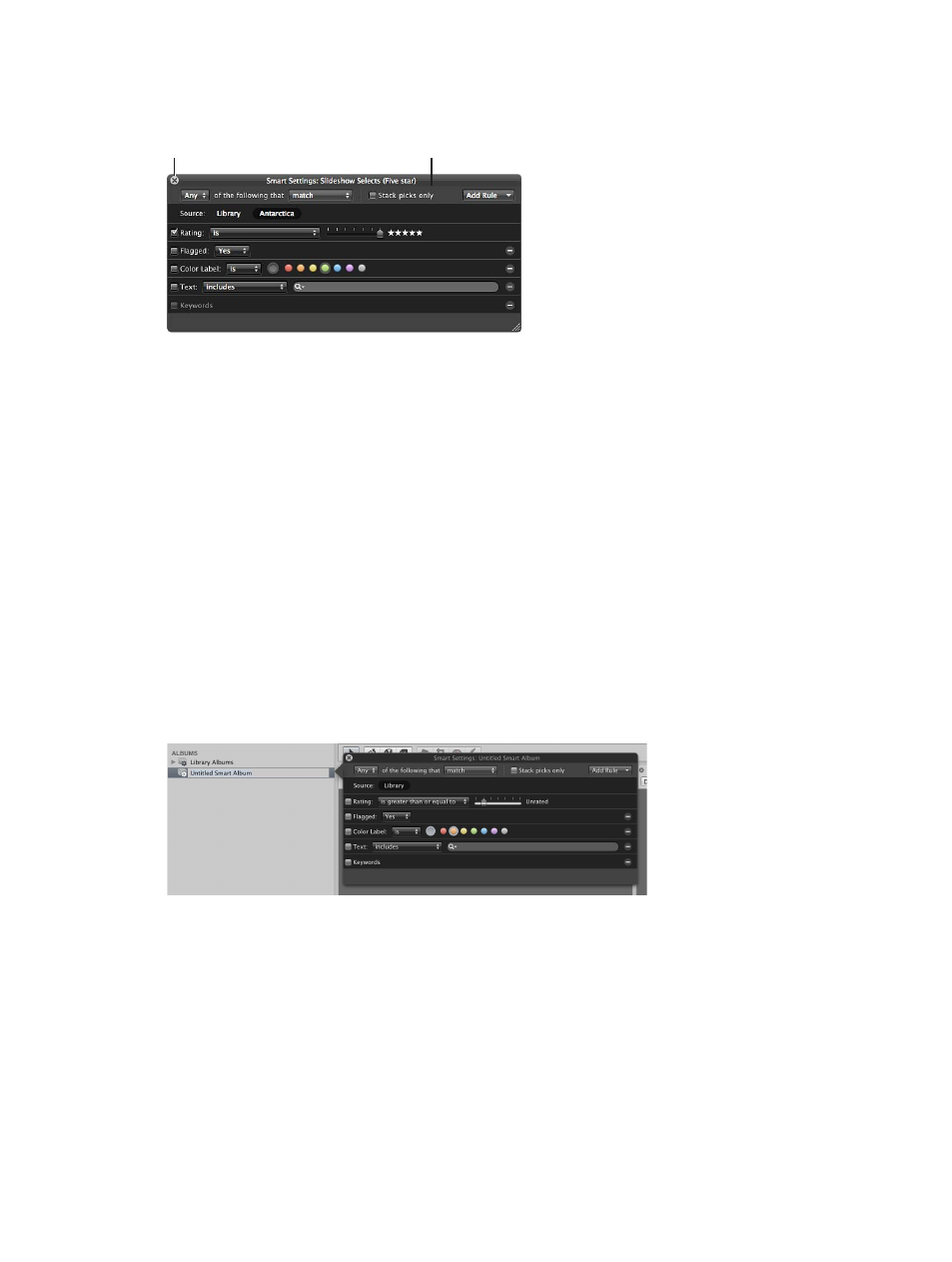
Chapter 4
Organize and sort photos
157
4
In the Smart Settings HUD that appears, specify search criteria.
Close button
Specify the search
criteria for photos
you want in the
Smart Album.
The controls in the Smart Settings HUD are nearly identical to those in the Filter HUD. For more
information about using the Filter HUD and specifying search criteria, see
on
page 150.
5
Click the Smart Settings HUD’s close button.
Aperture finds the photos within the project that match the specified search criteria and displays
them in the Browser. You can now work with these versions of your photos in the same way you
work with photos in any project or album.
Create a Smart Album that searches across the entire library
1
In the Library inspector, select Projects.
2
Do one of the following:
•
Choose File > New > Smart Album (or press Shift-Command-L).
•
Choose Smart Album from the New pop-up menu in the toolbar.
A new, untitled Smart Album appears in the Albums section of the Library inspector.
3
Rename the Smart Album by entering a new name.
4
In the Smart Settings HUD, specify search criteria.
For more information about using the Smart Settings HUD and specifying search criteria, see
on page 150.
5
Click the Smart Settings HUD’s close button.
Aperture finds the photos in the library that match the specified search criteria and displays
them in the Browser. You can now work with these versions of your photos in the same way you
work with photos in any project or album.
67% resize factor
