View your slideshows in aperture, Share your slideshow movies – Apple Aperture 3.5 User Manual
Page 402
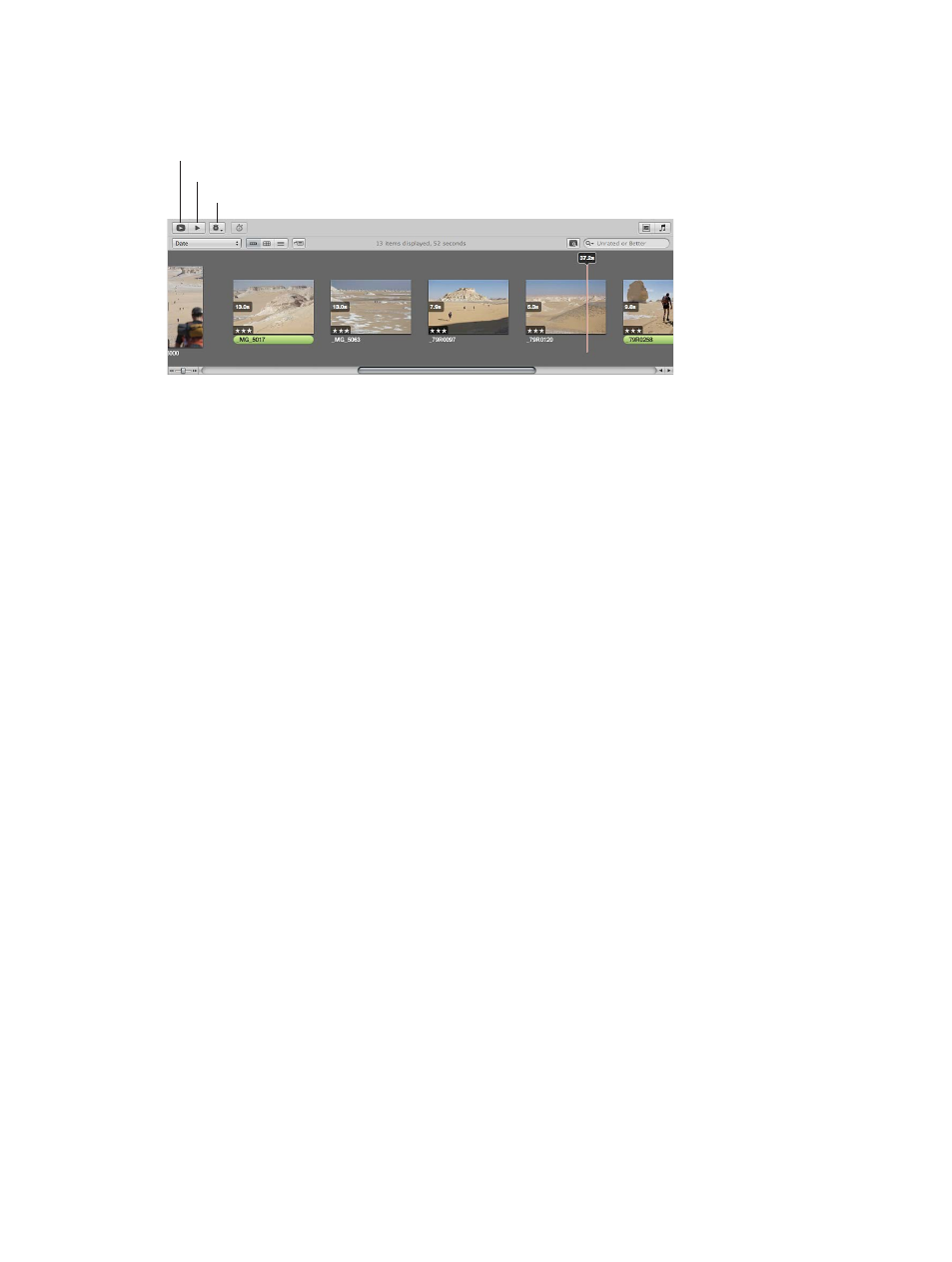
Chapter 10
Create slideshows
402
View your slideshows in Aperture
You can view your slideshow in one of two ways in Aperture: in full-screen mode or in the
Slideshow Editor.
Play Slideshow button
Preview Slideshow button
Slideshow Action pop-up menu
Preview your slideshow
1
Select a slideshow album in the Library inspector.
2
In the Slideshow Editor, do one of the following:
•
To play your slideshow in the Slideshow Editor: Click the Preview Slideshow button, or press the
Space bar.
A playhead moves across photos in the Browser as they appear in the slideshow in the
Slideshow Editor. To stop playback, press the Space bar.
•
To play your slideshow in full-screen mode: Click the Play Slideshow button.
To exit the slideshow, press the Esc key at any time.
Tip: If you have a dual-display system, you can choose which display the slideshow appears
on when you click the Play Slideshow button. Choose Aperture > Preferences, and click
Appearance. Choose which display you want the slideshow to appear on from the “View
Slideshows on” pop-up menu.
Share your slideshow movies
After you complete your slideshow, you can share it with clients and friends. Aperture provides a
few simple controls for exporting your slideshow as a movie, in the size and format most suitable
for your intended audience. When you’re ready to share your slideshow, the first thing you
need to decide is how it will be viewed. The Export dialog provides options for exporting your
slideshow as a movie suitable for playback on iPhone, iPod, iPod touch, or iPad; as a movie for
the web to be posted on YouTube; or as a high-resolution movie compatible with HD 720p or
HD 1080p televisions. You can also output your slideshow movie in a custom size.
Share your slideshow as a movie
1
Select a slideshow album in the Library inspector.
2
In the top-right corner of the Slideshow Editor, click the Export button.
3
In the dialog that appears, type a name for the slideshow movie in the Save As field, and select a
location to save it to.
4
Choose the viewing platform for your movie from the “Export for” pop-up menu.
If you want to export a slideshow movie in a custom size, choose Custom from the “Export for”
pop-up menu, choose a codec from the Codec pop-up menu, enter the number of frames per
second in the Frame Rate field, enter the width and height in pixels in the Width and Height
fields, and choose a compression setting from the Quality pop-up menu.
67% resize factor
