Customize keyboard shortcuts, Customizing keyboard shortcuts overview, 488 customize keyboard shortcuts 488 – Apple Aperture 3.5 User Manual
Page 488
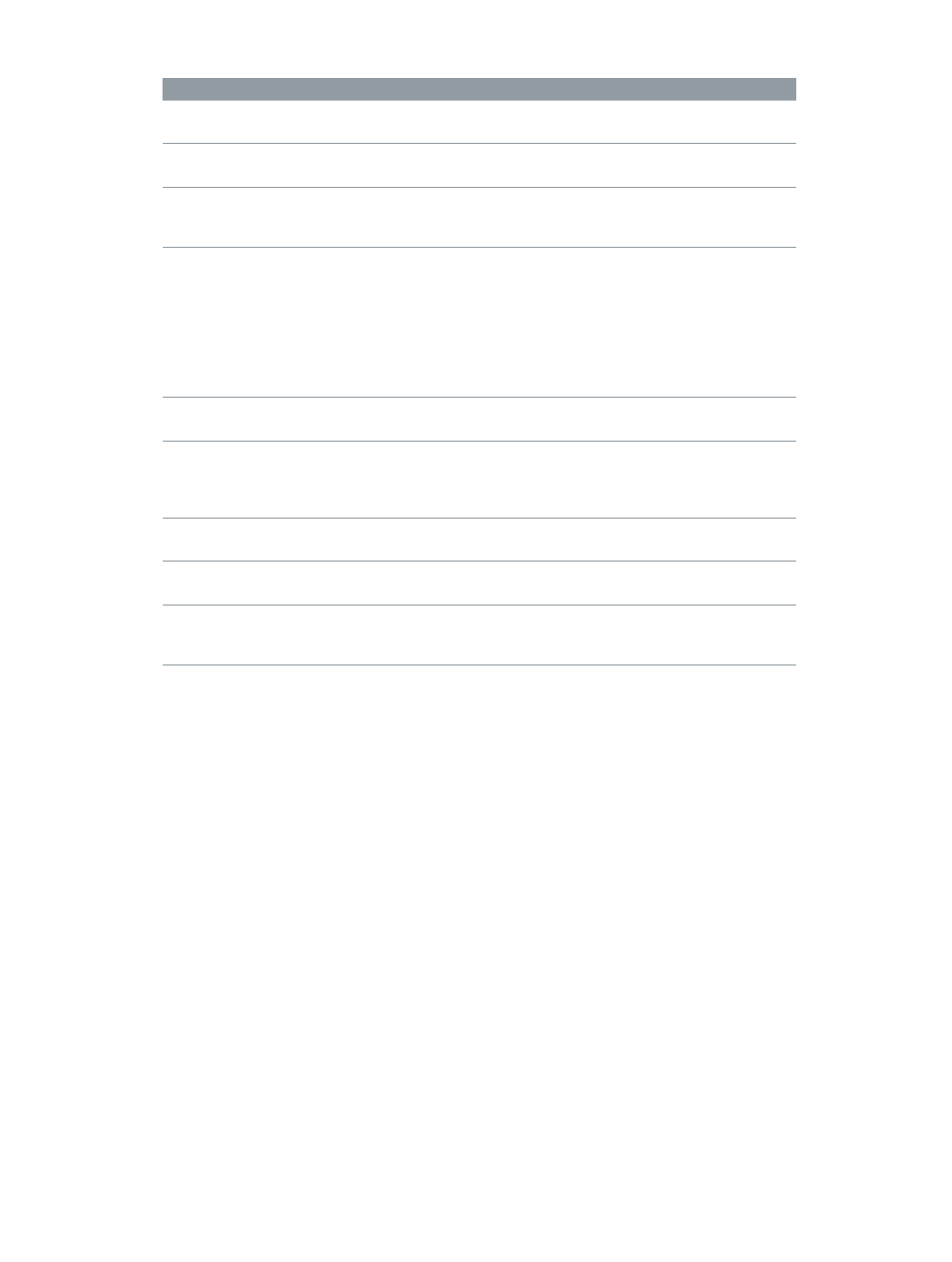
Chapter 13
Customize the Aperture workspace
488
Feature
Multi-Touch trackpad gestures
Faces
•
Use the pinch gesture to change the size of
the snapshots.
Places
•
Use two-finger scrolling to zoom in to or out of
the map.
Light Table
•
Use the pinch gesture to zoom in to or out of the
Light Table or to change the size of the photo
beneath the pointer.
Book Layout Editor
•
Use the pinch gesture to zoom in to or out of the
selected page or resize the object beneath the
pointer on the page. (The Edit Layout button must
be selected to resize objects on the page.)
•
Use the rotate gesture to rotate objects. You can
also hold down the Shift key as you use the rotate
gesture to restrict rotation to 15-degree increments.
•
Use the swipe gesture to change pages.
Slideshows
•
Use the swipe gesture to display the next or
previous slide during a slideshow.
Loupe tool
•
Use the pinch gesture to change the Loupe
size. (As with previous versions of Aperture, you
can also use the scroll gesture to change the
Loupe magnification.)
Crop tool
•
Use the pinch gesture to modify an existing crop
selection and change its size.
Straighten tool
•
Use the rotate gesture to change the amount of
image rotation.
Print dialog (Preview area)
•
Use the pinch gesture to zoom in to or out of
the photo displayed in the Preview area of the
Print dialog.
For more information about working with gestures, see Help Center.
Customize keyboard shortcuts
Customizing keyboard shortcuts overview
Aperture provides a wide variety of menu commands and keyboard shortcuts to control almost
every aspect of your workflow. The easiest way to search, browse, or customize the various
commands and keyboard shortcuts is to use the Command Editor. The Command Editor lets you:
•
Search for commands and view their descriptions and keyboard shortcuts.
•
Preview key combinations in a visual representation of the keyboard.
•
Modify existing keyboard shortcuts.
•
Create new keyboard shortcuts.
•
Save multiple sets of keyboard shortcuts as command sets that can be imported and exported
for use by others.
67% resize factor
