Apple Aperture 3.5 User Manual
Page 456
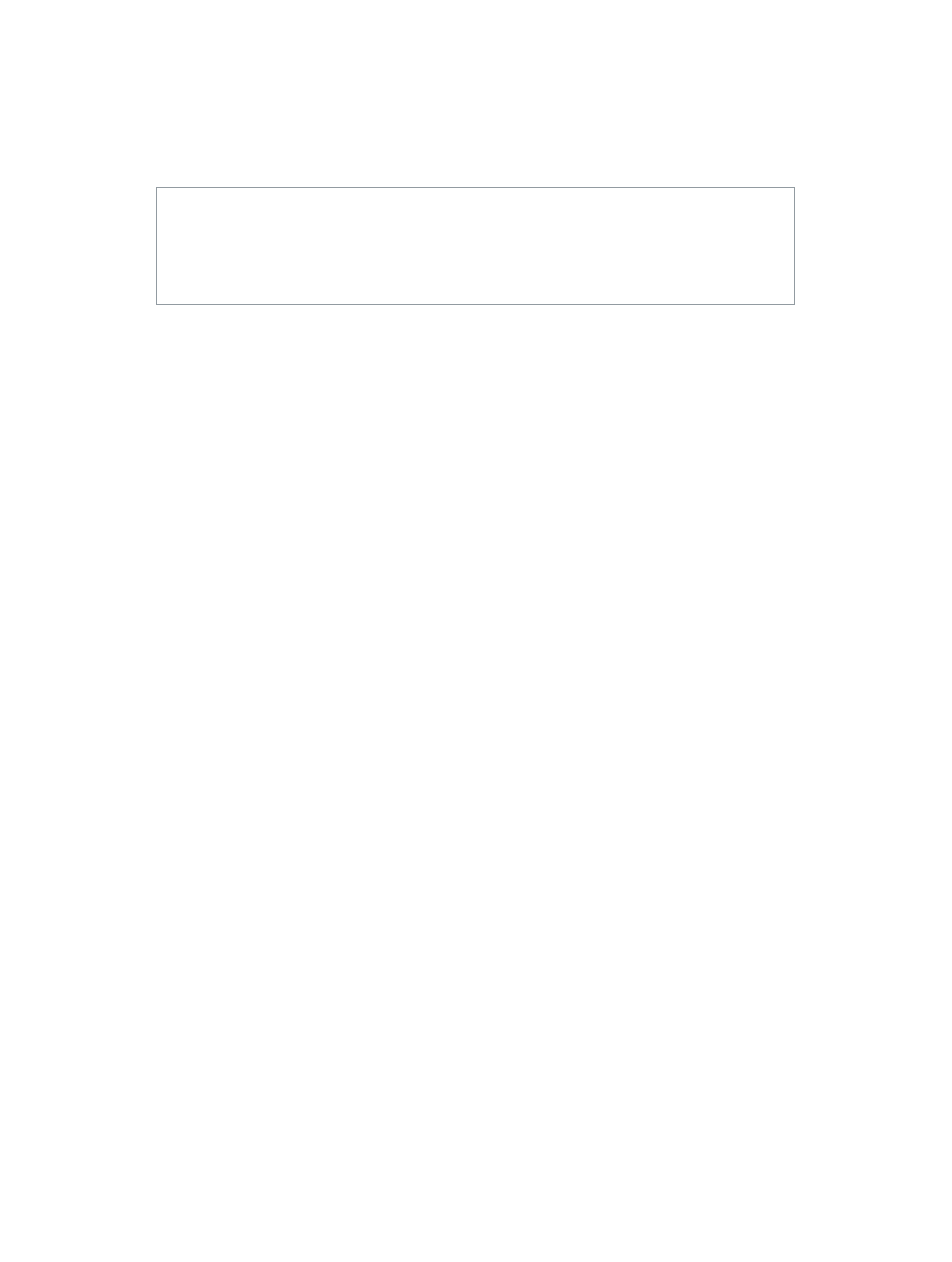
Chapter 12
Share photos online
456
Create and delete Flickr, Facebook, and SmugMug albums
After you set up your account information and create your first web album, creating new Flickr,
Facebook, and SmugMug albums is a simple process.
You can also delete web albums in Aperture at any time.
WARNING:
Deleting Flickr, Facebook, and SmugMug albums in Aperture permanently deletes
the corresponding sets, albums, and galleries online, along with their contents. If you want
to temporarily remove an account in Aperture, but keep the albums and photos as they are
in your web account online, you can always disable your web account in Aperture. For more
information, see
Manage your Flickr, Facebook, and SmugMug accounts
on page 461.
Create a new Flickr album to publish as a Flickr set
1
Do one of the following:
•
In the Library inspector, select an item.
•
In the Browser, select a group of photos.
2
Do one of the following:
•
Choose File > Share > Flickr.
•
Choose Flickr from the Share pop-up menu in the toolbar.
3
In the dialog that appears, do the following:
a
If you have multiple Flickr accounts, choose the Flickr account you want to publish to from the
Flickr Account pop-up menu.
b
Choose New Set from the Set pop-up menu.
c
In the Set Name field, give your Flickr set a name.
d
In the “Photos Viewable by” pop-up menu, choose an access level to set who can view your
Flickr set.
e
In the Photo Size pop-up menu, choose an image size option.
4
Click Publish.
Aperture publishes your album to Flickr as a Flickr set, and the new Flickr album appears in
Aperture. To view the album, select the Flickr account in the Shared section of the Library
inspector. For more information, see
View Flickr, Facebook, and SmugMug albums
on page 458.
Create a new Facebook album
1
Do one of the following:
•
In the Library inspector, select an item.
•
In the Browser, select a group of photos.
2
Do one of the following:
•
Choose File > Share > Facebook.
•
Choose Facebook from the Share pop-up menu in the toolbar.
67% resize factor
