Add keywords to photos, Keywords overview, 105 add keywords to photos 105 – Apple Aperture 3.5 User Manual
Page 105
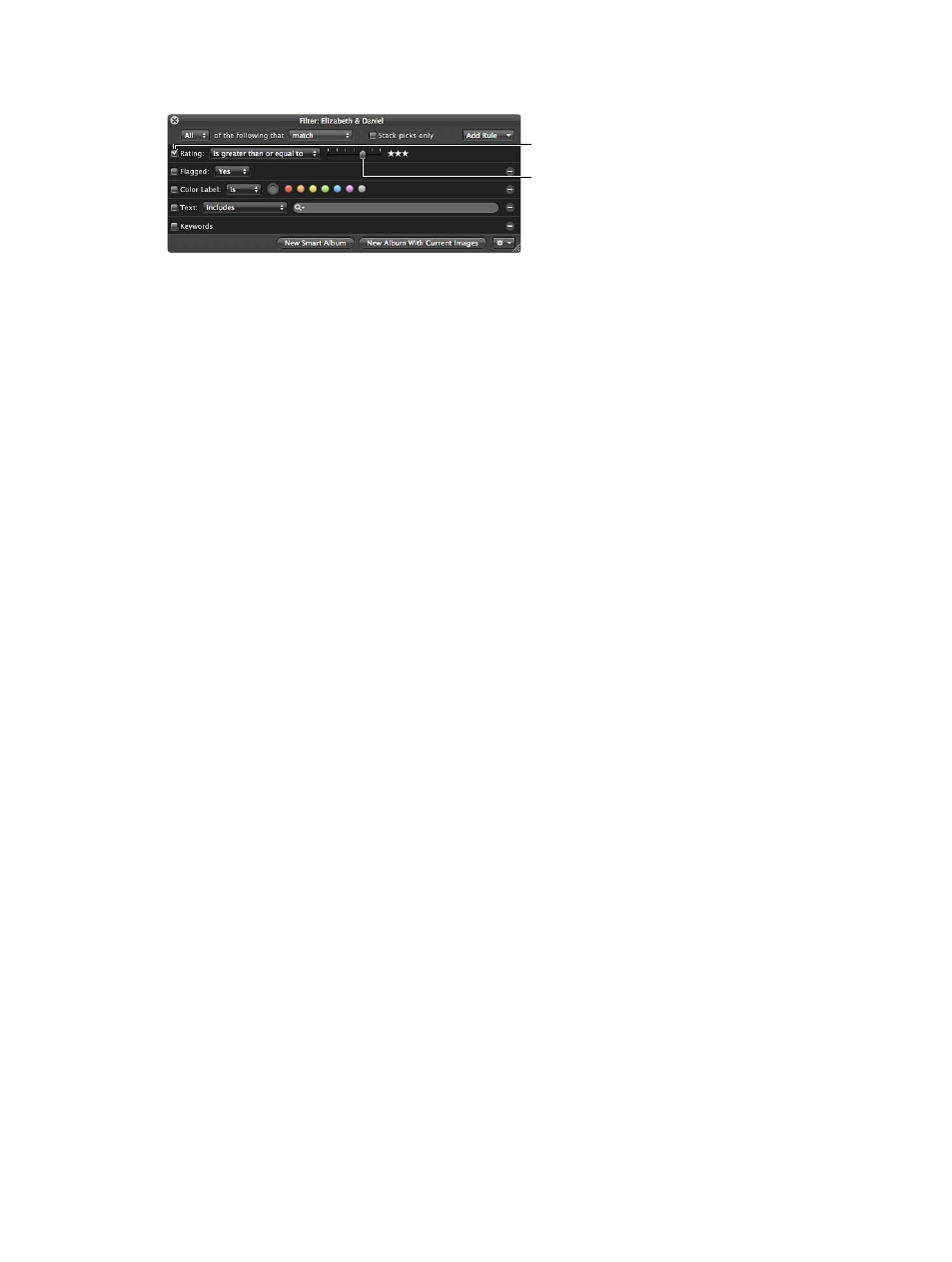
Chapter 4
Organize and sort photos
105
2
Select the Rating checkbox.
Set the slider to a rating.
Make sure this checkbox
is selected, then choose an
option from the pop-up menu.
3
Choose an option from the Rating pop-up menu.
•
To show photos with a specific rating only: Choose “is.”
•
To show photos with a specific rating or better: Choose “is greater than or equal to.”
•
To show photos with a specific rating or worse: Choose “is less than or equal to.”
4
Drag the Rating slider to specify a rating.
The Browser instantly displays only photos that meet the specified rating criteria.
View all photos again
Do one of the following:
m
Deselect the Rating checkbox in the Filter HUD.
m
Press Control-6.
View all photos that are unrated or better
m
Press Control–Grave Accent (`).
View rejected photos only
m
Press Control-8.
Add keywords to photos
Keywords overview
Keywords are descriptive words assigned to photo versions and saved as metadata. For example,
a family portrait may include such keywords as Portrait, Family, Father, Mother, Daughter, Husband,
Wife, Park, Client, Select, Purchased, and more.
Adding keywords to your photos helps you organize your photos and quickly locate
specific photos.
67% resize factor
