Appearance preferences – Apple Aperture 3.5 User Manual
Page 479
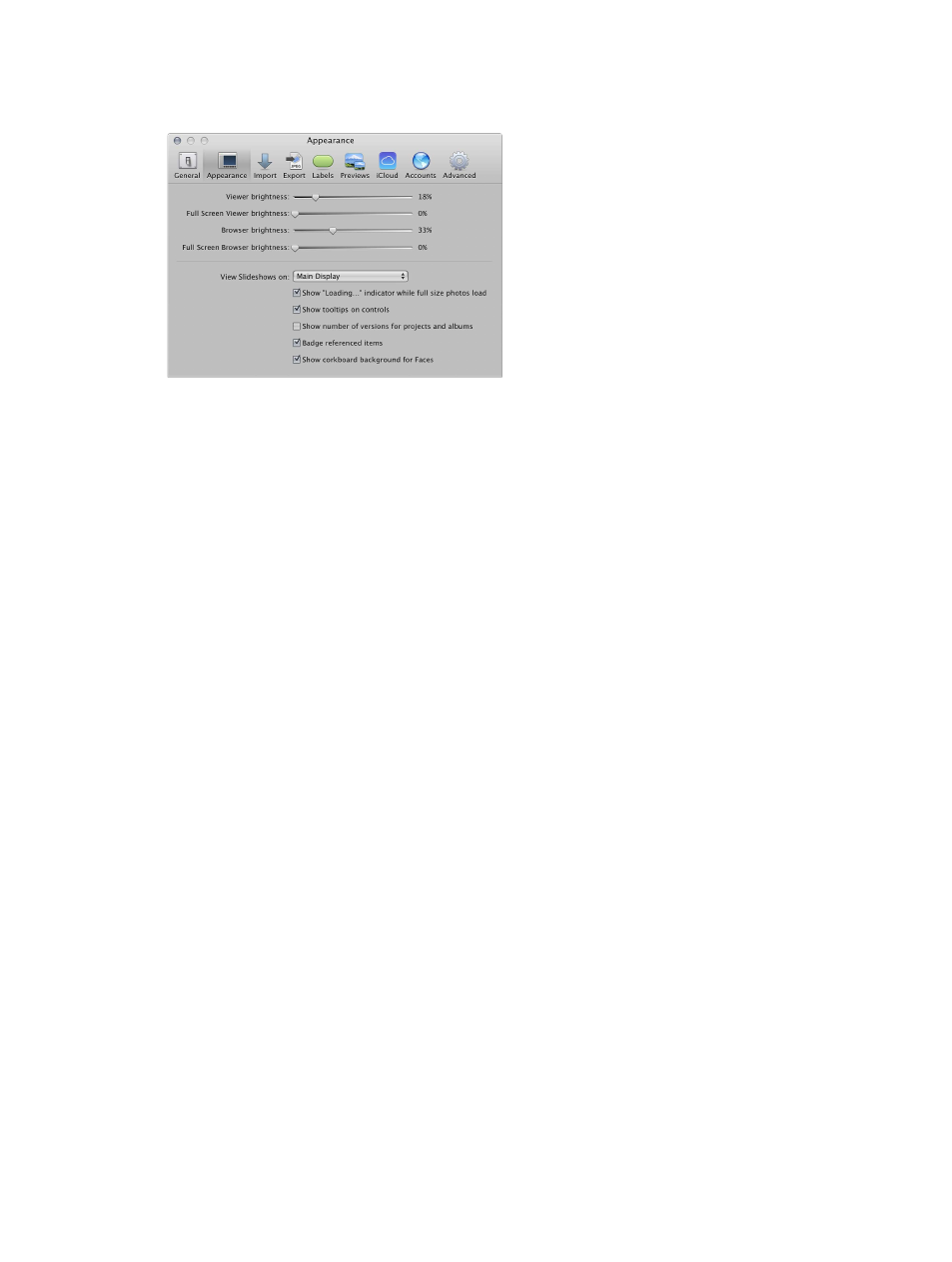
Chapter 13
Customize the Aperture workspace
479
Appearance preferences
Use the controls in the Appearance preference pane to customize the Aperture interface.
The Appearance preference pane contains the following controls:
•
“Viewer brightness” slider: Adjust the Viewer background brightness using this slider.
•
“Full-screen viewer brightness” slider: Adjust the full-screen view Viewer mode background
brightness using this slider.
•
“Browser brightness” slider: Adjust the Browser background brightness using this slider.
•
"Full Screen Browser brightness” slider: Adjust the full-screen view Browser mode background
brightness using this slider.
•
“View Slideshows on” pop-up menu: Choose to display slideshows in full-screen mode on your
main display or secondary display. For more information about playing slideshows in full-
screen mode, see
View your slideshows in Aperture
on page 402.
•
“Show ‘Loading...’ indicator while full size photos load” checkbox: Select this checkbox to have
Aperture display an initial proxy image if there is any delay when loading a full-size photo.
•
“Show tooltips on controls” checkbox: Select this checkbox to have Aperture display the names
of interface items when you place the pointer over them.
•
“Show number of versions for projects and albums” checkbox: Select this checkbox to have
Aperture display the number of versions in a project or album in the Library inspector.
•
“Badge referenced items” checkbox: Select this checkbox to have Aperture display badges that
identify referenced images, audio clips, and video clips.
•
“Show corkboard background for Faces” checkbox: Select this checkbox to display a corkboard in
the background of Faces view.
67% resize factor
