Apple Aperture 3.5 User Manual
Page 227
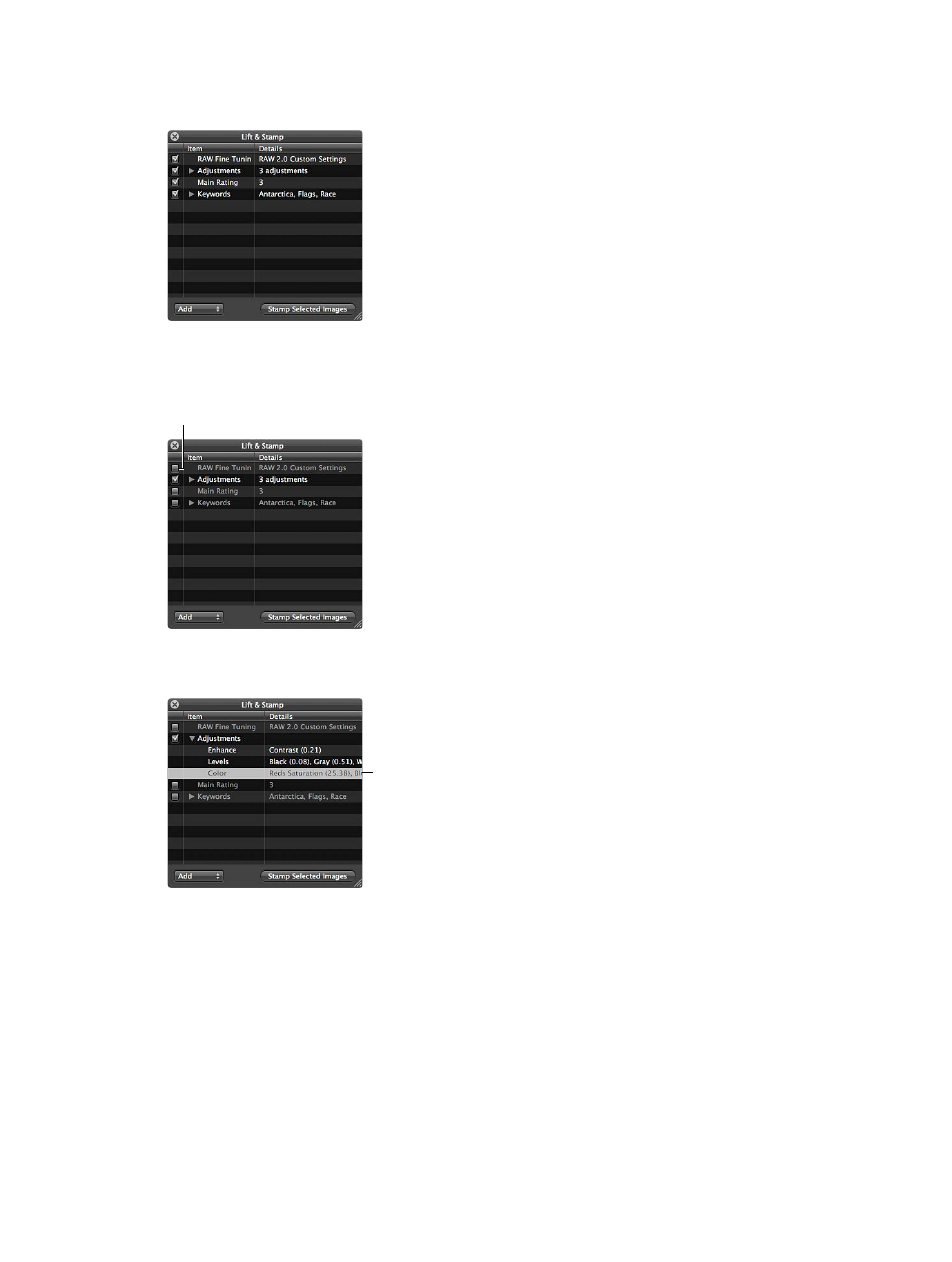
Chapter 7
Make image adjustments
227
The Lift & Stamp HUD appears, showing the adjustments, IPTC metadata, and keywords applied
to the image.
3
Deselect all metadata-related checkboxes to prevent Aperture from copying the metadata from
the selected photo.
Deselect a checkbox to prevent
Aperture from copying the item
from the selected photo.
4
If necessary, remove any unwanted adjustments by clicking the Adjustments disclosure triangle
in the Lift & Stamp HUD, selecting the unwanted adjustments, and pressing Delete.
Select an adjustment
and press Delete to
remove it.
5
In the tool strip, select the Selection tool (or press A), and do one of the following:
•
Drag a selection rectangle around the photos to which you want to apply the adjustments.
•
Select the photos to which you want to apply the adjustments by Shift-clicking to select a
range of adjacent photos and Command-clicking to select nonadjacent photos.
Note: The adjustments aren’t applied to photos within closed stacks. If you want to stamp the
adjustments on photos within a stack, you must open it first by choosing Stacks > Open Stack
(or pressing Shift-K).
67% resize factor
