Sample workflows for using previews effectively – Apple Aperture 3.5 User Manual
Page 498
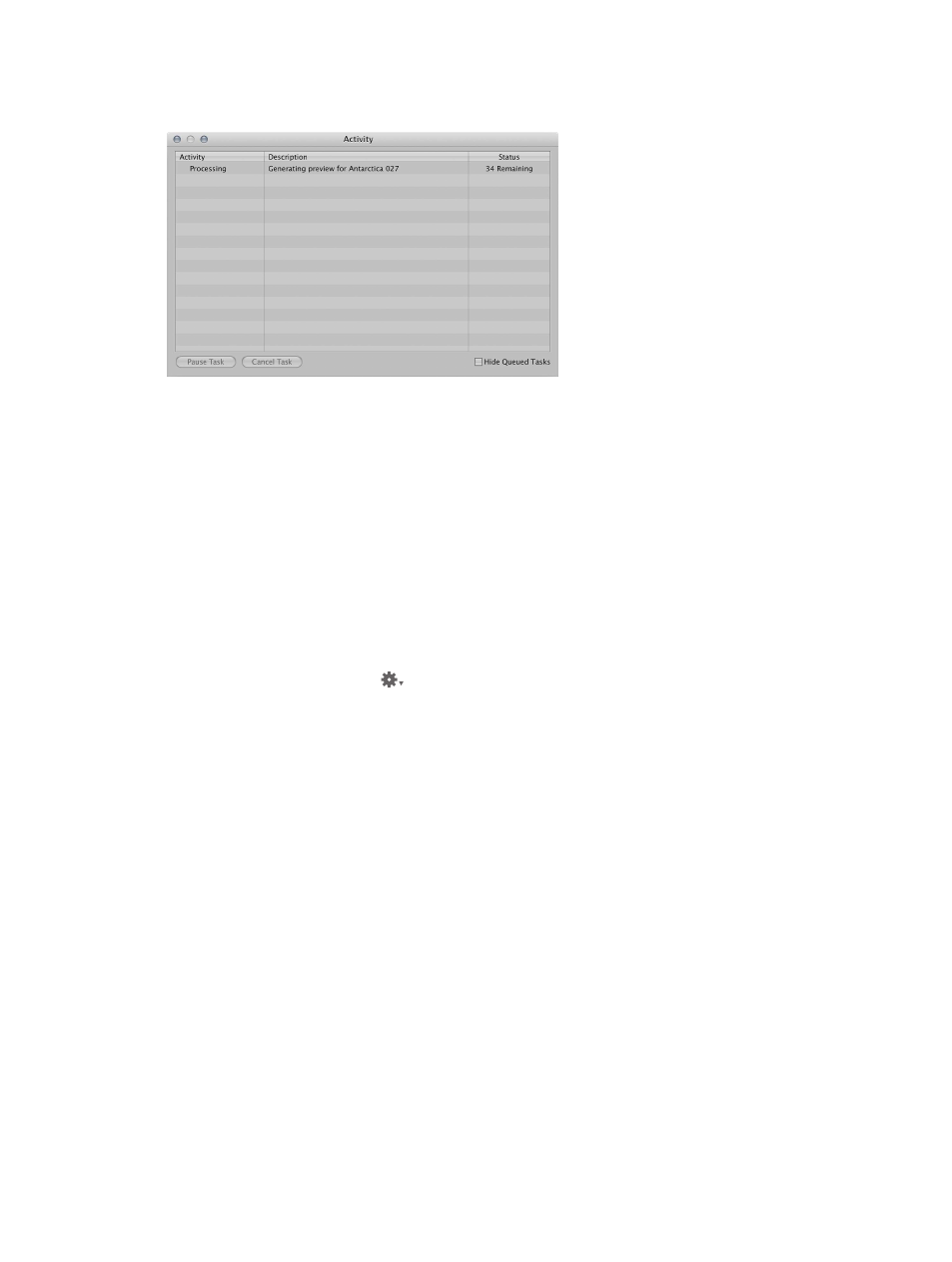
Chapter 13
Customize the Aperture workspace
498
Stop preview generation
1
Choose Window > Show Activity.
2
In the Activity window, select the “Generating preview” task, then click the Cancel Task button.
3
Close the Activity window.
Note: Because slideshows that use the Best quality setting cannot begin until all preview images
are up to date, preview generation is done in the foreground with a Cancel button to stop the
operation. In all other cases, previews are created in the background.
Turn off previews
If your workflow does not benefit from previews, you can turn them off completely.
1
Choose Aperture > Preferences, then click Previews.
2
Deselect the “New projects automatically generate previews” checkbox.
This turns off automatic preview maintenance for any new projects that you create.
3
In the Library inspector, select all the projects, then choose Maintain Previews For Projects from
the Library Action pop-up menu
, so there is no checkmark next to it.
This turns off automatic preview maintenance for your existing projects.
Note: You need to perform steps 1 through 3 for each of your libraries.
4
If you have already generated previews for some projects and do not want them, select all the
projects in the Library inspector, then choose Photos > Delete Previews for Items.
This deletes all previews that have been generated previously. You need to do this for each
library in which you have already generated previews.
Sample workflows for using previews effectively
There are several methods for using preview images efficiently and effectively:
•
Generate previews for projects you intend to keep offline: A JPEG preview is displayed when a
referenced image’s original is offline or cannot be found. This makes previews a great way
of maintaining high picture quality while conserving the disk space that originals (especially
RAW files) require.
•
Generate previews for photos based on rating: Another way to use previews is to create a search
that displays only low-rated photos. You can then build previews just for those photos and
take their originals offline (for example, burn them to a DVD). That way you still have good-
quality images for all of your photos, without using a lot of disk space.
67% resize factor
