Choose export settings, Work with export presets, 364 choose export settings 364 – Apple Aperture 3.5 User Manual
Page 364
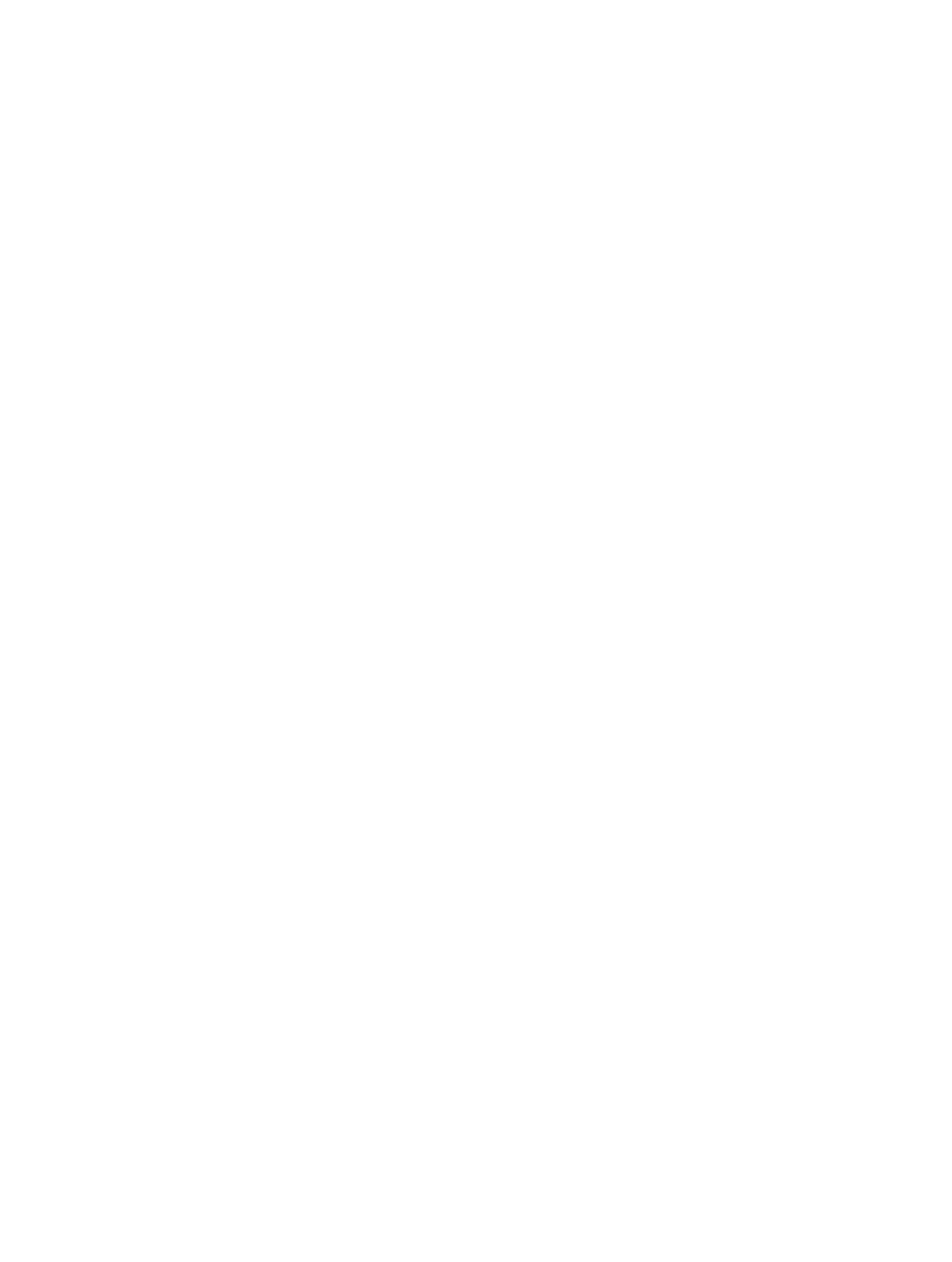
Chapter 9
Export photos
364
Export photos using a third-party plug-in
Some applications, social networking sites, and photography services supply plug-ins that allow
Aperture to export files automatically with the format and settings the application or service
requires. For example, a stock photography service or print lab may require that photos be
transferred at a specific size, in a specific file format, or with particular types of metadata. Such
a service can create its own plug-in that automatically sets up Aperture to export files with
precisely the characteristics the service needs.
To use an export plug-in, you must first obtain the plug-in software from the service or
application vendor and install it. You can find a list of available plug-ins by connecting to the
Internet and choosing Aperture > Aperture Plug-ins. Installed third-party plug-ins for Aperture
are stored on your computer in the following location: /Library/Application Support/Aperture/
Plug-ins/Export/.
1
Select the photos you want to transfer.
2
Choose File > Export, then choose the plug-in that you want to use.
Export photo metadata in a text file
You can select photos and export the IPTC metadata assigned to them in a tab-delimited text
file. The text file also lists the version names, ratings, keywords, and color labels assigned to the
photos in Aperture.
For more information about IPTC metadata, see
on page 213.
1
Select the photos whose metadata you want to export.
2
Choose File > Export > Metadata.
3
Enter a name for the text file in the Save As field, select the location where you want the file
stored, then click Export Metadata.
Aperture exports the metadata information as a standard Unicode text file that you can open
and use with any application that uses text files.
Choose export settings
Work with export presets
Export presets are groups of saved export settings that help you quickly and easily export your
photos. Aperture comes with numerous export presets, and you can also create your own. The
export preset that you set up or choose can modify all the exported photos at once during the
export. For example, you can set up an export preset to assign watermarks to images or set a
specific resolution for the images. Aperture provides commonly used presets for you, and you
can modify them or create new ones to match your needs.
View the settings for an export preset
Before using an export preset, whether it’s one that comes with Aperture or one that you
created, you can view its settings to make sure they are exactly what you want.
Do one of the following:
m
Choose Aperture > Presets > Image Export.
m
With a photo selected, choose File > Export > Version (or press Shift-Command-E) and in the
dialog that appears, choose Edit from the Export Preset pop-up menu.
The Image Export dialog appears, listing the presets available and the configurable
export settings.
67% resize factor
