Apple Aperture 3.5 User Manual
Page 209
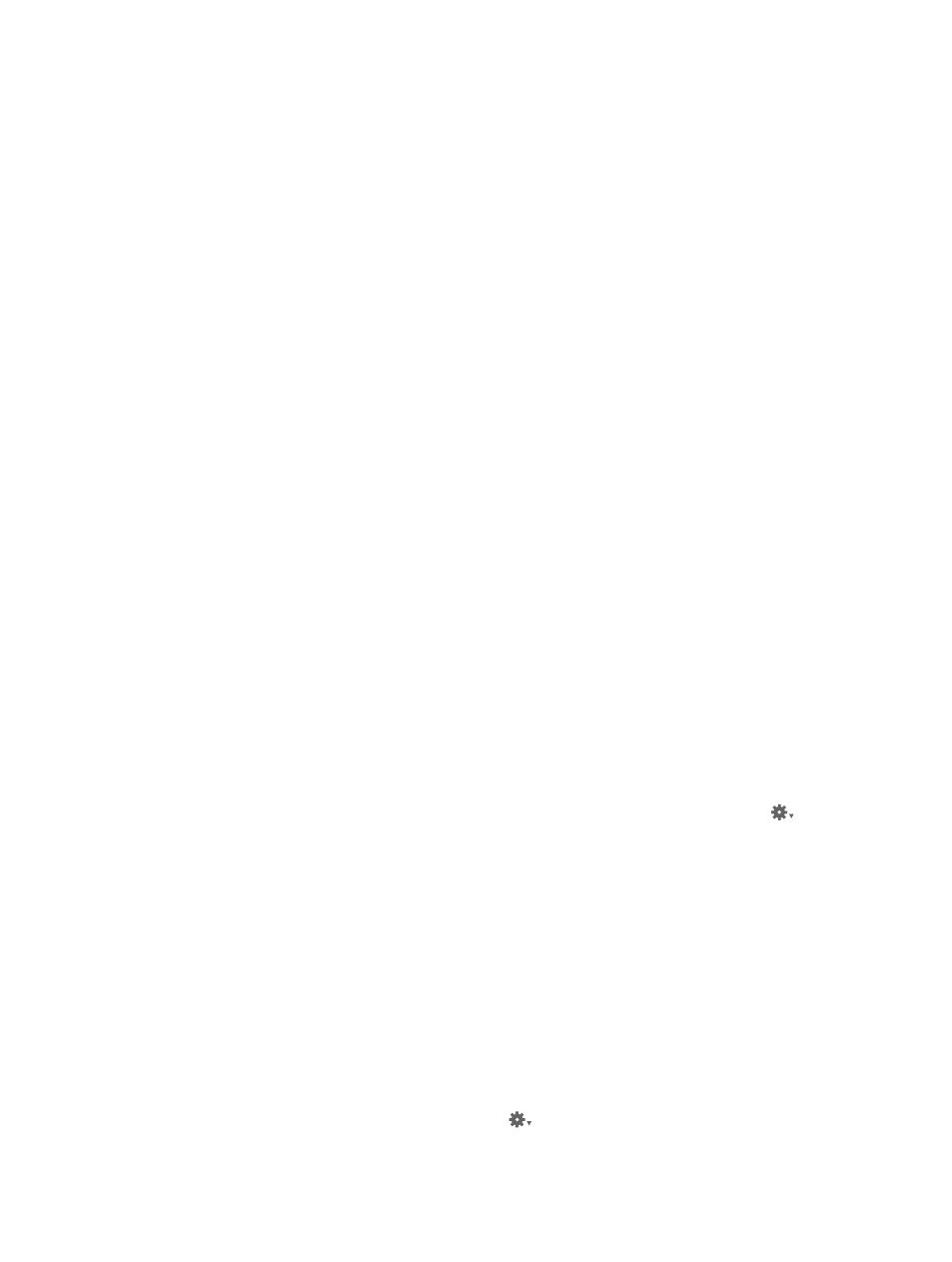
Chapter 6
Work with metadata
209
Change the metadata fields that appear in an existing metadata view
1
Choose Edit from the Metadata View pop-up menu in the Info inspector or the Info pane of the
Inspector HUD.
The Metadata Views dialog appears.
2
Select the metadata view you want to change in the Metadata Views column.
3
In the Metadata Fields column, do any of the following:
•
To add EXIF information, such as exposure and aperture settings: Click the EXIF disclosure triangle,
then select the checkboxes next to the metadata fields you want to add to the metadata view.
•
To add IPTC information, such as copyright information and keywords: Click the IPTC disclosure
triangle, then select the checkboxes next to the metadata fields you want to add to the
metadata view.
•
To add Aperture information, such as version name and color label: Click the Aperture disclosure
triangle, then select the checkboxes next to the metadata fields you want to add to the
metadata view.
•
To add audio and video clip information, such as duration, data rate, and frames per second (fps):
Click the Audio/Video disclosure triangle, then select the checkboxes next to the metadata
fields you want to add to the metadata view.
•
To add information about photo usage, such as whether or not a photo has been printed or
emailed: Click the Photo Usage disclosure triangle, then select the checkboxes next to the
metadata fields you want to add to the metadata view.
•
To remove unwanted metadata fields: Deselect the checkboxes next to metadata fields you
want removed.
4
When you are satisfied with the metadata fields assigned to the selected metadata view, click OK.
Manage metadata views
1
Choose Edit from the Metadata View pop-up menu in the Info inspector or the Info pane of the
Inspector HUD.
The Metadata Views dialog appears.
2
Do any of the following:
•
To rename a metadata view: Double-click a metadata view name in the Metadata Views
column, then enter a new name and press Return.
•
To duplicate a metadata view: Select the metadata view you want to duplicate in the Metadata
Views column, then choose Duplicate View from the Metadata Views Action pop-up menu
.
The duplicated metadata view appears in the Metadata Views column immediately below the
original metadata view.
•
To delete a metadata view: Select the metadata view you want to delete in the Metadata Views
column, then choose Delete View from the Metadata Views Action pop-up menu.
The metadata view is removed from the Metadata Views column of the Metadata Views dialog
and from the Metadata View pop-up menu in the Info inspector and the Info pane of the
Inspector HUD.
Delete a metadata view
1
Choose Edit from the Metadata View pop-up menu in the Info inspector or the Info pane of the
Inspector HUD.
The Metadata Views dialog appears.
2
Select the metadata view you want to delete in the Metadata Views column, then choose Delete
View from the Metadata Views Action pop-up menu
.
67% resize factor
