Apple Aperture 3.5 User Manual
Page 399
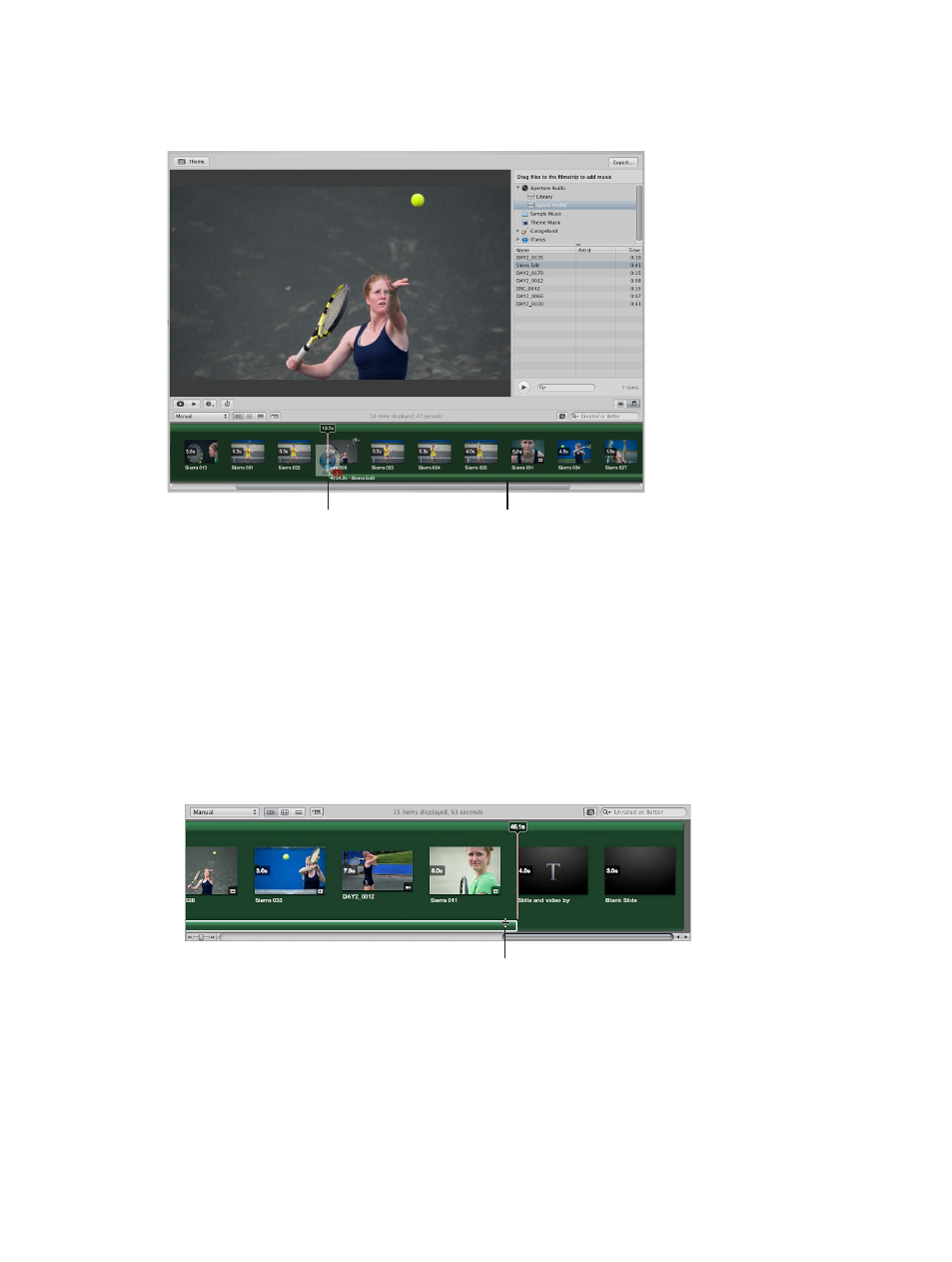
Chapter 10
Create slideshows
399
A green bar appears at the bottom of the Browser to indicate that the audio clip has been added
to the secondary audio track. When the playhead reaches the secondary audio track, the audio
clip in that track plays over any audio clip in the main audio track.
Drag the song or audio
clip to where you want the
secondary audio to begin.
The green bar
indicates a clip in the
secondary audio track.
6
To add additional audio clips to the secondary audio track, repeat steps 3 through 5.
To remove an audio clip from the secondary audio track, select the audio clip and press the
Delete key.
Trim or move an audio clip in the secondary audio track
1
Select a slideshow album in the Library inspector.
2
Do one of the following
•
To trim an audio clip in the secondary audio track: In the Browser, click the right edge of the
audio clip, and drag to the left or right to shorten or lengthen it.
The pointer changes to a Resize pointer, indicating that you can change the clip duration.
Use the Resize pointer
to shorten or lengthen
the audio clip.
•
To move an audio clip in the secondary audio track: Drag the audio clip to a new position in the
Browser timeline.
67% resize factor
