Assign location information to projects – Apple Aperture 3.5 User Manual
Page 144
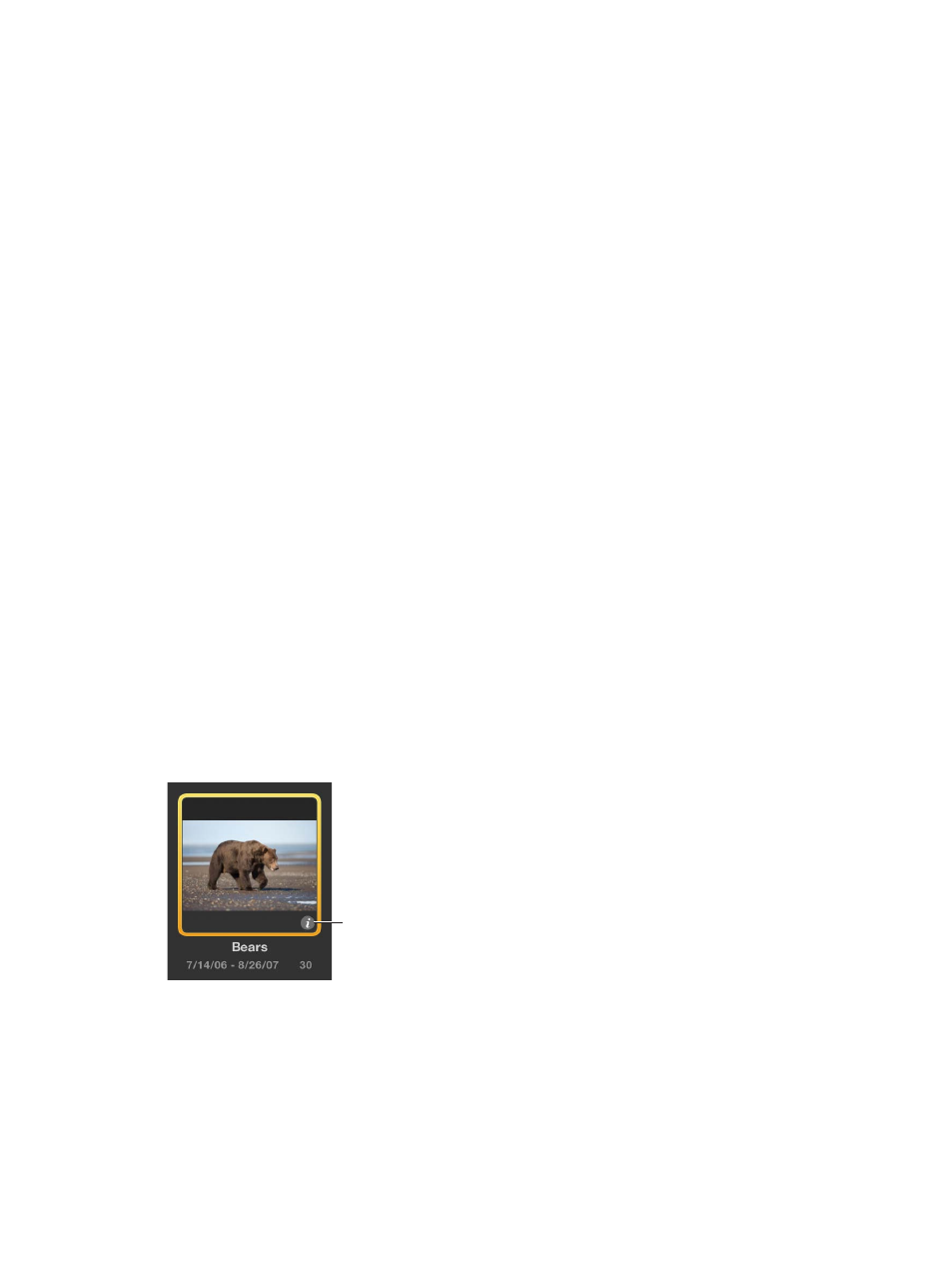
Chapter 4
Organize and sort photos
144
3
Do one of the following:
•
To assign photo location information to other photos in the project based on time in the GPS track
file: Click Assign Locations.
•
If you don’t want to assign photo location information to other photos in the project: Click Done.
Assign location information from a GPS waypoint to a photo selection
1
In the Browser, select the photo or photos to which you want to assign location information.
2
In Places view, Control-click the waypoint whose location information you want to assign to the
selected photos, then choose Assign Photos from the shortcut menu.
The waypoint’s location information is assigned to the photo selection, and a location badge
(a red pin) appears at the top of each selected photo in the Browser.
Moving location pins that correspond to waypoints in a GPS track file works the same way as
moving other location pins. For more information about moving location pins, see
on page 142.
Delete a GPS track file
You can delete a GPS track file at any time. For example, if you have several GPS track files
on your computer and you aren’t sure which locations they track, you can import the files
individually to see if the track data corresponds to locations in your project. If a GPS track file
contains track data that doesn’t match locations in your project, you can delete it.
m
In Places view, choose Delete Selected Track from the GPS pop-up menu.
Assign location information to projects
If all the photos in a project were shot in the same location, you can save time by assigning
location information to the project in Projects view. Rather than selecting photos in the Browser
and assigning them a location, you can assign the location to the project. Assigning a location to
a project assigns the location to all versions in the project.
Assign a location to all versions in a project quickly
1
In the Library inspector, select Projects.
The Aperture main window switches to Projects view.
2
Click the Info button for the project to which you want to assign the location.
Info button
The Info HUD appears.
67% resize factor
