Apple Aperture 3.5 User Manual
Page 301
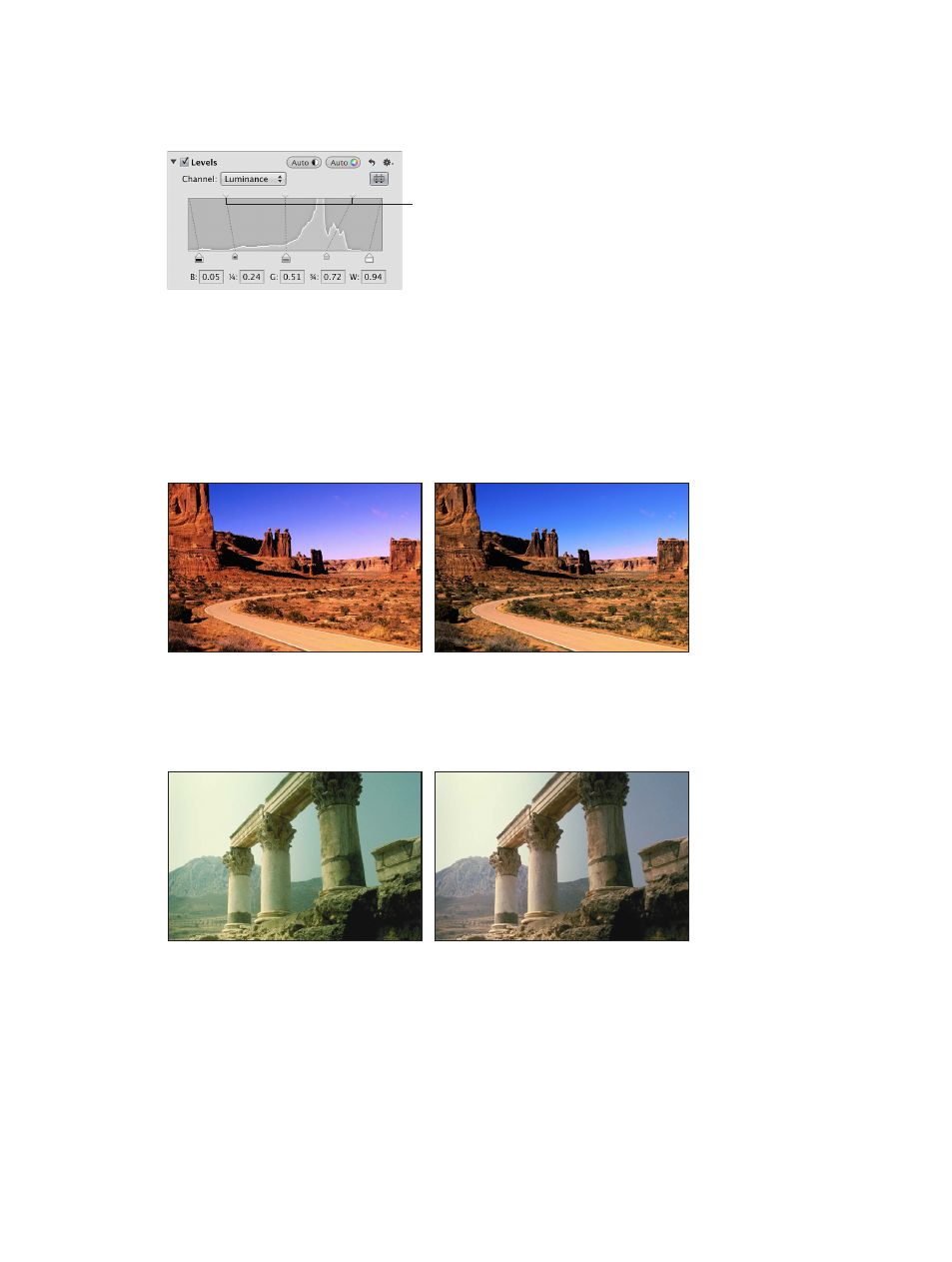
Chapter 7
Make image adjustments
301
m
To selectively adjust the brightness of the shadows and highlights in an image: Drag the Shadow
Brightness Levels and Highlight Brightness Levels sliders until the brightness values of the
shadows and highlights in the image are correct.
Drag the Shadow Brightness
Levels (on the left) and
Highlight Brightness Levels
sliders to selectively adjust
the brightness of a photo.
Use levels for color correction
A powerful way to color correct an image is to adjust the levels of each color channel in the
image, which allows you to remove color casts. It’s important to understand that you’re adjusting
the colors of the image within the RGB spectrum; you reduce yellow when you increase blue, you
reduce magenta when you increase green, and so on.
You adjust the levels of the red color channel when you want to remove red and cyan color casts
in the image.
Before Red Levels adjustment
After Red Levels adjustment
(moved Gray Levels slider right)
You adjust the levels of the green color channel when you want to remove green and magenta
color casts in the image.
Before Green Levels adjustment
After Green Levels adjustment
(moved Gray Levels slider right)
67% resize factor
