Apple Aperture 3.5 User Manual
Page 173
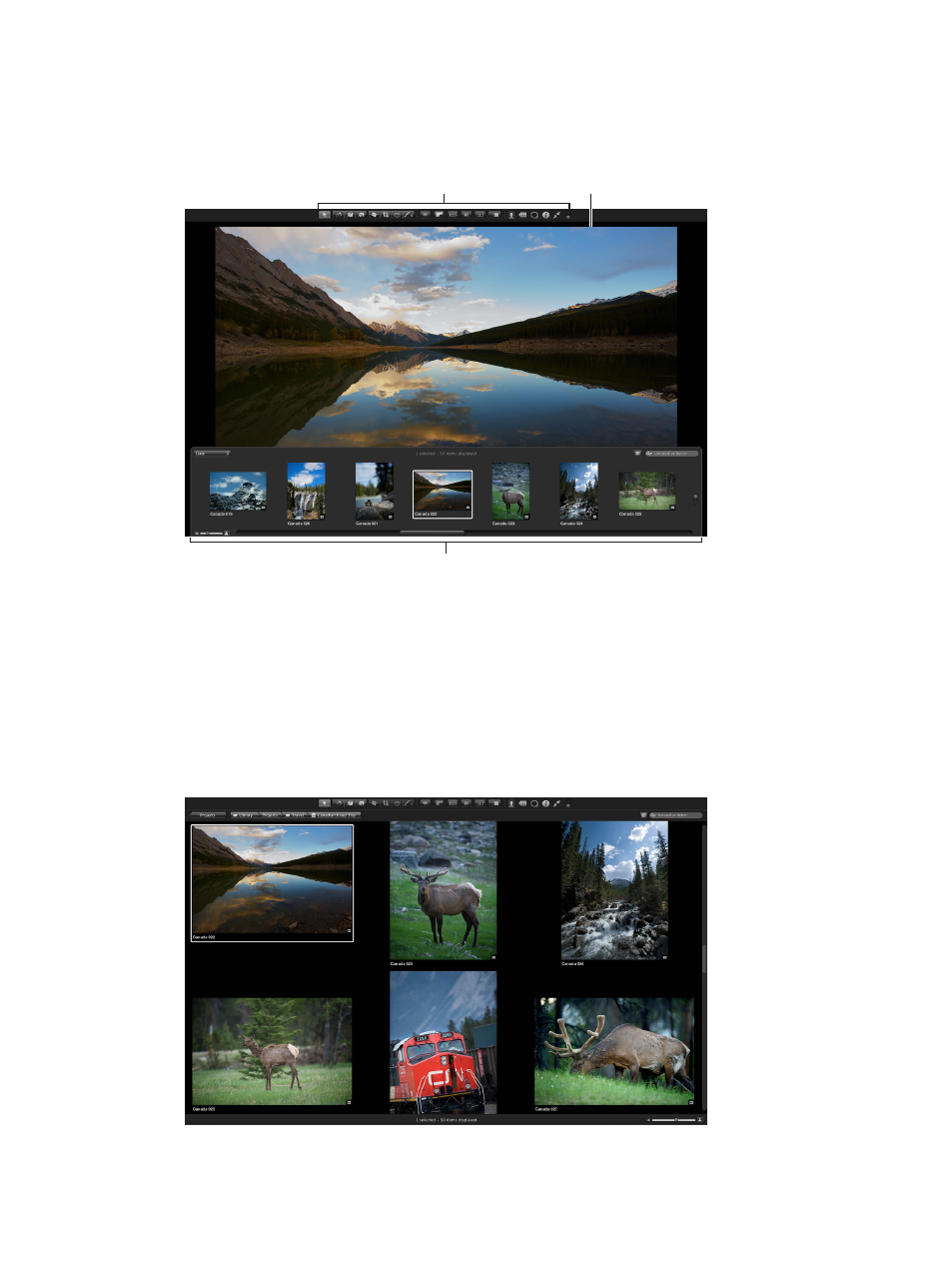
Chapter 5
View and compare photos
173
Full-screen view has three modes that you can access by pressing the V key:
•
Viewer mode is similar to the Split View layout in the Aperture main window. Use the filmstrip
to navigate through, organize, and rate your photos. Photos selected in the filmstrip appear
above the filmstrip in high resolution, filling the screen.
Toolbar available
in Full Screen view
Filmstrip available
in Full Screen view
The displayed photo
fills the screen.
You can dock the filmstrip on the left, right, or bottom of the screen—wherever it best suits
your work habits. You can also hide or show the filmstrip.
Use the toolbar buttons and tools to modify your photos. The toolbar includes buttons for
creating versions and working with stacks, as well as a full set of image adjustment tools.
For more information, see
Work in Viewer mode in full-screen view
on page 175.
•
Browser mode is similar to the working layout you see when the Browser is set to grid view
in the Aperture main window. The search field and Filter HUD are accessible for filtering
photos, and the Library Path Navigator pop-up menus provide access to all the items in the
Library inspector.
67% resize factor
