Apple Aperture 3.5 User Manual
Page 197
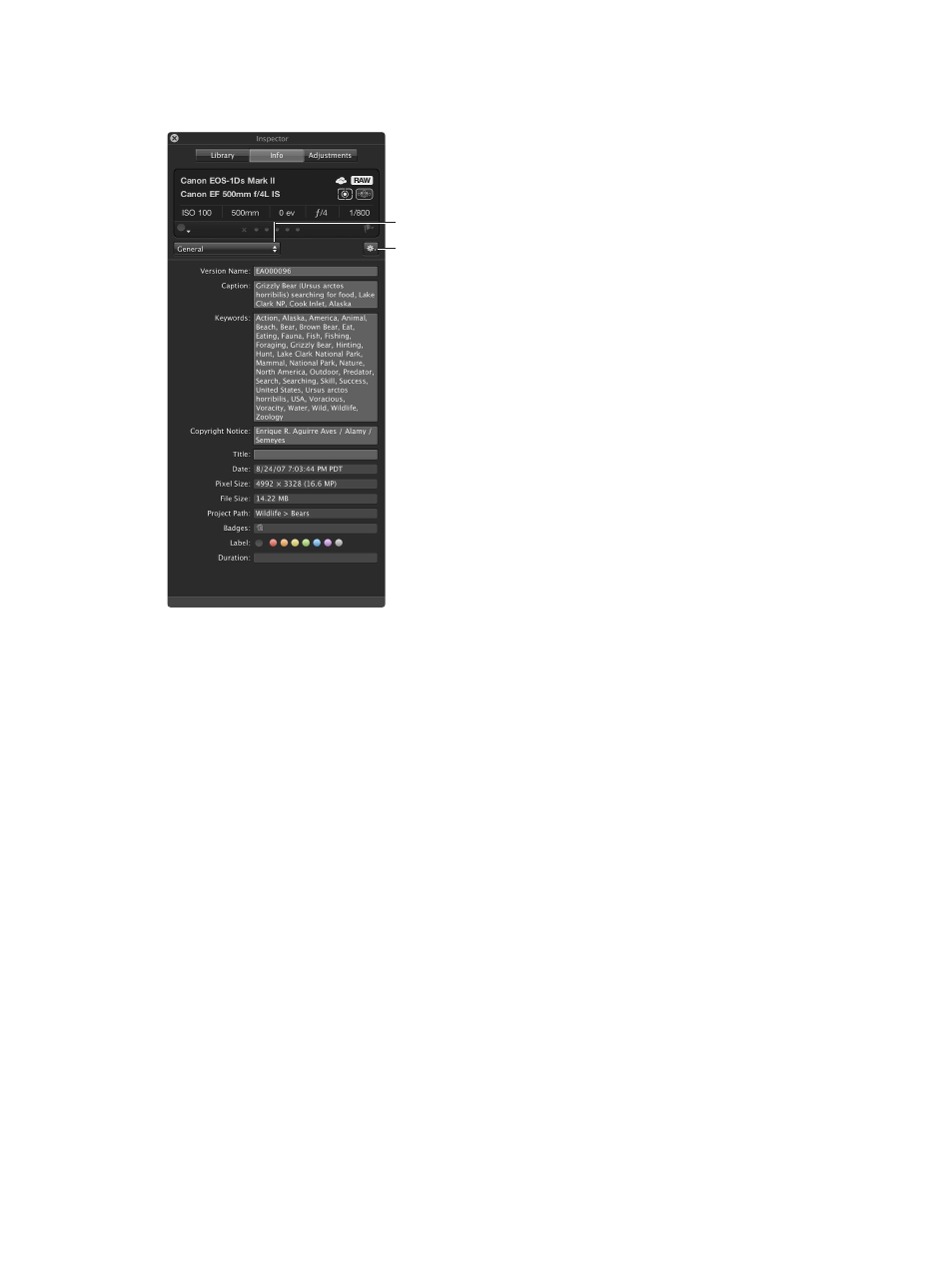
Chapter 6
Work with metadata
197
Show the Info pane of the Inspector HUD
m
Choose Window > Show Inspector HUD (or press H), then click Info.
Choose a metadata
view from the Metadata
View pop-up menu.
Apply and edit metadata
presets, manage custom
fields, and attach audio
files to images using
the Metadata Action
pop-up menu.
Switch metadata views in the Info inspector and the Info pane of the Inspector HUD
You can change the metadata fields shown in the Info inspector and the Info pane of the
Inspector HUD by choosing a different metadata view from the Metadata View pop-up menu.
1
Do one of the following:
•
To show the Info inspector: Click the Inspector button in the toolbar (or press I), then click the
Info tab.
•
To show the Info pane of the Inspector HUD: Choose Window > Show Inspector HUD (or press H),
then click Info.
2
Choose a metadata view from the Metadata View pop-up menu.
3
To change the metadata in a text field that can be edited, click in the text field to make it active,
then enter the text you want.
Rearrange the metadata fields in a metadata view
m
Drag the metadata labels into the arrangement you want.
67% resize factor
