Apple Aperture 3.5 User Manual
Page 113
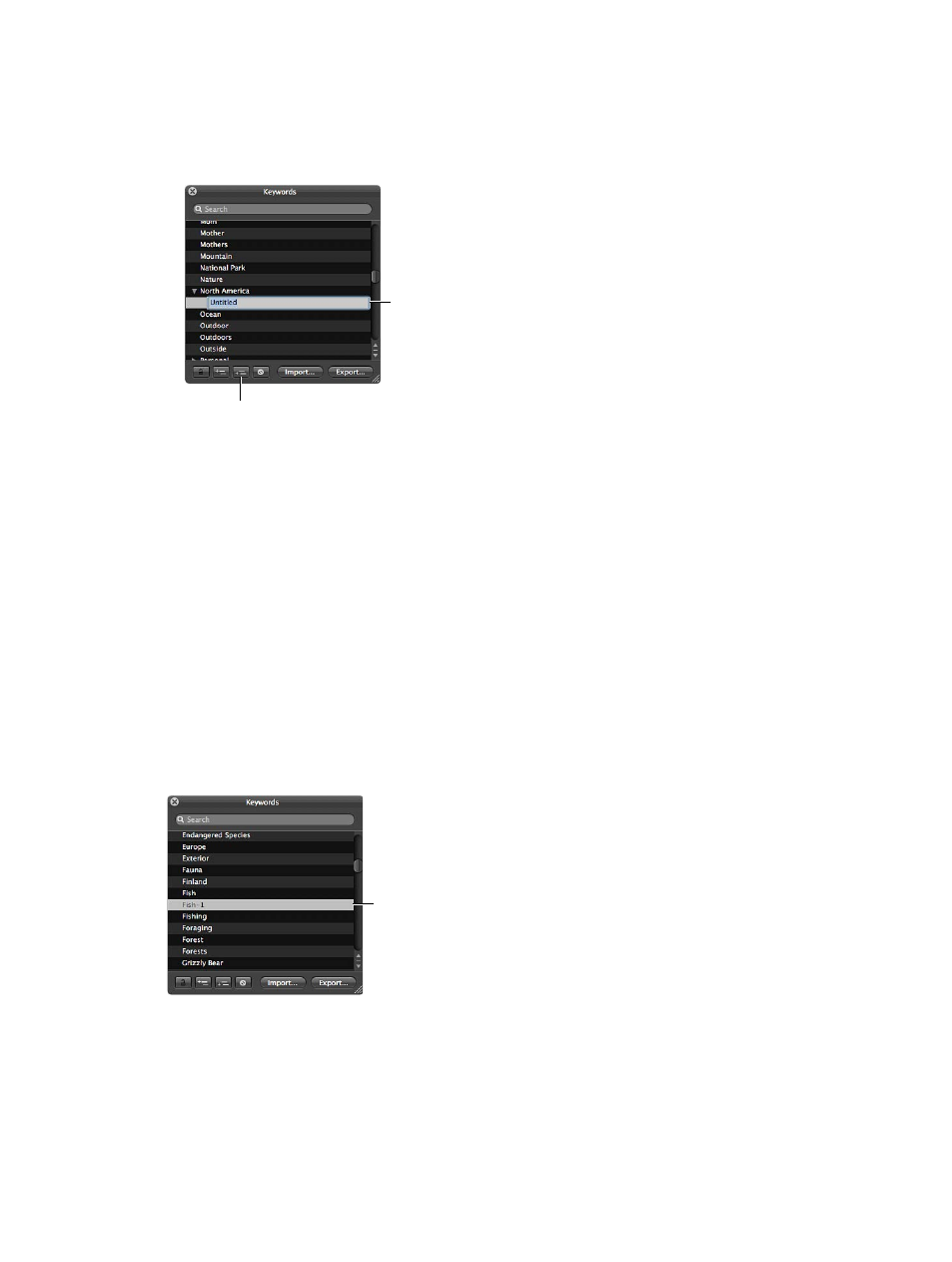
Chapter 4
Organize and sort photos
113
Add keywords to a keyword group
1
In the Keywords HUD, select the keyword group to which you want to add a keyword.
2
Do one of the following:
•
Click the Add Subordinate Keyword button, type the new keyword, then press Return.
A new, untitled keyword
appears in this list within
the keyword group.
Click the Add Subordinate Keyword
button to add a keyword within
a keyword group.
•
Drag an existing keyword into the keyword group.
The new keyword appears in the keyword group you selected, sorted alphabetically within
the group.
Create a new keyword group with keywords in it
1
In the Keywords HUD, click the Add Keyword button, then type a name for the new
keyword group.
2
With the new keyword group name selected, click the Add Subordinate Keyword button, type
a keyword, then press Return.
The keyword you just added becomes the first keyword in the new group.
3
To add another keyword to the new group, click the Add Subordinate Keyword button, type
a keyword, then press Return.
Remove a keyword or keyword group from the keyword library
1
In the Keywords HUD, select the keyword or keyword group you want to remove.
The selected keyword
is highlighted.
67% resize factor
