Work with the autofill editor, Work with metadata views, Metadata views overview – Apple Aperture 3.5 User Manual
Page 206
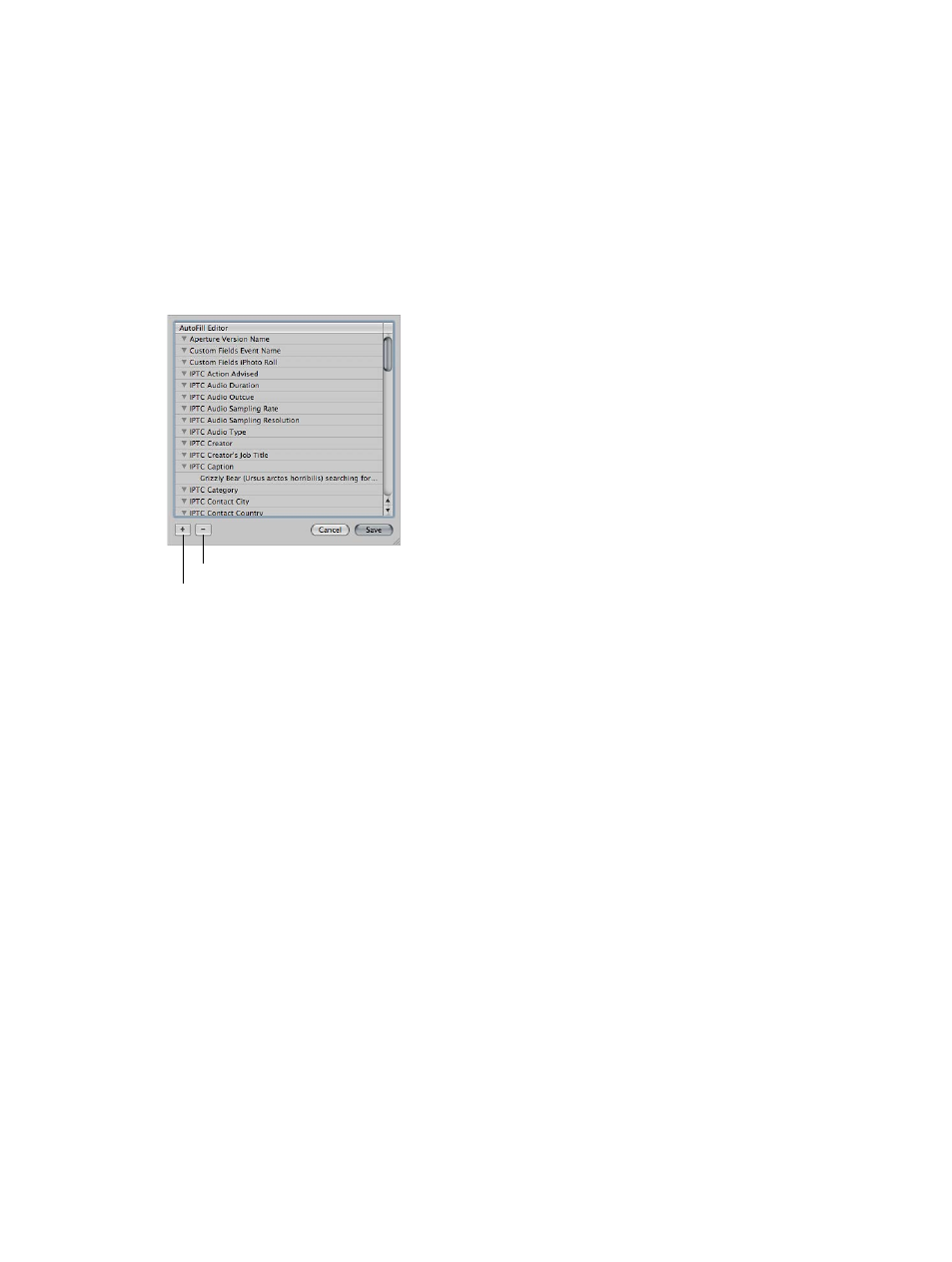
Chapter 6
Work with metadata
206
Work with the AutoFill Editor
As you enter metadata in the Info inspector’s fields, Aperture checks for previous entries, and if it
locates a match, it completes the entry for you. For example, if you used the keyword Landscape
previously, and you type the first few letters of Landscape again, Aperture automatically
enters Landscape in the field. You can set up and change the list of metadata that Aperture
automatically enters using the AutoFill Editor. You can enter up to 20 entries for a field type. If
you’ve made a spelling mistake when typing an entry, you can also use the AutoFill Editor to
correct the mistake so that Aperture suggests the correct spelling.
Set up autofill entries in the AutoFill Editor
1
Choose Metadata > Edit AutoFill List.
Remove button
Add button
2
To edit the list, do one of the following:
•
To add an entry: Select the metadata type you want to add, click the Add (+) button, and enter
the text you want.
•
To change an entry: Click the disclosure triangle for a metadata type to display its entries, then
double-click the entry you want to change and type the new text.
•
To delete an entry: Click the disclosure triangle for a metadata type to display its entries, then
select the entry you want to delete and click the Remove (–) button.
3
Click Save.
Work with metadata views
Metadata views overview
In addition to the basic and expanded overlay views available from the Metadata Overlays
pop-up menu, you can create your own combinations of metadata to display with your photos,
called metadata views. Using controls in the Info inspector and the Metadata Views dialog, you
can either create new metadata views or modify the ones that come with Aperture.
You can also apply combinations of metadata to your photos by recording metadata in a
metadata view and saving it as a metadata preset. For more information about creating and
using metadata presets, see
on page 210.
67% resize factor
