Apple Aperture 3.5 User Manual
Page 384
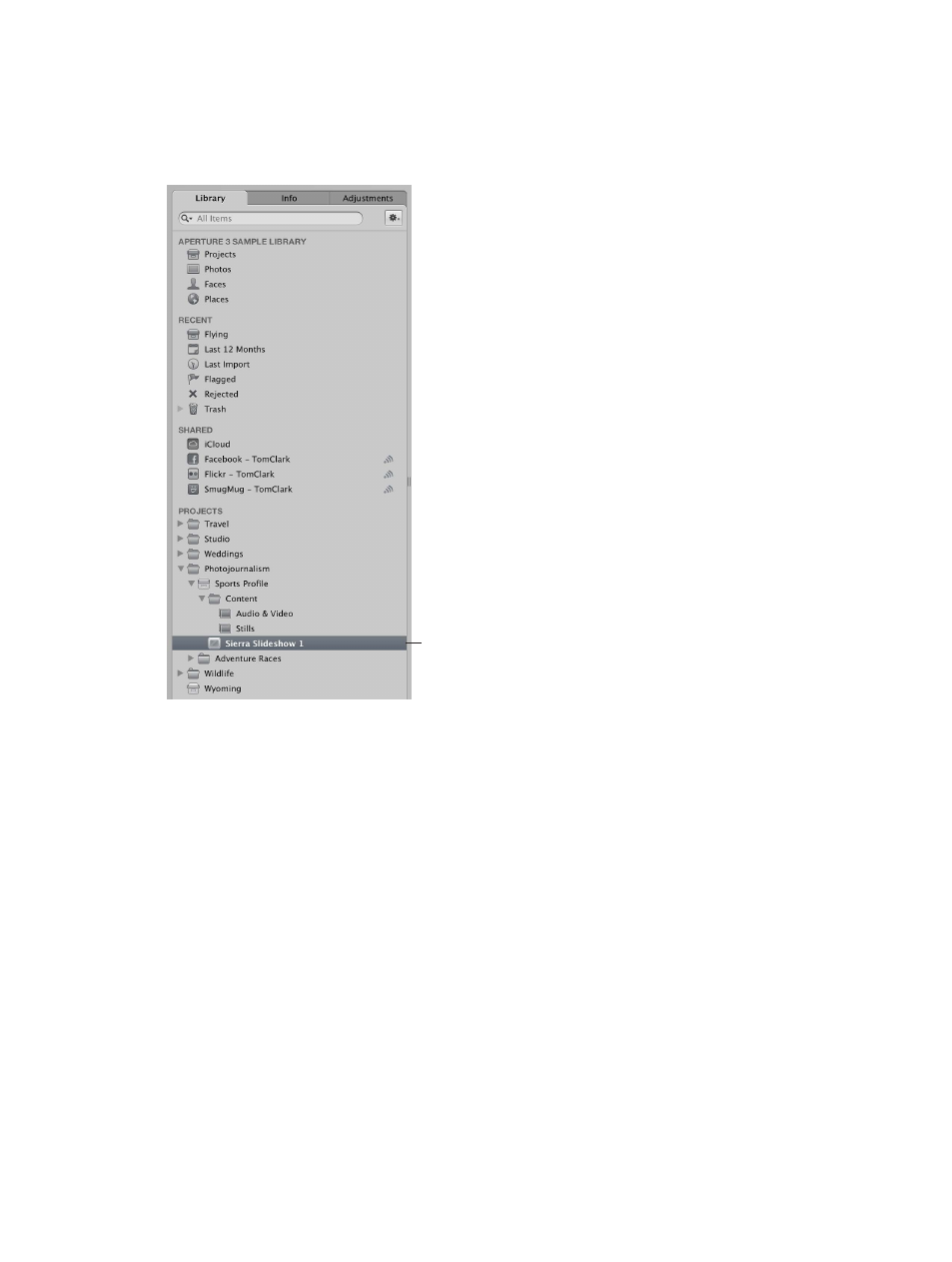
Chapter 10
Create slideshows
384
4
Click Choose Theme.
The new slideshow album containing the selected photos appears in the Library inspector, and
the Slideshow Editor appears above the Browser. If you want to rename the slideshow album,
double-click the slideshow album’s name in the Library inspector and enter a new name.
The new slideshow
album appears in the
Library inspector.
Create a new, empty slideshow album
1
Do one of the following:
•
Choose File > New > Slideshow.
•
Control-click an item in the Library inspector, and choose New > Slideshow from the
shortcut menu.
•
Choose Slideshow from the New pop-up menu in the toolbar.
2
In the dialog that appears, give the slideshow a name and select a theme.
You can preview slideshow themes by selecting themes in the left column.
3
Make sure the “Add selected items to new slideshow” checkbox is not selected.
4
Click Choose Theme.
The new, empty slideshow album appears in the Library inspector, and the Slideshow Editor
appears above the Browser. Drag the photos you want from the Browser into the new slideshow
album in the Library inspector.
67% resize factor
