Apple Aperture 3.5 User Manual
Page 218
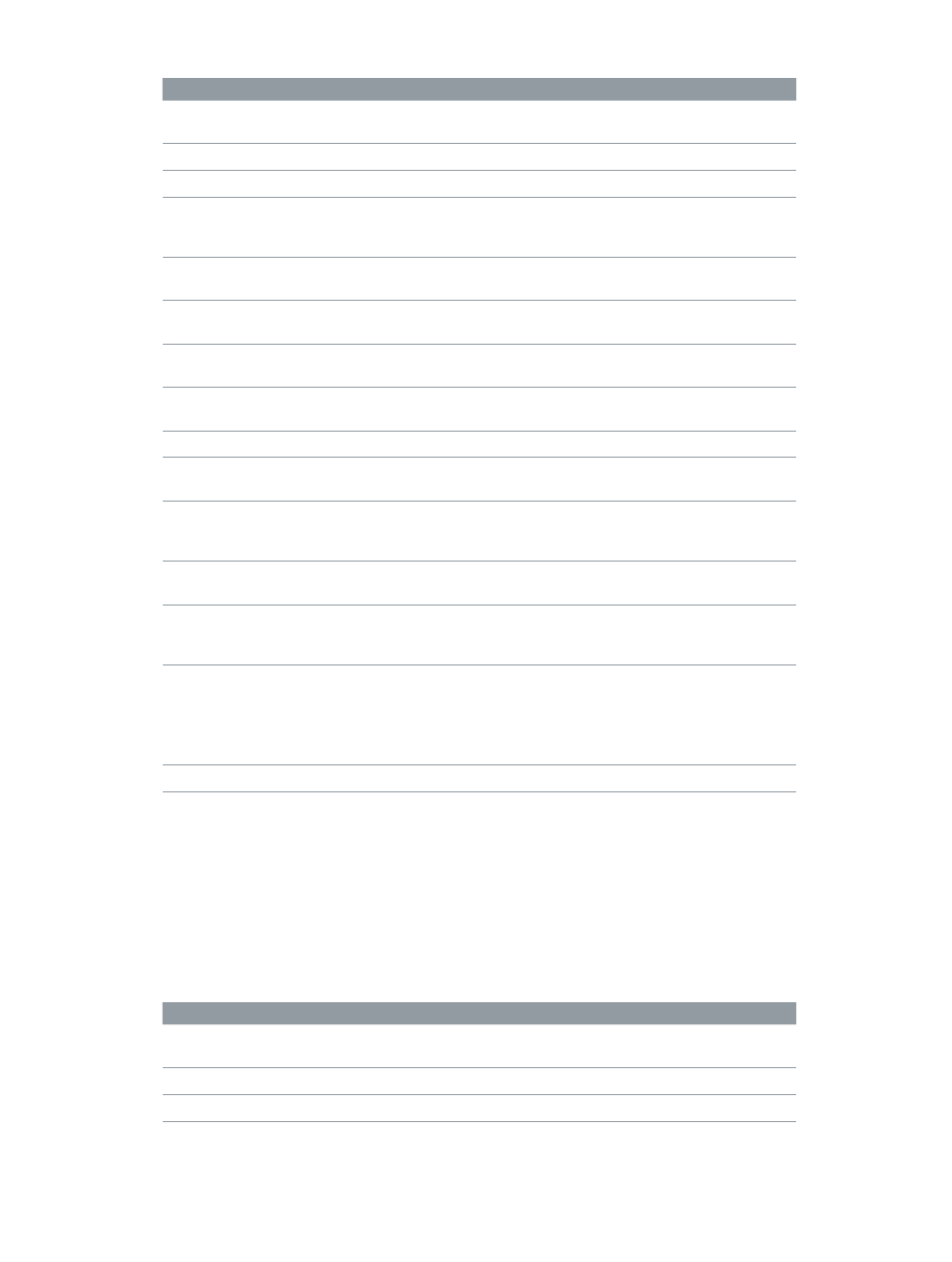
Chapter 7
Make image adjustments
218
Adjustment
Function
Chromatic Aberration
Corrects chromatic aberration, produced by certain
lenses during shooting.
Devignette
Corrects a vignette created when the image was shot.
Noise Reduction
Reduces digital noise in an image.
White Balance
Sets an image’s white balance by evaluating the
image for natural gray or skin tone in identified faces,
as well as by adjusting the color temperature and tint.
Exposure
Adjusts exposure, recovery, black point, and
brightness.
Enhance
Adjusts contrast, definition, saturation, and vibrancy,
as well as black, gray, and white tints.
Curves
Selectively remaps the tonal range of the image by
applying a curve from input to output.
Highlights & Shadows
Selectively adjusts the exposure in the shadows and
highlights of an image.
Levels
Selectively adjusts the tonal range of an image.
Color
Adjusts hue, saturation, and luminance on a color-by-
color basis, as well as chromatic range.
Black & White
Selectively controls the source red, green, and blue
color channels when a color image is converted to
grayscale.
Color Monochrome
Desaturates the image and applies a color tint of your
choosing to the midtones.
Sepia Tone
Changes a color image to sepia, allowing you to
desaturate the image to the level of sepia coloring
you want.
Edge Sharpen
Sharpens the image based on luminance using
multiple sharpening passes.
A separate Sharpen adjustment is also available to
preserve sharpening adjustments made in earlier
versions of Aperture.
Vignette
Applies a vignette effect to the image.
Note: You can also modify how OS X decodes RAW files using the RAW Fine Tuning controls, and
you can modify iPhoto effects for images you’re working with in iPhoto. For more information
about decoding RAW files, see
RAW Fine Tuning controls overview
on page 334. For more
information about working with iPhoto, see
Apply iPhoto effects to images
on page 240.
Quick Brush adjustments
You can brush the following Quick Brush adjustments on specific areas of an image. For
instructions, see
on page 231 or the topic for a particular
Quick Brush adjustment.
Quick Brush
Function
Skin Smoothing
Smoothes people’s skin by subtly blurring wrinkles
and skin pores in brushed areas of an image.
Dodge (Lighten)
Dodges (lightens) brushed areas of an image.
Burn (Darken)
Burns (darkens) brushed areas of an image.
67% resize factor
