Apple Aperture 3.5 User Manual
Page 397
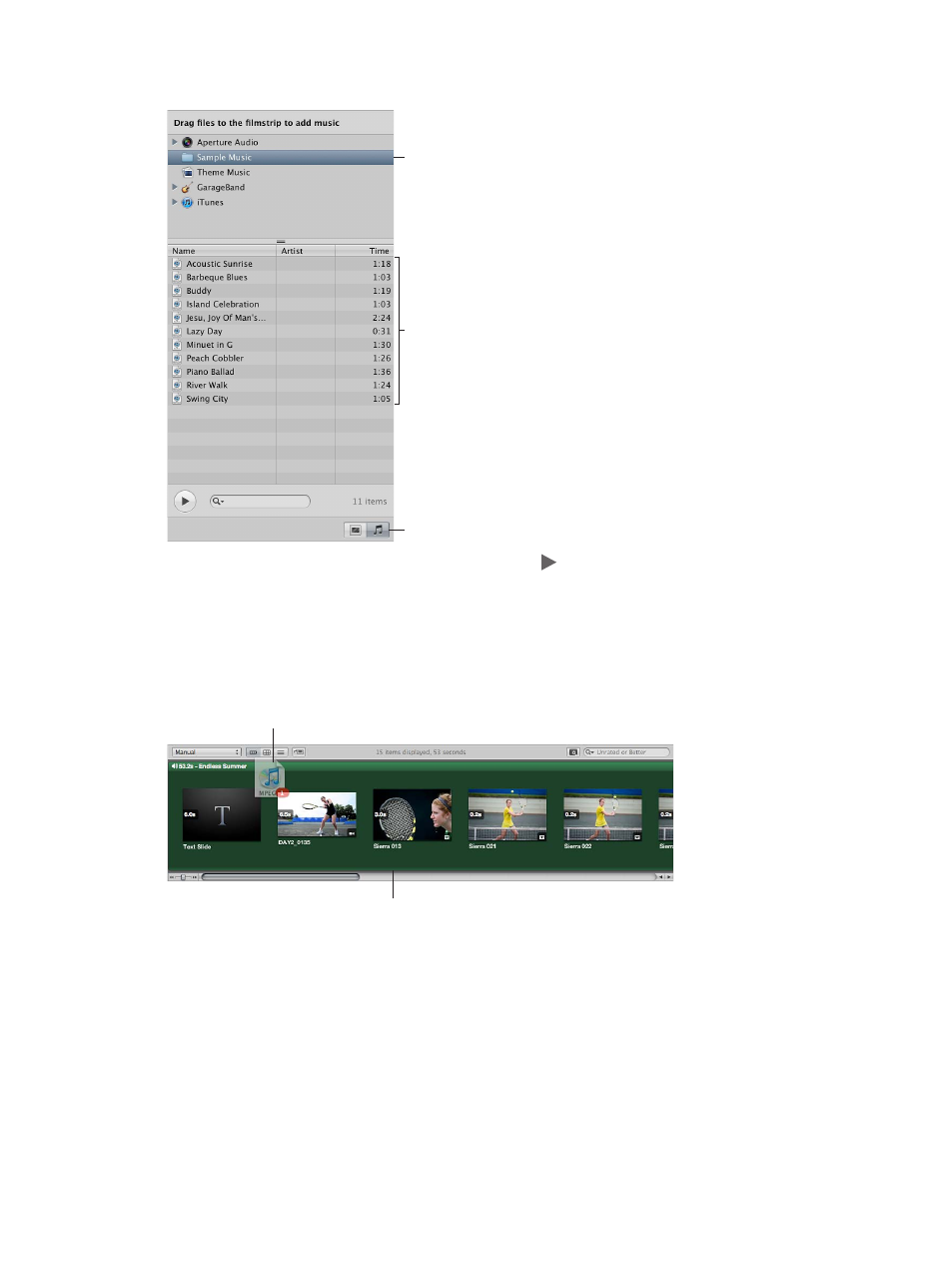
Chapter 10
Create slideshows
397
3
In the Audio browser, select the source for your audio, and then select a song or an audio clip.
Select the source for
your audio in this list.
Select a song or an
audio clip in this area.
Audio Browser button
4
If you wish, preview the audio by clicking the Play button .
5
Drag the selected song or audio clip to the Browser’s background.
The background of the Browser turns green, indicating that the selected song or audio clip
is applied to the slideshow’s main audio track. The main audio track clip always starts at the
beginning of the slideshow. When there is more than one clip in the main audio track, the audio
clips are placed back to back, with no gaps.
Drag the song or audio clip
to the Browser’s background.
The background of the
Browser becomes green.
6
If the audio clip in the main audio track is not long enough, drag another audio clip from the
Audio browser to the point in the Browser where the previous audio clip ended.
The main audio track is extended by the duration of the second audio clip.
To remove an audio clip from the main audio track, select the audio clip and press the Delete key.
67% resize factor
