Apple Aperture 3.5 User Manual
Page 102
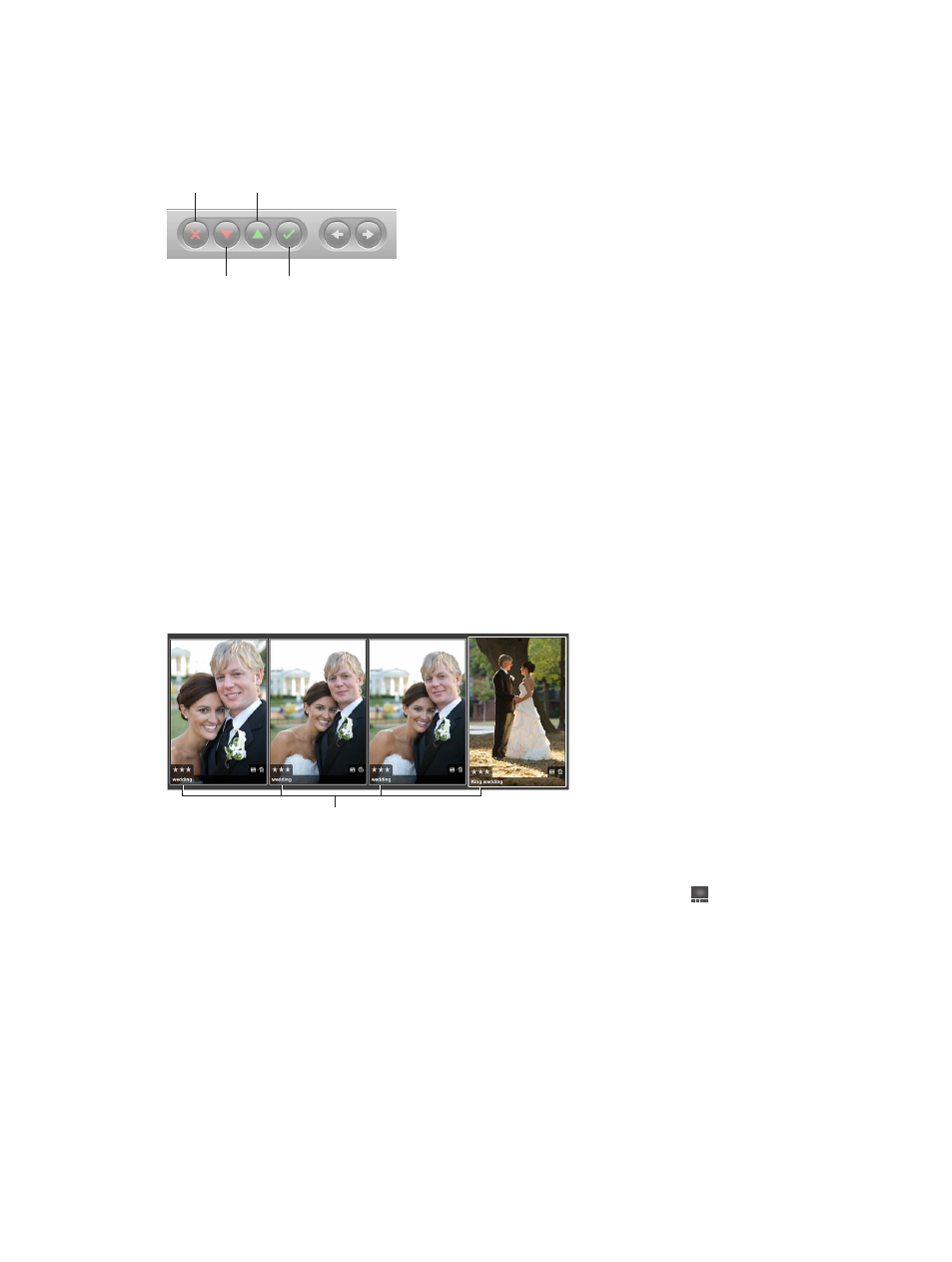
Chapter 4
Organize and sort photos
102
Rate an individual photo using the rating buttons in the control bar
1
Select a photo.
2
To show the control bar, choose Window > Show Control Bar (or press D).
3
Click the rating buttons in the control bar to assign a rating.
Reject
Decrease
Rating
Select
Increase Rating
•
To assign the highest rating to the photo: Click the Select button.
•
To assign a rating of Reject: Click the Reject button.
•
To increase or decrease the photo rating: Click the Increase Rating or Decrease Rating button.
Note: As long as the photo is selected, you can change its rating.
4
To select the next photo, press the Right Arrow or Left Arrow key, or click the left arrow or right
arrow button in the control bar.
Apply the same rating to multiple photos at once
1
Select the photos you want to rate.
For more information, see
on page 81.
2
Click a rating button in the control bar, or press the keyboard shortcut for a rating.
For more information about keyboard shortcuts used to apply ratings to photos, open Aperture
and choose Help > Keyboard Shortcuts.
The rating you assign
is displayed on all the
selected photos.
Compare and rate photos
1
Make sure the Browser and Viewer are showing by clicking the Split View button in
the toolbar.
2
In the Browser, select the photo that appears to be the best.
3
To set this photo as the “compare” photo, choose View > Main Viewer > Compare (or press
Option-O).
67% resize factor
