Export and import keyword lists, Organize photos by people using faces, Faces overview – Apple Aperture 3.5 User Manual
Page 123: 123 organize photos by people using faces 123, 123 and
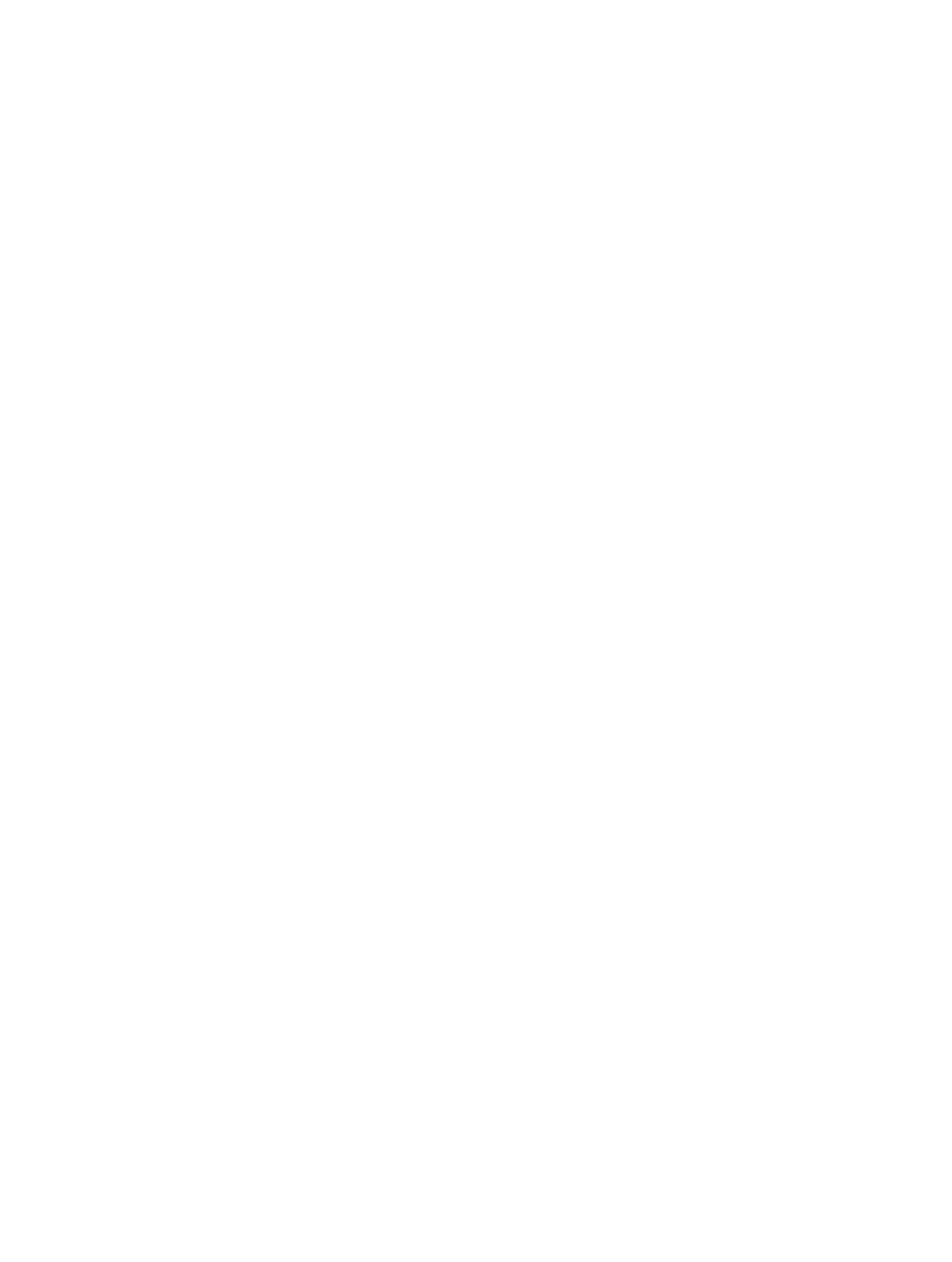
Chapter 4
Organize and sort photos
123
Remove an individual keyword from a group of photos using keyword controls in the
control bar
1
Select the group of photos.
2
Do one of the following:
•
In the control bar, type the keyword you want to remove in the Add Keyword field, then press
Shift-Return.
•
If the keyword is a keyword preset, Shift-click the keyword button in the control bar.
The keyword is removed from the selected photos.
For more information about using the control bar, see
Apply keywords using keyword controls
on page 114.
Export and import keyword lists
You can export and import keyword lists to share with other Aperture users and transfer to
other Aperture systems. You can also create keyword lists for specific projects and then import
them as needed. When you export a keyword list, all your keywords are placed in a simple tab-
delimited text (.txt) file. The tab-delimited list is set up in a hierarchical structure that matches
the hierarchical structure of the Keywords HUD.
Export a keyword list
1
Do one of the following:
•
In the Keywords HUD, click the Export button.
•
In the Edit Buttons Sets dialog, click the Export button.
2
In the dialog that appears, give the keyword list a name, choose a location, and click Save.
The keyword list is saved as a text (.txt) file to the location you chose.
Import a keyword list
After you have exported a keyword list, you can transfer the file to another Aperture system and
import it. You can also manually create or edit keyword lists using other applications such as
TextEdit, and you can import the lists into Aperture as long as they follow a tab-delimited text
file structure.
1
Do one of the following:
•
In the Keywords HUD, click the Import button.
•
In the Edit Buttons Sets dialog, click the Import button.
2
In the dialog that appears, navigate to the keyword list file and click Open.
The Keywords HUD is updated to include all the new keywords from the imported keyword list.
Organize photos by people using Faces
Faces overview
As image libraries grow, locating photos of specific people becomes increasingly challenging.
Typically, this painstaking process involves combing through your entire image library and
adding keywords to each photo to identify all the people in it. Aperture helps automate this
process using powerful face detection and face recognition technology, called Faces.
67% resize factor
