Restore your aperture library, Repair and rebuild your aperture library – Apple Aperture 3.5 User Manual
Page 76
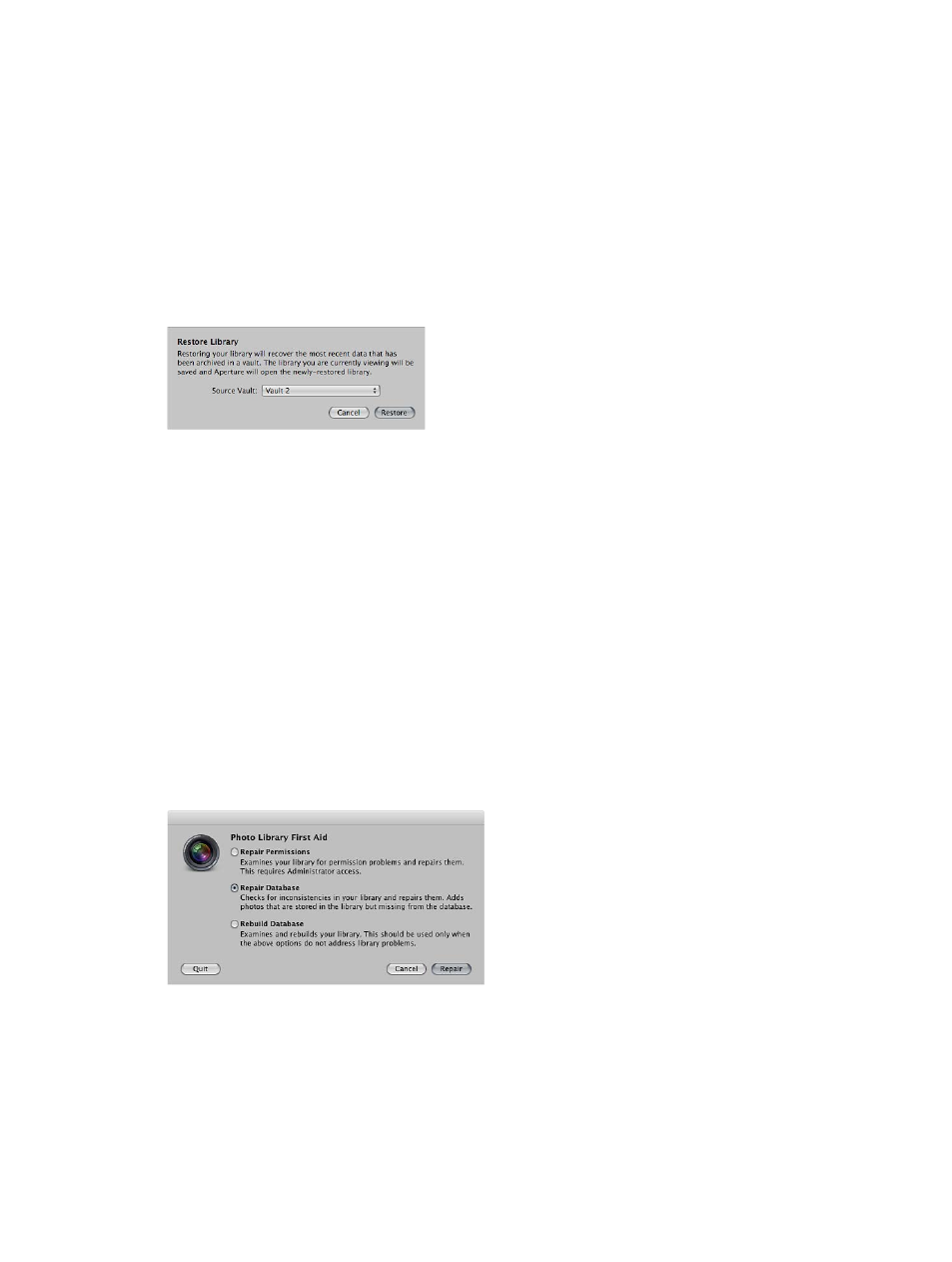
Chapter 3
Work with projects and the library
76
Restore your Aperture library
If you experience equipment failure or other unexpected events, such as fire or weather-related
damage to your computer, you can easily restore your Aperture library from a vault stored on a
backup disk. You can also use the backup disk to transfer your library to another computer that
has Aperture installed.
Restore the entire library from an external backup disk
1
Connect the hard disk drive that contains the most up-to-date vault to your computer, and
open Aperture.
2
Choose File > Vault > Restore Library.
The Restore Library dialog appears.
3
Choose the vault you want to use to restore your library from the Source Vault pop-up menu.
If the vault doesn’t appear in the Source Vault pop-up menu, choose Select Source Vault from the
Source Vault pop-up menu, navigate to the vault’s location in the Select Source Vault dialog, and
click Select.
4
Click Restore, and then click Restore again.
Repair and rebuild your Aperture library
In the rare event that your Aperture database becomes corrupted or the files within it have
permissions issues, Aperture provides a few methods for reconstituting your Aperture library and
the file relationships within it.
Repair or rebuild your Aperture library
1
Close Aperture, if it’s open.
2
Locate the Aperture library you want to fix, and then hold down the Command and Option keys
while double-clicking the Aperture library.
The Photo Library First Aid dialog appears.
67% resize factor
